Control how Trend Micro Antispam Toolbar protects you against spam messages. Emails tagged as spam gets moved to the Spam Mail folder automatically.
- Open Microsoft Outlook.
- Click the Trend Micro
 icon > Settings.
icon > Settings.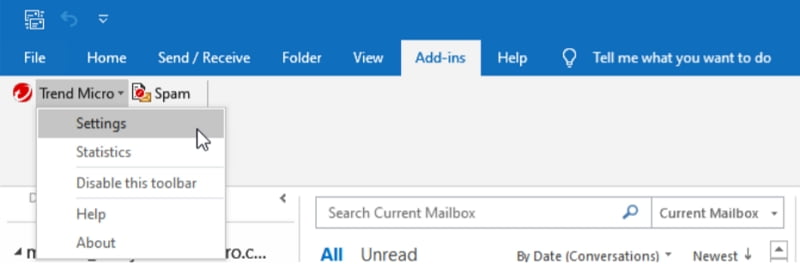
- Click the Spam Filter tab.
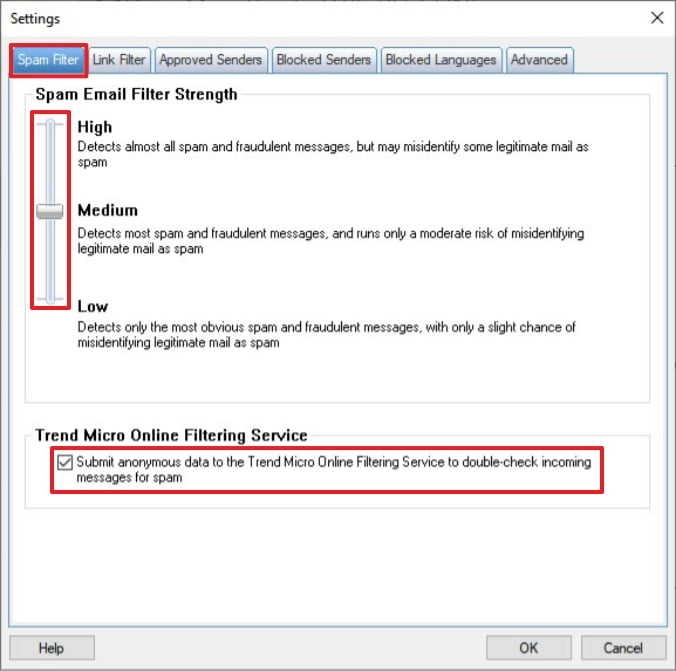
- Adjust the slider under Spam Email Filter Strength to control how Trend Micro will filter the spam.
- High
Enforces the strictest spam rules with most spam messages identified correctly. However, some legitimate email messages may get incorrectly tagged as spam. - Medium
Strikes an effective balance between security and accuracy. This is the default setting. - Low
Less strict spam rules and may allow unidentified spam messages to reach your inbox
- High
- Put a check under Trend Micro Online Filtering Service to help control spam effectively. This compares anonymous data in the mail you receive with an online database listing patterns found in known spam messages.
- Click OK to save the changes.
Related Info
- Enable Antispam Toolbar
- Configure Antispam Toolbar Settings
- Supported Email Programs
- Supported Email Protocols
Source : Official Trend Micro Brand
Editor by : BEST Antivirus KBS Team
(Visited 11 times, 1 visits today)

