This article shows you how to unsubscribe from getting Trend Micro email notifications.
Here is an example of Trend Micro’s subscription email notice:
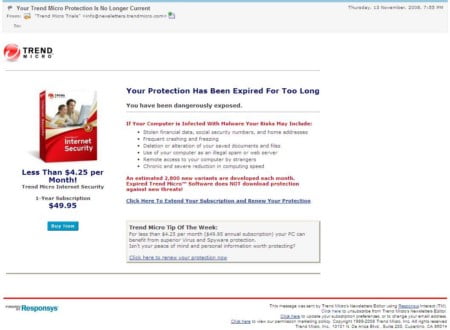
Unsubscribe via Subscription Email Notice
To unsubscribe using the emails that you are receiving:
- At the bottom right hand side, click on the Click here link to update your subscription preferences, or to change your email address link. You will be redirected to another webpage with the option to unsubscribe.
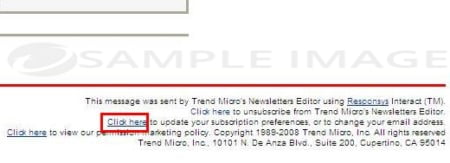
- Click the Remove Me button.
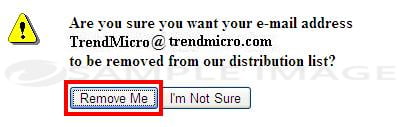
You will see a message that your email was successfully removed.
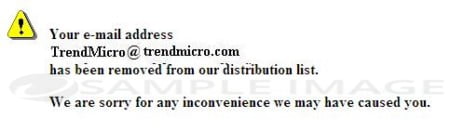
If you cannot find the link to unsubscribe or may have deleted the email already, contact our Trend Micro Technical Support for further assistance:
Unsubscribe via Trend Micro Account
To unsubscribe using your Trend Micro Account:
- Go to Trend Micro Account.
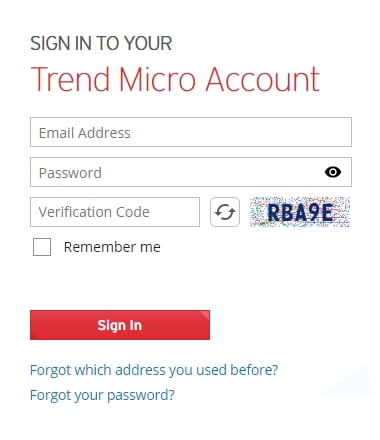
- Type your email address, password and verification code you can see at the right, then click Sign In.
- If you forgot the wp-signup.phped email address but you have the serial number, click Forgot which address you used before?
- If you forgot the password, click Forgot password?
- If you are unable to disable the Auto-Renewal and the wp-signup.phped email address is already inactive, contact our Technical Support for assistance.
- Click the Profile tab.
- Click Email Subscription.
- Uncheck the items that you wish to unsubscribe.
- Click Save.You will see a message confirming that your changes has been saved.
Editor by : BEST Antivirus KBS Team

