Malwarebytes Anti-Malware for Mac is our first malware removal application designed for OS X 10.9.
Malwarebytes Anti-Malware for Mac v1.3.1 reached End of Life on 8/15/2018. You may continue to use the older product version at your own risk, but ongoing protection updates are not guaranteed. Technical support will be limited to help upgrade to the latest version, or migrate to a comparable Malwarebytes product. Refer to our Malwarebytes Product Lifecycle policy for more information on Malwarebytes legacy products.
If you are running macOS 10.10 or newer, we recommend you Install Malwarebytes for Mac v4. Malwarebytes for Mac includes additional settings and features and offers protection for Malwarebytes Premium subscribers.
- Download the latest version of Malwarebytes Anti-Malware for Mac.
- Locate the downloaded file, mbam-mac-x.x.x.xx.dmg.
x.x.x.xxx represents the version number.
In most cases, downloaded files are saved in the Downloads folder. - Double-click mbam-mac-x.x.x.xx.dmg.
- In the Malwarebytes Anti-Malware window, drag Malwarebytes Anti-Malware for Mac to the Applications folder.
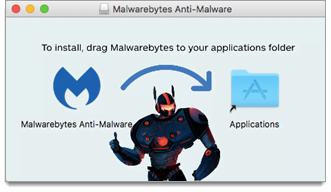
- After the file has finished copying, go to the Menu bar, click File > Eject Anti-Malware for Mac.
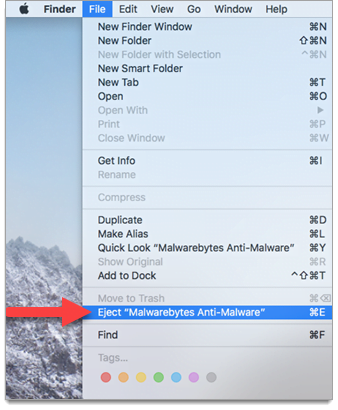
- Go to the Applications folder, then double-click Malwarebytes Anti-Malware for Mac.
- Click Open.
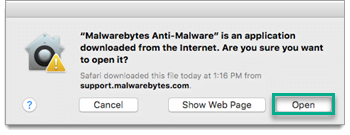
- Enter your administrator password to install a new helper tool, then click Install Helper.
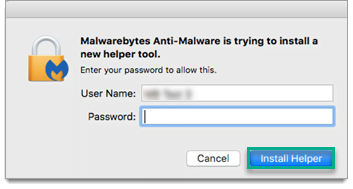
The helper tool is required to remove adware from locations that require permission.- Without the helper tool, Malwarebytes Anti-Malware for Mac cannot remove adware from all locations on your Mac.
- If you do not remember your administrator password, refer to Apple’s article Change or reset the password of a macOS user account.
After you have installed Malwarebytes Anti-Malware for Mac, you can close the application.
Source : Official Malwarebytes Brand
Editor by : BEST Antivirus KBS Team

