NOTICE – On May 4 2020, Malwarebytes for Windows version 3.8.3 reached its End of Life. For more information, see Malwarebytes for Windows version 3 End of Life notice. For the latest version of this support article, see Screen layout in Malwarebytes for Windows.
The Malwarebytes for Windows program interface is designed around a screen layout which is simplified and uncluttered. We intend to make configuring and using the program easy for you. The example below highlights each section of the screen layout.
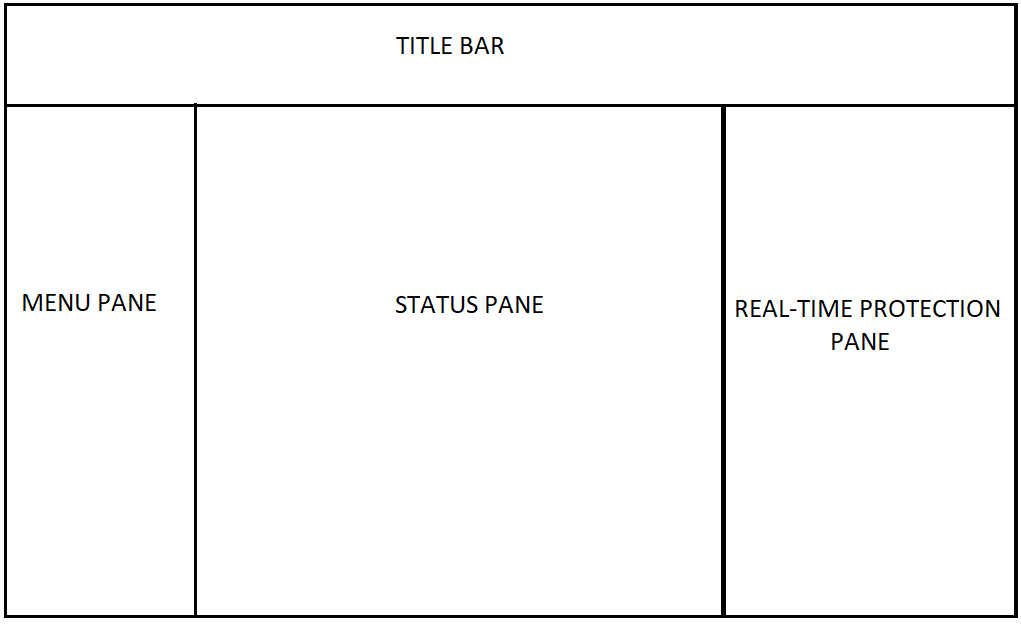
Title bar
The buttons displayed here vary depending on if you have activated Malwarebytes Premium, or have the Trial or Free version of the app. The upper-left corner of the app shows the Malwarebytes logo and the version you have.
- If you have Malwarebytes Premium, you see the following buttons in the Title bar:
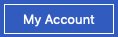
If you click the My Account button, the Account Details subsection of the program Settings displays. You can see your license key information, version status, and subscription expiration date here.

If you click the Notification Center bell icon, you are presented with the five most recent Malwarebytes notifications. You can scroll through up to the 25 last notifications with your mouse wheel. Click an item to expand the details. - If you have the Malwarebytes Trial or Malwarebytes Free version, you see the following buttons in the Title bar:
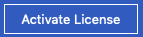
If you click the Activate License button, the activation screen opens to allow you to type in your license key and activate Malwarebytes Premium features.
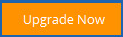
If you click the Upgrade Now button, Malwarebytes displays pricing options for a Malwarebytes Premium subscription. You can place your license key order through this screen.
Menu pane
This section of the screen appears on the left-hand side of the program and displays the main program options you can click:
- Dashboard: The default view of the program.
- Scan: Searches for threats on the hard drive of your Windows device. For more information, see Different scan methods in Malwarebytes for Windows for more information.
- Quarantine: Delete or restore items detected during scans. For more information, see Malwarebytes for Windows Quarantine for more information.
- Reports: View reports related to program operation, detected threats, and threats which have been removed.
- Settings: Configure various default settings for Malwarebytes, view My Account information, and configure scheduled scans.
Status pane
The main section of the screen provides current program status and access to the Scan Now button. The first item displayed in the system status is always the severity level. These symbols inform you if you should take action.
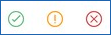
- Green check mark – no problems noted.
- Yellow exclamation mark – may require your attention before event becomes critical.
- Red X mark – immediate attention required.
Real-Time Protection pane
The Real-Time Protection pane is shown only when the Dashboard is selected. It shows information on protection options, protection updates, and detail pertaining to the most recent scan. This pane is made up of three sections:
- Real-Time Protection: This panel shows the status for each of the four Real-Time Protection features. If you are using the Malwarebytes Premium or Malwarebytes Trial version, you can toggle on or off each individual feature. These features are Web protection, Exploit protection, Malware protection, and Ransomware protection.
- Scan Status: This panel shows your scanning activity at a glance. You can easily see when the last scan was completed, when the next scan is scheduled, and the total number of threats that have been detected during scans.
- System: This panel shows the status of your protection updates. Click the word next to Updates to check for any database updates.
Source : Official Malwarebytes Brand
Editor by : BEST Antivirus KBS Team

