You can exclude applications, files, registry keys, and IP addresses in Malwarebytes Nebula. Exclusions help prevent your Malwarebytes software from detecting and quarantining trusted items on the endpoints in your network.
By default, exclusions are applied globally to all endpoints in your network, but you can instead select specific policies to apply exclusions. Configure your exclusions according to the needs of your network.
Add an exclusion
- Click Settings > Exclusions.
- In the upper right corner, click New.
- On the Add Exclusion page, click the Exclusion Type drop-down menu to select the type of exclusion you want to add. For information on supported exclusion types, Overview of exclusions in Malwarebytes Nebula platform
- In the Value field, enter the specific details for the item you want to exclude. Take note of the instructions displayed below the Value box.
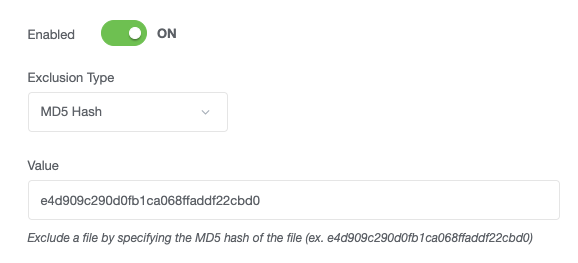
- Under Apply this exclusion across all policies?, select one of the following:
- Yes: If you want to apply this exclusion across all of your policies.
- No: If you want to apply this exclusion to one or more specific polices. You can then select policies to apply the exclusion to using the drop-down list.
- Under Exclusion Applied To, select the protection layers that your exclusion will affect.
You must select at least one layer. Available options may be limited depending on the type of exclusion you’re creating.
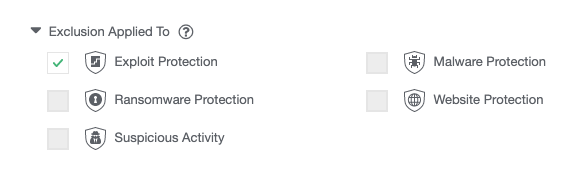
- Add an optional comment in the Comments field.
- Click SAVE.
- Repeat steps 3–9 for every exclusion you want to add.
Edit an exclusion
- Click Settings > Exclusions.
- In the Exclusion column, click the name of the exclusion you want to edit.
- Make any required changes in the Edit Exclusion window. See Add an exclusion above for details.
- Click SAVE.
Return to the Malwarebytes Nebula platform Administrator Guide.
Source : Official Malwarebytes Brand
Editor by : BEST Antivirus KBS Team

