By excluding specific programs, web addresses, or file locations, you can improve Malwarebytes performance in your environment. For example, multiple security programs can interfere with each other and cause systems to slow down. You may also require exclusions if a trusted application or data file is flagged as a false positive. This article provides an overview of how exclusions work in Malwarebytes Nebula.
Creating exclusions in Malwarebytes Nebula helps provide you with the best performance. To access Exclusions, go to Settings > Exclusions.
The Exclusions screen contains a list of all exclusions across your endpoints and policies. Each exclusion has a switch next to it, and can be disabled if you need to temporarily allow an item that was excluded.
There is an additional toggle in the upper right of the screen that allows you to Exclude GPO PUMs. For more information on GPO PUMs, see Group Policy registry keys detected as PUMs in Endpoint Protection.
Policy Level Exclusions
You may choose to create exclusions globally or at a policy level. Policy level exclusions apply only to the policies chosen in the exclusion. When creating or editing an exclusion, simply select the policies you want the exclusion to apply to.
Use the drop-down menus at the top of the Exclusions screen to limit the number of exclusions displayed. You may filter exclusions by the following:
- Display: Limits the number of on-screen results
- Exclusion Type: Limits types of exclusions to a single type
- Policies Included: Select which policies are affected by the exclusions you are searching for.
In the Policy Included column, hover your cursor over the list icon to quickly show the policies affected by that exclusion. Click any of the displayed policies to jump to the Settings for that policy.
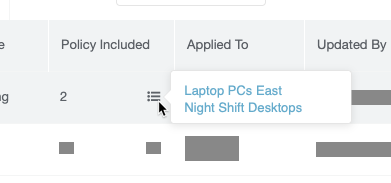
Exclusion Types
You can add several types of exclusions to meet your needs. Some exclusions support wildcards, as listed here:
- Asterisk (*) – Matches any number of any character.
- Double Asterix (**) – Matches multiple sub-folders.
- Question mark (?) – Matches any single character.
This table provides examples for each exclusion type:
| Exclusion Type | Supported Protection Layers | Example(s) |
|---|---|---|
| Command Line | Suspicious Activity | test.exe /switch |
| Command Line with Wildcard | Suspicious Activity | test?.bat
*testscript.bat* |
| File by Path | Malware Protection Ransomware Protection |
C:\Windows\Foo\Bar.exe |
| Folder by Path | Malware Protection Ransomware Protection |
C:\Windows\temp\ |
| File/Folder with Wildcard | Malware Protection | When using wildcards with folder names, a single asterisk (*) denotes any single folder, while a double asterisk (**) denotes any number of folders.
C:\Users\*\Documents\* C:\Development*\**\Alterhostsfile.exe %PROGRAMFILES%\* %PROGRAMDATA%\* %PROGRAMFILES(X86)%\* |
| File Extension | Malware Protection | doc |
| MD5 Hash | Exploit Protection | e4d909c290d0fb1ca068ffaddf22cbd0 9e107d9d372bb6826bd81d3542a419d6 |
| Registry Key | Malware Protection | HKLM\SOFTWARE\Microsoft\Windows\CurrentVersion\Uninstall\Foobar
Note: You must use the shorthand version of the HKey entries. |
| Registry Key with Wildcard† | Malware Protection | HKU\*\Software\Microsoft\Windows\CurrentVersion\Policies\Associations|*
Note: You must use the shorthand version of the HKey entries. |
| Web Monitoring | Website Protection | C:\Windows\Zoom\Zoom.exe |
| Website/IP Address | Website Protection | www.malwarebytes.com 234.213.143.154 2001:4860:4860::8888 |
† To exclude a group of registry values using wildcards, use the format <PATH><KEY>|<VALUE>*.
Protection layers
When you add an exclusion, it is applied to appropriate protection layers based on the Exclusion Type. Not all exclusion types can be applied to all layers.
Use the Exclusion Applied To section to customize which layers the exclusion applies to. You may change which layers an exclusion applies to at any time.
- Exploit Protection: Behavior-based detection of vulnerabilities in common programs and the operating system. Only available for Windows endpoints.
- Malware Protection: Real-Time Protection using both signature and machine learning-based detections of malicious files.
- Ransomware Protection: Behavior-based detection of ransomware attacks. Only available for Windows Endpoints.
- Website Protection: Protection from malicious network traffic, including websites or direct connections. Only available for Windows Endpoints.
- Suspicious Activity: Protection from anomalous files and rollback of ransomware. Only available for Windows Endpoints using Endpoint Detection and Response.
Return to the Malwarebytes Nebula Administrator Guide.
Source : Official Malwarebytes Brand
Editor by : BEST Antivirus KBS Team

