This article concerns:
- Kaspersky Security Cloud
- Kaspersky Internet Security
- Kaspersky Anti-Virus
- Kaspersky Total Security
- Kaspersky Small Office Security
If you experience problems with your network connection after installing a Kaspersky product (no Internet connection, websites don’t load), try disabling the network traffic scan for ports.
How to disable network traffic monitoring
- Click
 in the lower-left corner of the main window.
in the lower-left corner of the main window.
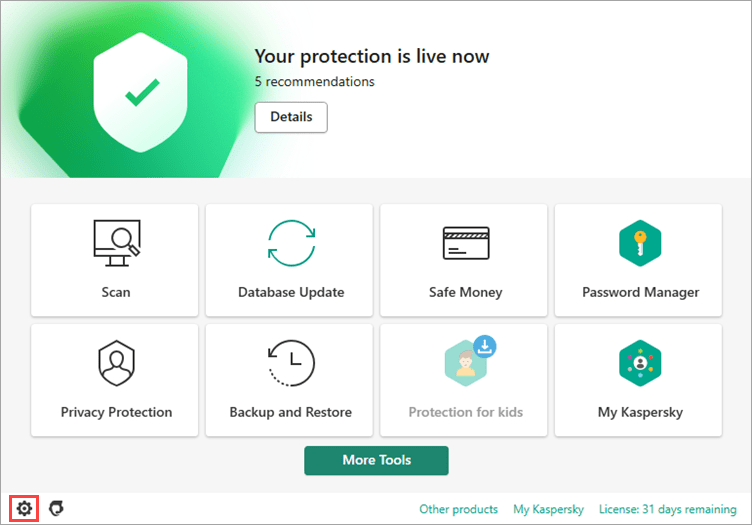
- To learn how to open the main application window, see this article.
- Go to the Network settings section.
- Click Select in the Monitored ports section.
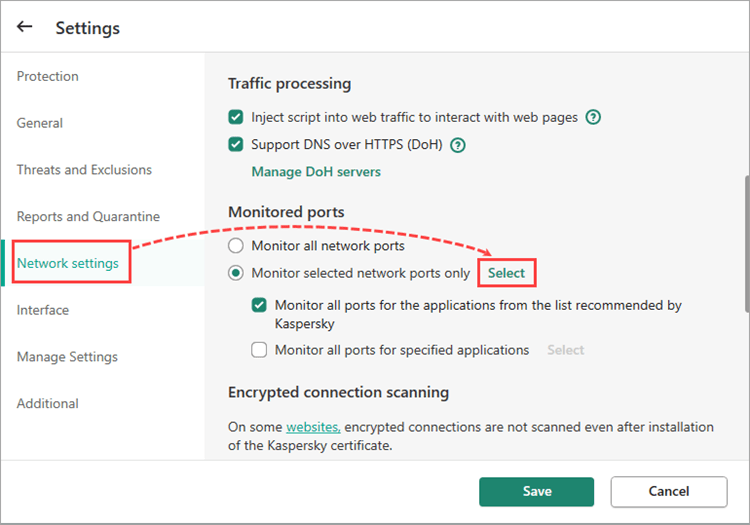
- In the Network ports window, disable monitoring for each port.
- Click Save.
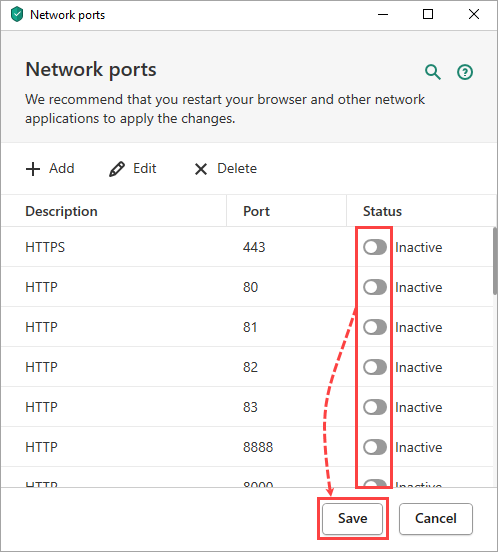
- Clear the Monitor all ports for the applications from the list recommended by Kaspersky checkbox.
- Click Save and restart the computer.
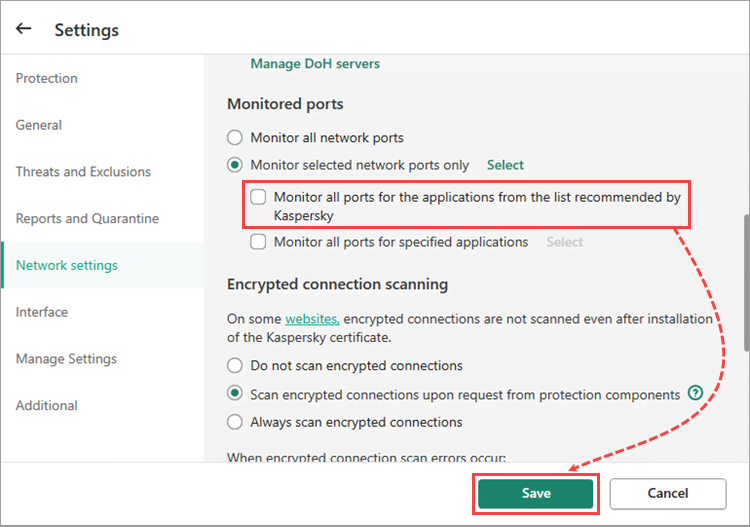
Monitoring for all network ports will be disabled.
How to disable network traffic monitoring for the applications from the list recommended by Kaspersky
- Click
 in the lower-left corner of the main window.
in the lower-left corner of the main window.
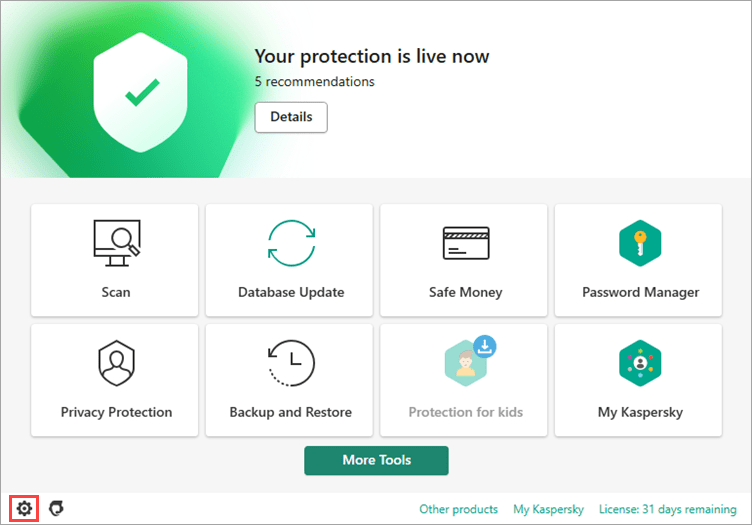
- To learn how to open the main application window, see this article.
- Go to the Network settings section.
- Clear the Monitor all ports for the applications from the list recommended by Kaspersky checkbox.
- Click Save and restart the computer.
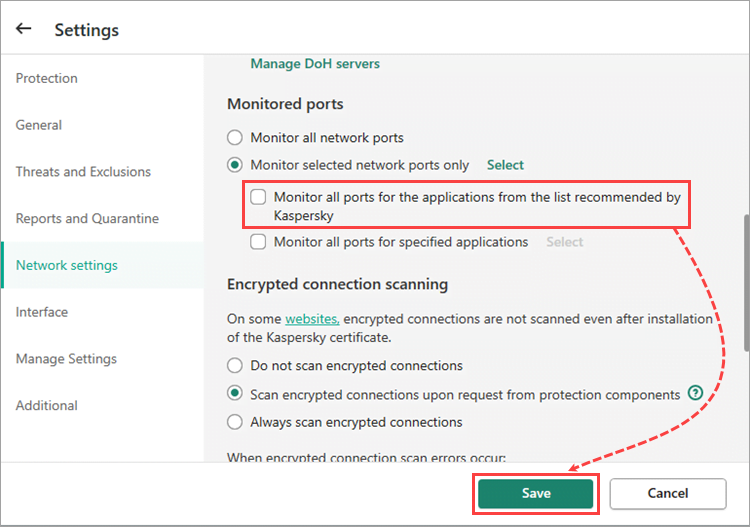
Monitoring for the applications from the recommended list will be disabled.
How to disable network traffic monitoring for encrypted connection ports
- Click
 in the lower-left corner of the main window.
in the lower-left corner of the main window.
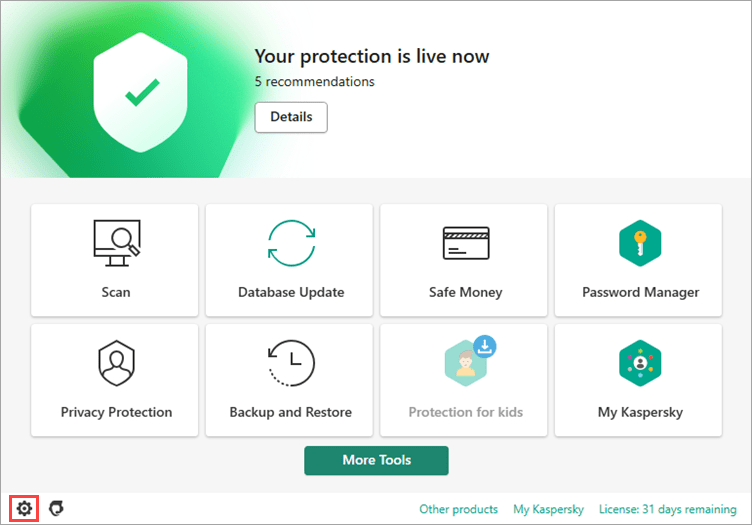
- To learn how to open the main application window, see this article.
- Go to the Network settings section.
- Click Select in the Monitored ports section.
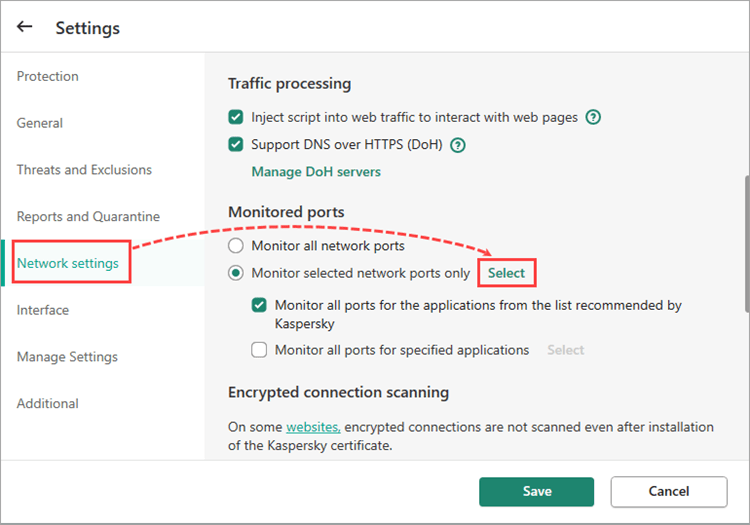
- In the Network ports window, disable monitoring for HTTPS and SSL ports. Click Save.
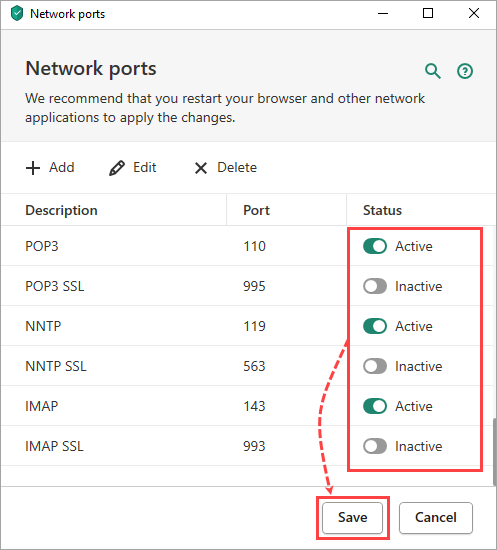
- Click Save and restart the computer.
Monitoring for encrypted connection ports will be disabled.
Source : Official Kaspersky Brand
Editor by : BEST Antivirus KBS Team
Editor by : BEST Antivirus KBS Team
(Visited 116 times, 1 visits today)

