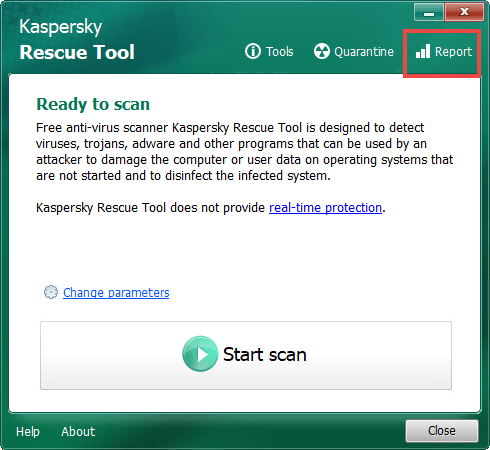If a banner appears on the screen demanding a ransom or requesting that you send a text message to a specified phone number, then your computer is infected with ransomware. Ransomware blocks access to your files and does not allow to perform any actions on your computer. Then, they demand ransom to restore computer functionality.
To get rid of ransomware, use the Windows Unlocker tool. The tool should be started on a computer booted under Kaspersky Rescue Disk 2018. It is compatible with the graphic and text interface of Kaspersky Rescue Disk 2018.
To eliminate the risk being infected by ransomware in future, download and install Kaspersky Internet Security which features protection against screen-lockers.
Windows Unlocker features
The Windows Unlocker tool disinfects the following:
- Registry of all operating systems installed on the computer (in separate partitions or in separate folders of the same partition)
- User registry branches
Windows Unlocker dos not perform any actions on files. To disinfect infected files, use Kaspersky Rescue Disk 2018.
How to boot under Kaspersky Rescue Disk 2018
To learn how to boot under Kaspersky Rescue Disk 2018, see the guide in this article.
How to scan your computer with Kaspersky Rescue Disk 2018
After Windows Unlocker completes its work, run a full scan in Kaspersky Rescue Disk 2018.
To learn how to run a scan in Kaspersky Rescue Disk 2018, see the guide in this article.
How to restore the corrupted system files
Some malware deletes Windows system files. If the files were deleted, your computer cannot function correctly even if malware has been disinfected.
How to restore the corrupted system files:
- Run the Windows installer on a disk or USB drive.
- In the autorun menu, select Repair your computer.
- Follow the instructions of the wizard to restore files.
What to do if the issue persists
You can ask your questions on Windows Unlocker and Kaspersky Rescue Disk 2018 at Community.
Source : Official Kaspersky Brand
Editor by : BEST Antivirus KBS Team