Criminals can get unauthorized access to your web camera. Kaspersky Internet Security 2018 allows blocking access of applications to the web camera. By default, Kaspersky Internet Security 2018 denies access only to the applications listed in the High Restrictions and Untrusted categories. For more information on these categories, see this article. When these applications try to access the web camera, you get a notification where you can allow or deny the access.
If you want to deny access for all applications, you can change the settings in Kaspersky Internet Security 2018.
- Audio data from the webcam microphone, in case the application tries to access audio data separately from video data.
- Webcam built-in or removable digital media.
- Webcam functions (rotation, focus, zoom, etc.) control interface.
How to block access of applications to the webcam
- In the Kaspersky Internet Security 2018 main window, select Privacy Protection. For the guide on how to open the main window, see this article.

- In the Privacy Protection window, click Deny in the Webcam Access is allowed section.
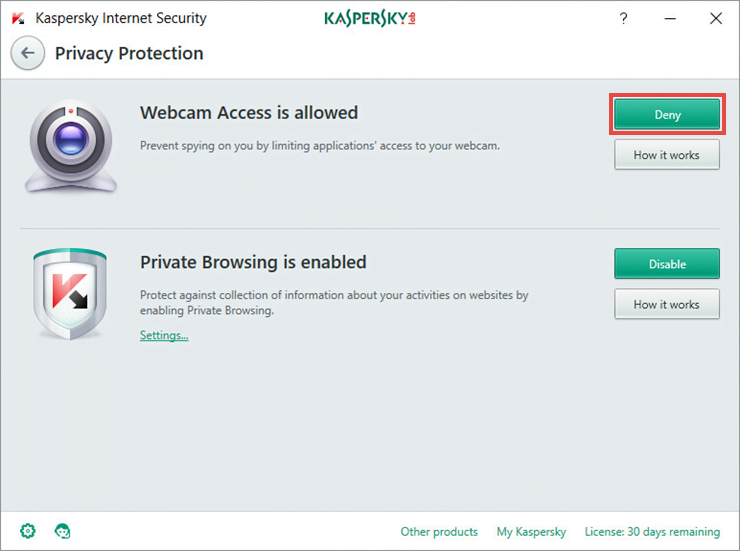
List of supported web cameras
Kaspersky Internet Security 2018 supports the following cameras:
- Logitech HD Webcam C270
- Logitech HD Webcam C310
- Logitech Webcam C210
- Logitech Webcam Pro 9000
- Logitech HD Webcam C525
- Microsoft LifeCam VX-1000
- Microsoft LifeCam VX-2000
- Microsoft LifeCam VX-3000
- Microsoft LifeCam VX-800
- Microsoft LifeCam Cinema
How to check the webcam access control
- Connect your web camera to the computer. If there is a switch on the webcam, turn the webcam on.
- Open the Device Manager.
Windows Vista / Windows 7
- In the lower left corner of the screen, click Start and enter Device Manager in the search line. Press Enter on the keyboard.
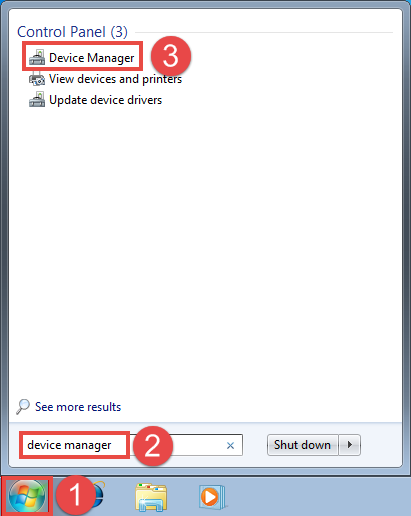
Windows 8 / Windows 8.1
- On the Start screen, type Device Manager and press Enter.
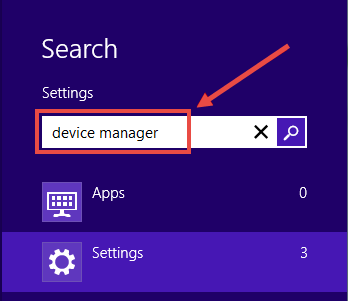
Windows 10
- On the Start screen, type Device Manager and press Enter on the keyboard.
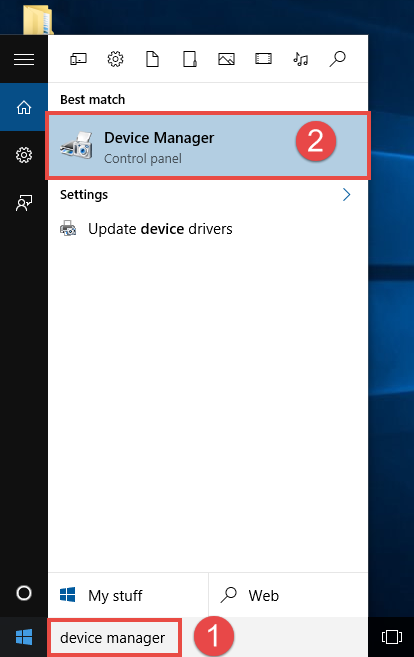
- In the Device Manager window, find the webcam.
- Double-click on the name of the webcam.
- In the Properties window, go to the Driver tab and click Driver Details.
- In the window Driver File Details, check if the Driver files list contains the file %windir%\System32\drivers\usbvideo.sys (%windir% stands for the catalog to which the operating system is installed). If the file exists, then Kaspersky Internet Security supports control of access to this webcam.
Webcam support limitations
Kaspersky Internet Security 2018 can control access to cameras that meet one the following requirements:
- The camera is UVC-compatible; it does not require the installation of a special driver and supports built-in operating system drivers.
- The camera is connected via USB or IEEE1394; the driver provided by the camera vendor wp-signup.phps the camera as an Imaging Device.
Kaspersky Internet Security 2018 cannot control access to the webcam when the Prompt for action permission is set for the application that tries to access the webcam, and graphic interface of Kaspersky Internet Security 2018 cannot be displayed (the application is loading or not responding).
Source : Official Kaspersky Brand
Editor by : BEST Antivirus KBS Team

