How to get trace files
- In the main window of Kaspersky Internet Security, click
 .
.
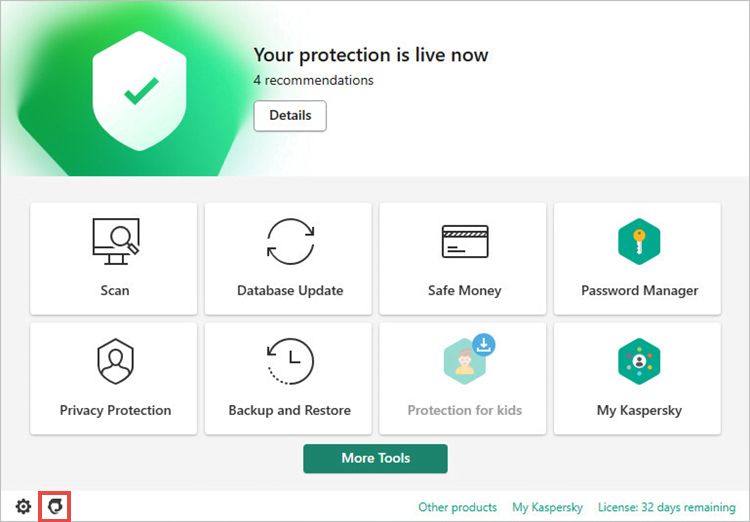
- To learn how to open the main application window, see this article.
- Click Support Tools.
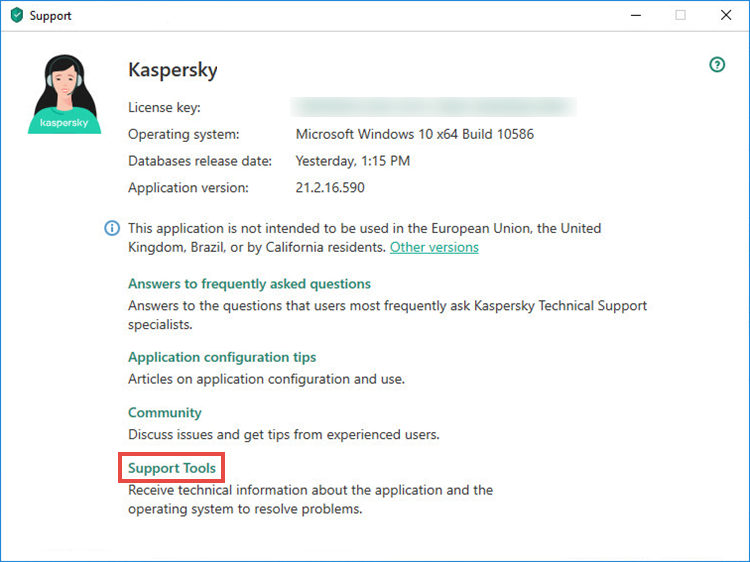
- If the technical support engineer did not specify which events to trace, click the Enable application traces switch and click Save.
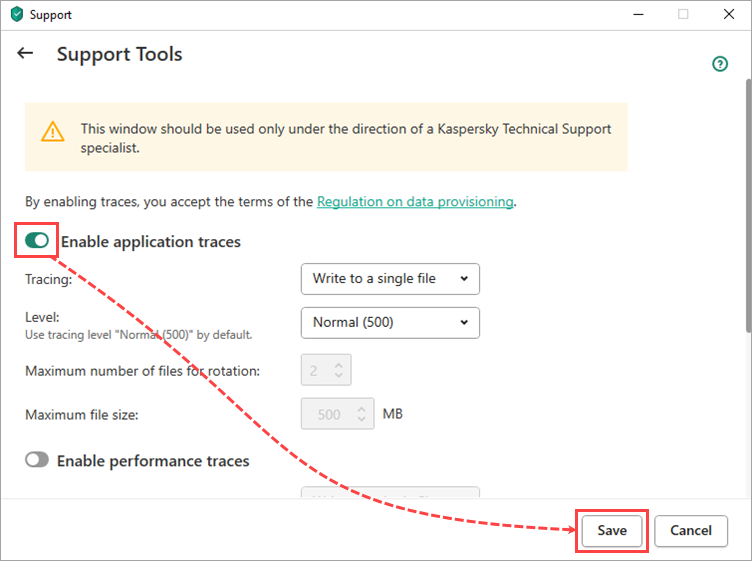
- Reboot the computer.
- Reproduce the problem.
- Click the Enable application traces switch once again to disable traces and then click Save.
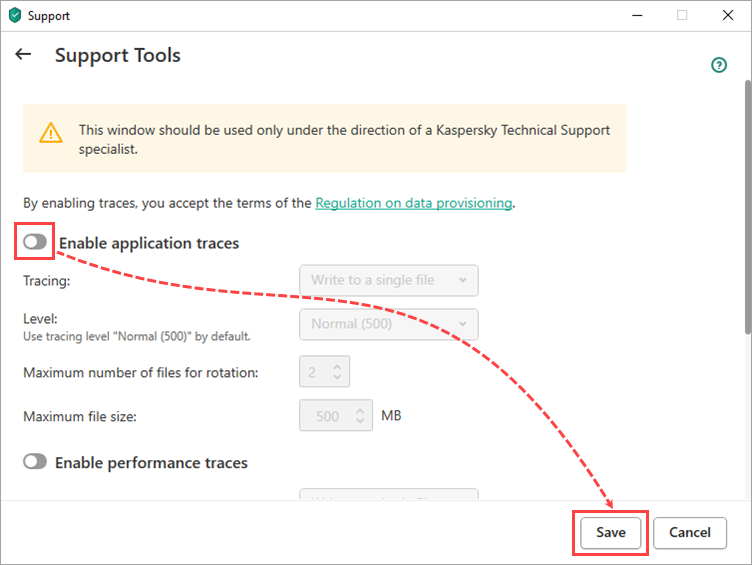
Trace files have been created.
How to locate trace files
The application saves trace files with unique names, in the LOG format: [Shortened application name].[Application version]_[Date of creation]_[Time of creation]_[Random characters].[Tracing type].[Encryption type].
Example: KAV.21.2.16.590_11.05_10.43_1168.SRV.log
To locate trace files:
- Enable the Show hidden files and folders function. See this article for instructions.
- Press Win+E combination on your keyboard.
- In the address bar of Windows File Explorer, enter: %ALLUSERSPROFILE%\Kaspersky Lab\AVP21.2\Traces
- Press Enter on the keyboard.
The Traces folder containing the trace files will open:
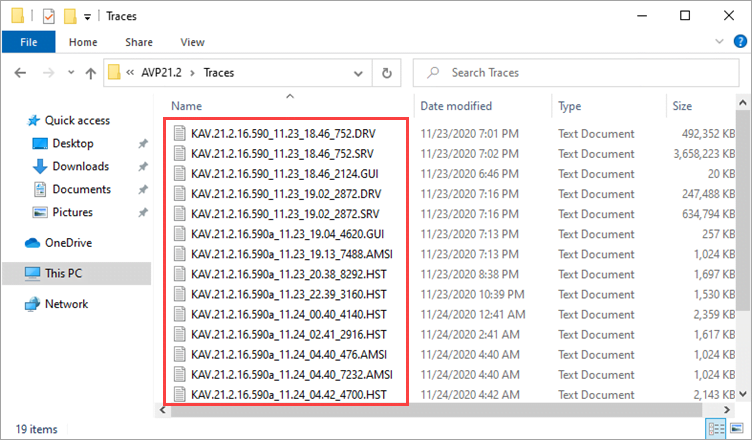
Trace files are stored on your computer for seven days after disabling the tracing. Then they are permanently deleted.
How to send a report about an issue to technical support
- In the main window of Kaspersky Internet Security, click
 .
.
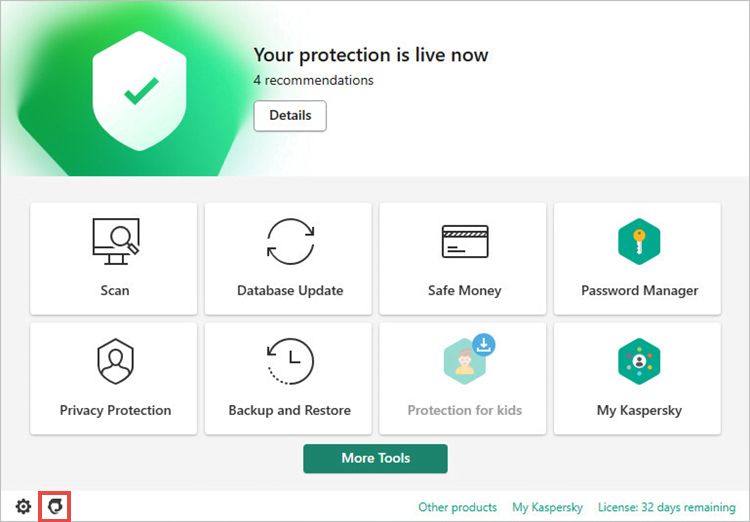
- To learn how to open the main application window, see this article.
- Click Support Tools.
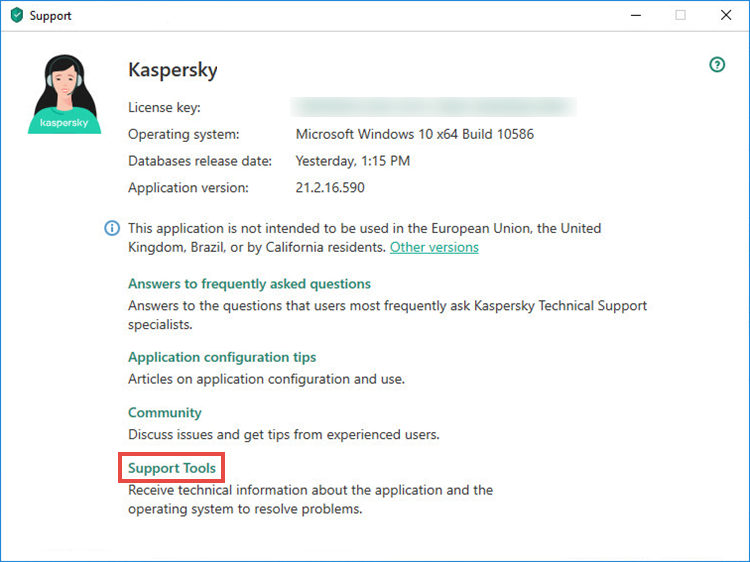
- Click Send report to Technical Support.
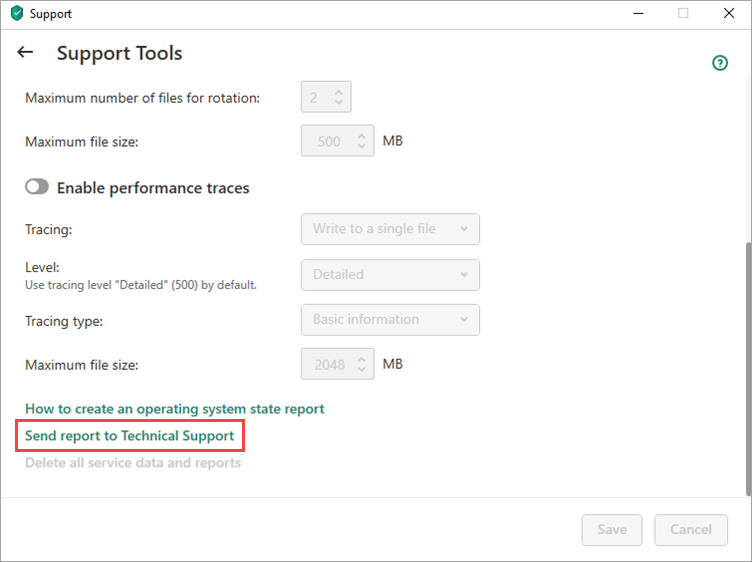
- Select the Operating system information and Data received for analysis checkboxes.
- Enter the identification number that was assigned to your request in My Kaspersky and click Send report.
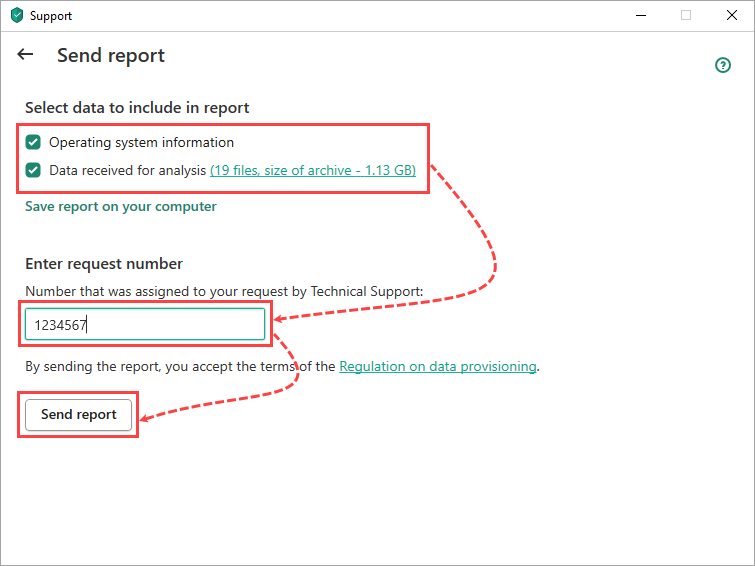
- Wait until the report is uploaded to the server.
The report with trace files will be sent.
If you cannot send the report right now (for instance, you have no Internet connection), save it to your computer by clicking Save report on your computer. You can submit a request to Kaspersky technical support by choosing the topic at a more convenient time. Please attach the saved report to your request.
Source : Official Kaspersky Brand
Editor by : BEST Antivirus KBS Team

