Wildfire Locker ransomware encrypts files on a computer and makes them inaccessible. Use WildfireDecryptor to decrypt the files with the WFLX extension.
To avoid infection:
- Download and install Kaspersky Internet Security, which will protect your computer against screen-locking and file-encrypting malware.
- Follow the instructions in this article.
How to decrypt files with WildfireDecryptor
- Open the WildfireDecryptor.zip archive and extract the files from it using an archiving tool (for example, 7zip).
- Run WildfireDecryptor.exe on the infected computer.
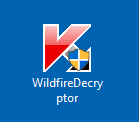
- Read the Kaspersky End User License Agreement. Click Accept if you agree with its terms.
- Click Change parameters.
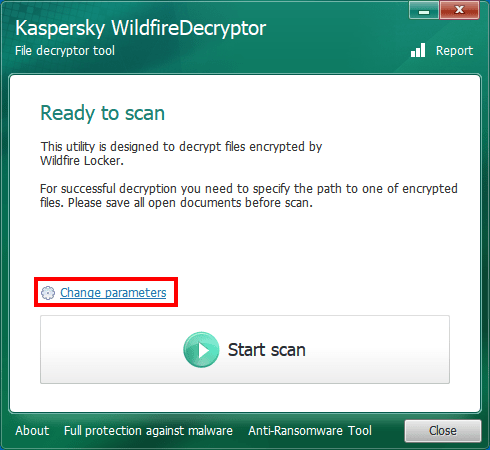
- In the Objects to scan section, select the drives you want to scan. To delete encrypted files after the scan, select the checkbox in the Additional options section.
- Click OK.
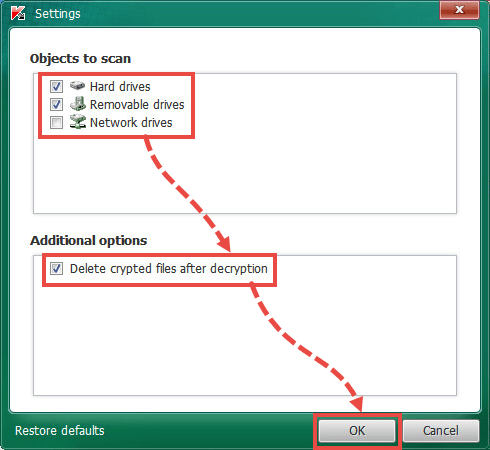
- Click Start scan.
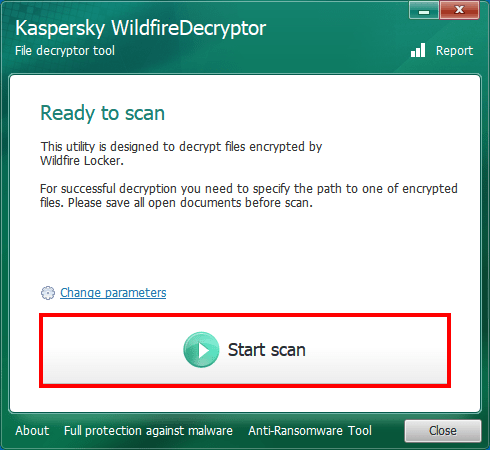
- Specify the path to one of the encrypted files.
Files will be decrypted and their copies will be deleted.
To view:
- Information about the scan, click Details.
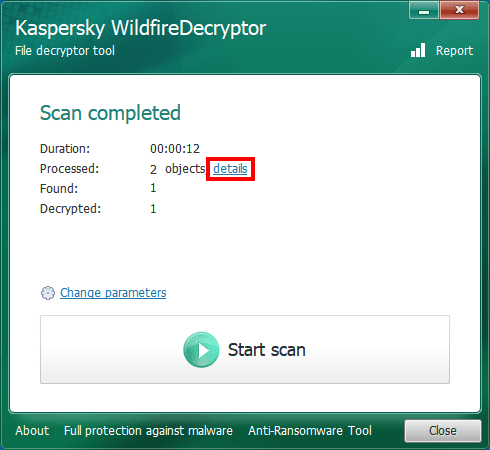
- A history of all scans performed previously, click Report in the top-right corner.
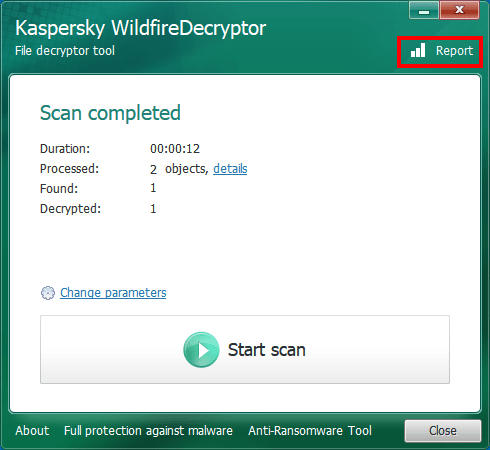
What to do if the tool did not help
If the tool didn’t help, contact Kaspersky technical support by choosing the topic and filling out the form.
For more detailed information about Kaspersky protection technologies, see this TechnoWiki page.
Source : Official Kaspersky Brand
Editor by : BEST Antivirus KBS Team
Editor by : BEST Antivirus KBS Team
(Visited 19 times, 1 visits today)

