The Malwarebytes OneView Sites screen displays a summary of site information. You can add and delete sites and manage site product subscriptions on this screen. Sites are displayed in collapsed rows which show a summary of that site’s statuses. This article explains the information shown on this screen.
Collapsed site row information
To view this screen, click Sites on the sidebar. Each site displays as rows which can be collapsed or expanded to show more details.

Each site row shows the following information:
- Site name: The unique name given to a site.
- Site indicator icons: Important statuses for the site you should be aware of. You may seen one or more of the following:
 Site End Date not assigned: End dates are optional and for tracking contract expirations on reports and invoices. The end date is assigned by editing the site information. See Site info below.
Site End Date not assigned: End dates are optional and for tracking contract expirations on reports and invoices. The end date is assigned by editing the site information. See Site info below. Site End Date set after subscription expiration: The site’s End Date occurs outside the scope of the Malwarebytes OneView subscription. You can review site End Dates on the Reports screen > Site End Dates tab.
Site End Date set after subscription expiration: The site’s End Date occurs outside the scope of the Malwarebytes OneView subscription. You can review site End Dates on the Reports screen > Site End Dates tab. Site administrator not assigned: This site has no administrator assigned to it in Malwarebytes OneView. The icon is greyed out if the site has an assigned administrator.
Site administrator not assigned: This site has no administrator assigned to it in Malwarebytes OneView. The icon is greyed out if the site has an assigned administrator.
- Term Type: The type of license applied to the site. Appears to the right of the site indicator icon. A term type can be:
- Trial: This site is currently in a product trial period.
- Paid: This site is using licensed product subscriptions.
- No Sub: This site has no product subscriptions enabled.
- Manage Security: Click this link to connect to the site’s Nebula console. For more information, see Connect to sites from Malwarebytes OneView.
Expanded site row information
Click a site row to expand it. When expanded, each row has two sections:
- Subscription summary: Details on the site product subscription.
- Site info: The site contact and creation date.
If a site has no subscriptions, only the site contact information and creation date show. Add a subscription to a site to populate site details. For more information, see Add product subscriptions in Malwarebytes OneView.
Subscription Summary
On the left, the Subscription summary section shows information on the subscription applied to the site. This includes:
- Product: Displays the site’s product name.
- Status: Displays site license as either Active or Expired.
- Devices Used/ Allocated: Displays the numbers of used seats out of the total allocated to the site.
- Expiration date: Displays your OneView contract expiration date, this is separate from Site contract ends on date. The Expiration date automatically updates when the OneView contract renews.
- Billing Cycle: Displays when the billing cycle occurs.
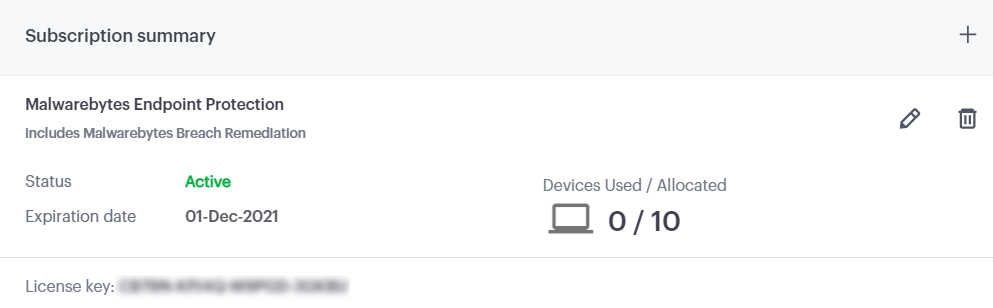
Click actions + to add a a new subscription to the site or change the renewal term. To manage site subscriptions, see Add product subscriptions in Malwarebytes OneView.
Site info
The Site info section shows the following information:
- Site contact: The site’s primary contact.
- Site created on: The site’s creation date.
- Site contract ends on: The site’s contract expiration date, only use for billing records and has to be updated manually. The site will stay active through expiration.
- Account token: The account token for the site’s Malwarebytes Nebula console.
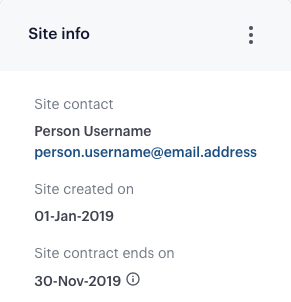
Click actions ( ⫶ ) to view the users assigned to the site, edit the site information, or delete the site. Site information includes the company name, assigned users, contact name and email, and site contract end date.
Source : Official Malwarebytes Brand
Editor by : BEST Antivirus KBS Team

