Process Monitor, or ProcMon, is a Windows tool designed to help log application issues on your computer. With Process Monitor you can observe, view, and capture Windows file and system activity in real-time. Malwarebytes Support uses Process Monitor to help determine what applications are diminishing your experience with Malwarebytes software.
Create a ProcMon log
To log issues between Malwarebytes software and another application, download and run Process Monitor to create a ProcMon log.
- Download Process Monitor, then extract the file ProcessMonitor.zip to your Desktop.
- Open the applications you are troubleshooting, including Malwarebytes software. Close all other programs open on the computer.
- To start logging, double-click Procmon.exe to run the tool.

- Once Process Monitor is open, reproduce the error. Be sure to note the time when the issue occurs while capturing the event.
- To stop logging, open Process Monitor, then click File > uncheck Capture Events.
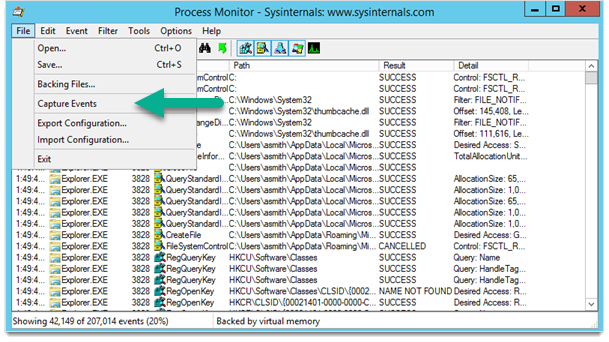
- In Process Monitor, click File > Save.
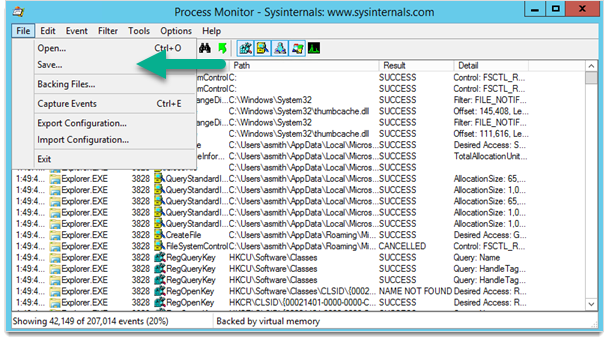
- In the Save To File window, click All events. To save the logs to the default location, click OK.
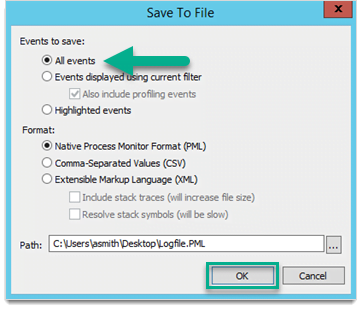
- Upload the Logfile.pml file using the file upload link provided by your Support agent.
Create a boot log
For issues with Malwarebytes software during startup, use Process Monitor to create a boot log.
- Download Process Monitor, then extract the file ProcessMonitor.zip to your Desktop.
- To start logging, double-click Procmon.exe to run the tool.
- Select Options > Enable Boot Logging.
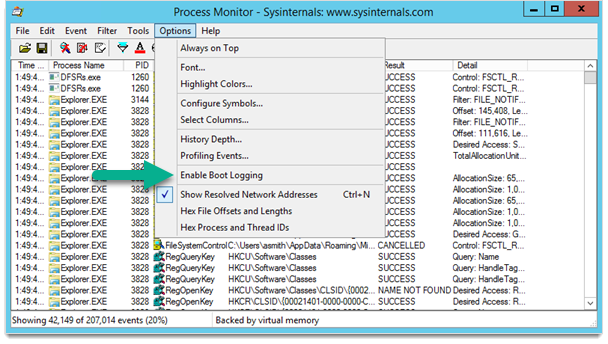
- Click OK.
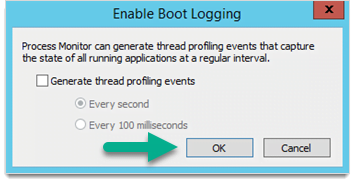
- Restart the computer. Wait approximately 5–15 minutes or until Windows and any startup programs have loaded.
- Once Windows has finished loading, double-click Procmon.exe.
- To save the log file, click Yes.
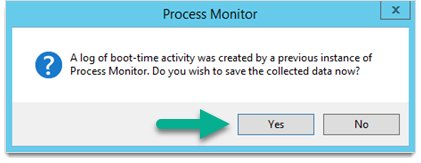
- In the Save As window, click Save.
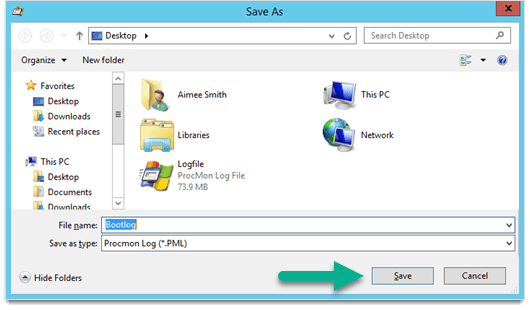
- After Process Monitor has converted boot-time event data, upload all Bootlog.pml logs that Process Monitor generates using the file upload link provided by your Support agent.
- Once the logs are uploaded to Malwarebytes, you may delete both Process Monitor and the logs from your computer.
Source : Official Malwarebytes Brand
Editor by : BEST Antivirus KBS Team

