You can download our uninstall tool to remove Malwarebytes software from your Mac computer, then automatically reinstall the program. This includes Malwarebytes for Mac, Malwarebytes Anti-Malware, and any Malwarebytes Business products. This does not include Malwarebytes Privacy. You must have a minimum Mac OSX 10.10 Yosemite to run this tool.
- Click HERE to download the tool.
- In your Downloads folder, locate MB-Mac-Uninstall-Reinstall.
- Double-click it to run the tool.
- A window displays “MB-Mac-Uninstall-Reinstall” is an application downloaded from the Internet. Are you sure you want to open it? Click Open to continue.
- A window asks if you wish to proceed with removing all Malwarebytes software from your Mac. Click Yes to consent.
- Enter your Mac’s password, then click OK.
- After the tool removes Malwarebytes for Mac, you are given the option to reinstall the program. Click Yes if you want to install the latest version of Malwarebytes for Mac or NO to finish the uninstallation.
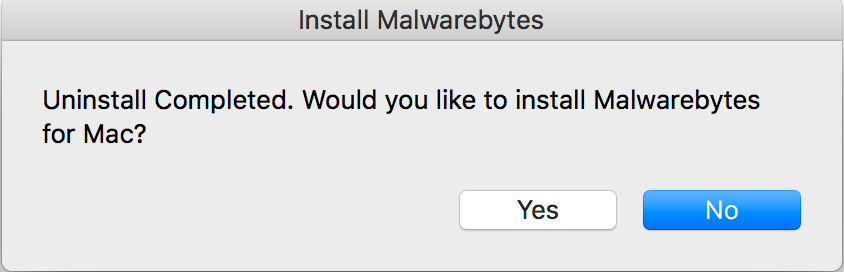
- Malwarebytes for Mac automatically opens after reinstallation. We recommend you save your work and restart your device to ensure the program is properly installed.
If you had activated a license key in Malwarebytes for Mac, you may need to input your key again to activate Real-Time Protection. You can manage your subscriptions in My Account, or follow instructions in Activate Premium subscription in Malwarebytes for Mac.
Source : Official Malwarebytes Brand
Editor by : BEST Antivirus KBS Team

