Switch on the toggle for Ad Blocking on your dashboard to remove ads when using your Safari browser. Malwarebytes for iOS uses a content filter to block ads and trackers that advertisers use to target you.
When web pages are laid out, they use code to signify where content will be placed, and what will be placed there. Based on this, we detect and block advertising content. With Malwarebytes filtering out ads, your web pages load faster.
Ads and trackers will simply be blocked, with no visual indicator that anything was blocked. Malwarebytes cannot see what sites you visited or what was blocked.
To turn on Ad Blocking, follow these steps below:
- Open Malwarebytes for iOS. Next to Ad Blocking, tap Activate.
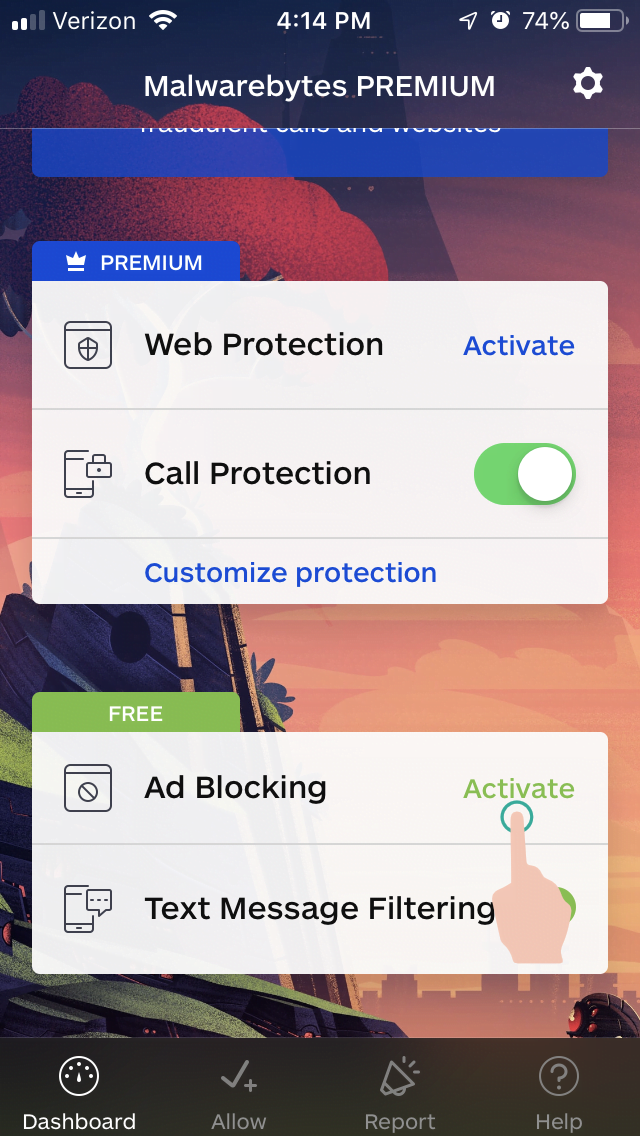
- Tap Activate Protection.
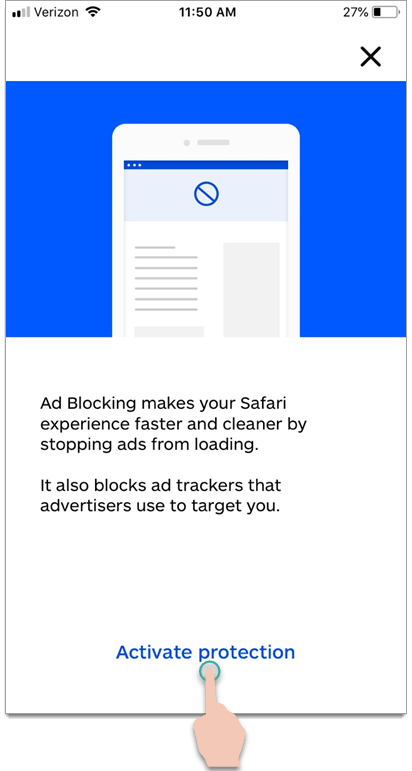
- Instructions display to enable Malwarebytes – Ad Blocking for your Safari browser. Tap your device’s Home button.
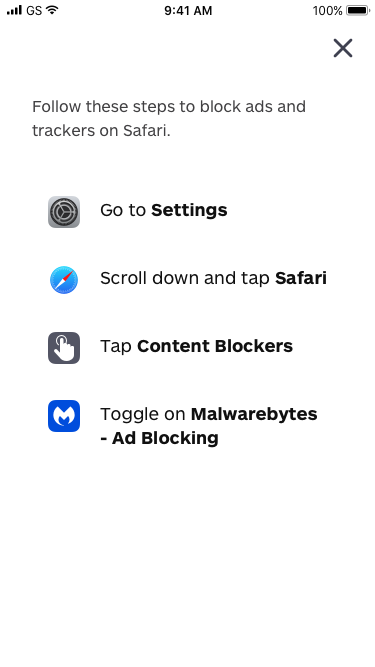
- Open your device’s Settings. Scroll down, then tap Safari.
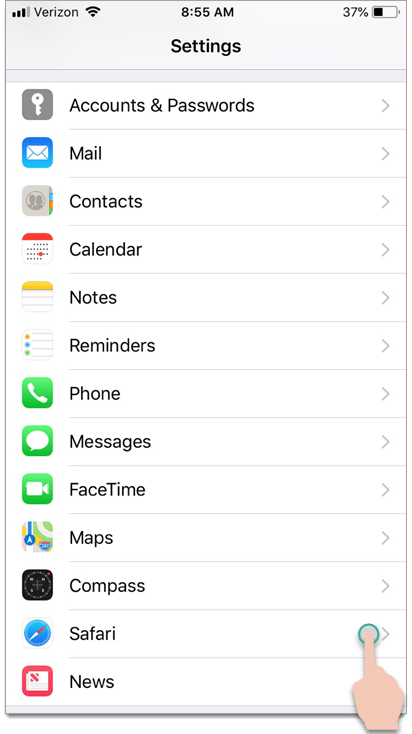
- Scroll down to the General section, then tap Content Blockers.
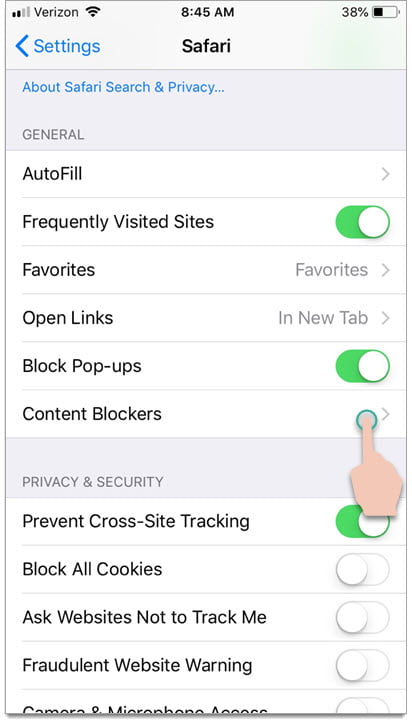
- To enable Malwarebytes as an ad blocker, toggle on Malwarebytes – Ad Blocking.
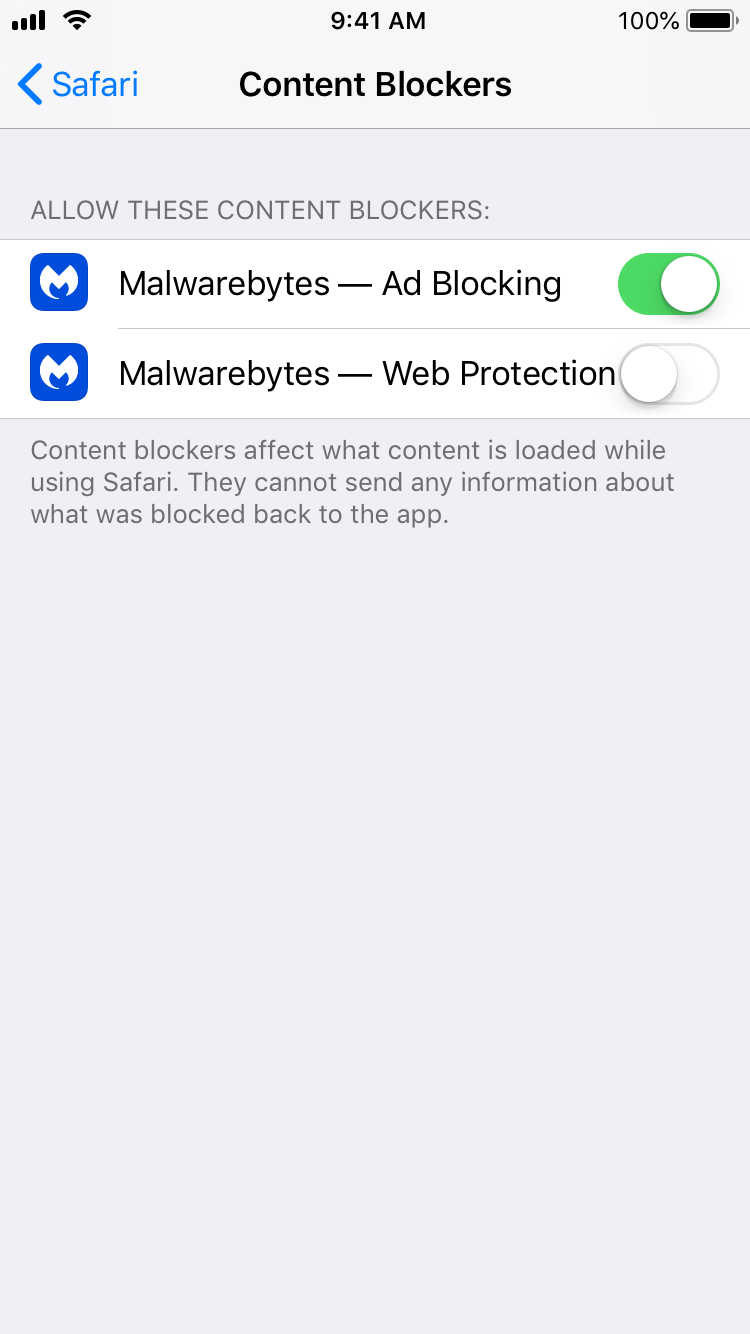
Source : Official Malwarebytes Brand
Editor by : BEST Antivirus KBS Team

