Android Debug Bridge (adb) is a tool for debugging Android devices.
The adb utility allows you to:
- View logs
- Copy file from and to the device
- Install and remove apps
- Wipe and rewrite the data section in the devices’ memory
- Run management scripts
- Manage some network parameters
The Kaspersky support engineer may ask you to connect your devcie to the computer through the adb tool to diagnose the problem. Before using the tool, install the drivers to the computer. See below for instructions.
How to install the adb drivers
- Download the DumpAndroidApps_en.zip archive.
- Extract the files from the archive. For instructions, see this article.
- Open the folder with extracted files.
- In the context menu of the adb-setup-1.4.2.exe file, select Run as administrator.
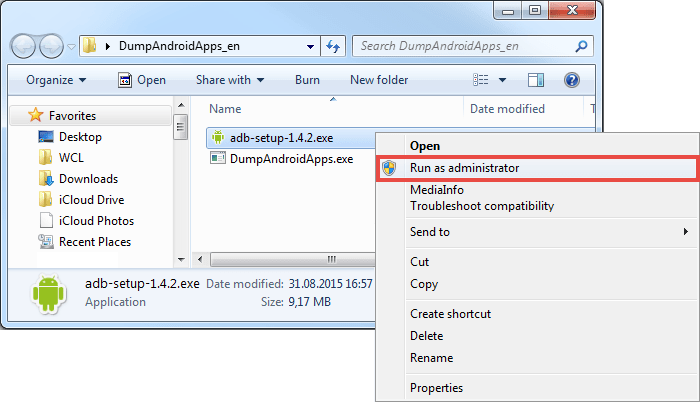
- Run the installation. Press Y, then press Enter on the keyboard for each request.
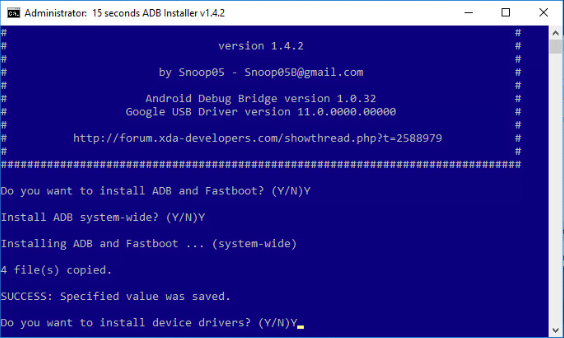
- If Device driver installation wizard opens, click Next → Install → Finish.
- Wait for the installation window to close.
Now, the drivers are installed on your computer. Check if they were installed correctly. See below for instructions.
How to check if the adb drivers were installed
- Enable the USB Debugging mode on your mobile device. For instructions, see this article.
- Connect the device via USB to the computer.
- If the device requests permission for USB Debugging, click OK.
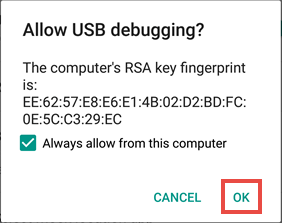
- Open Control Panel. For instructions, see the Microsoft support site.
- Go to the Hardware and Sound section.
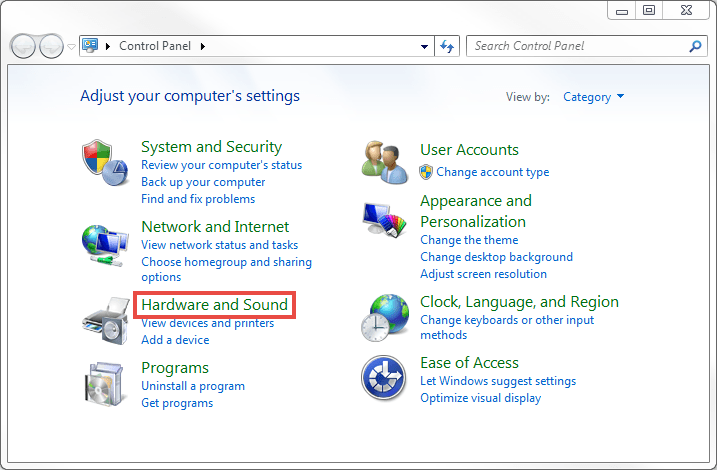
- Click Device Manager.
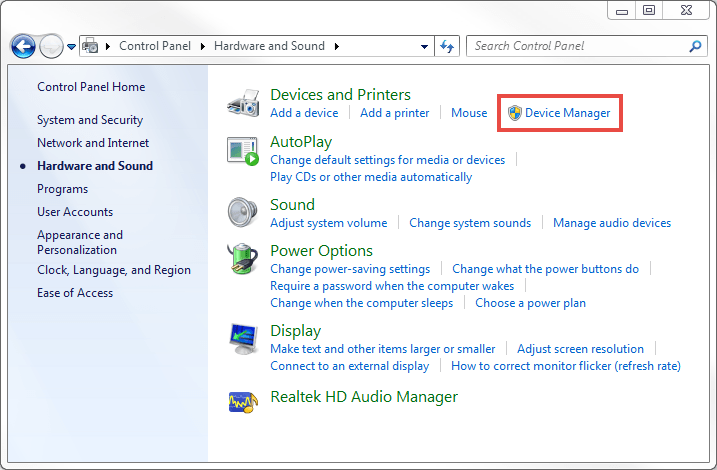
- Make sure the adb device is in the list.
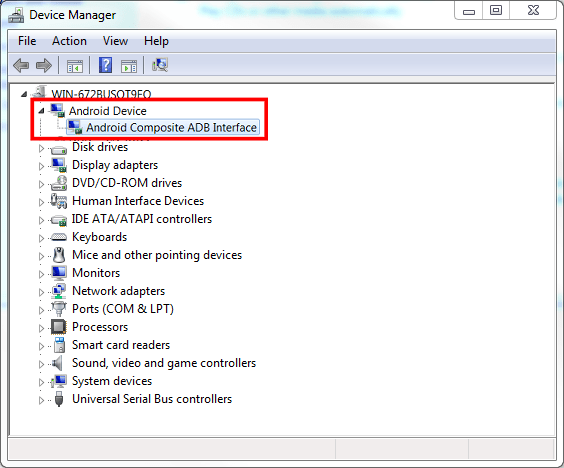
What to do in case of driver installation problems
If you see the Unknown device instead of adb or a yellow exclamation mark for adb:
- Right-click the device and select Update Driver Software from the shortcut menu.
- Select Browse my computer for driver software → Let me pick from a list of device drivers on my computer.
- Select any vendor and model. Click Next.
- Wait for the installation to complete.
The driver will be updated.
How to connect the device through adb
- Download the zip archive with the tool.
- Extract the files to c:\adb. For instructions, see this article.
- Enable the USB Debugging mode on your mobile device. For details, see this article.
- Connect the device via USB to the computer.
- If the device requests permission for USB Debugging, click OK.
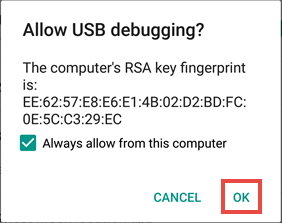
- Open the command line with administrator’s rights. For instructions, see this article.
- Enter the command:
cd c:\adb
- Press Enter on the keyboard.
The device will be connected through adb. Follow further instructions of the support engineer.
Source : Official Kaspersky Brand
Editor by : BEST Antivirus KBS Team
Editor by : BEST Antivirus KBS Team
(Visited 112 times, 1 visits today)

