When you load Kaspersky Rescue Disk in the graphic mode, some of the hardware, such as a wireless adapter or touch screen may not work.
You can get help with Kaspersky Rescue Disk in the community. To determine the cause of the error, you will need to provide information about your computer’s hardware. To do so:
- Open the system menu and select Hardware info.
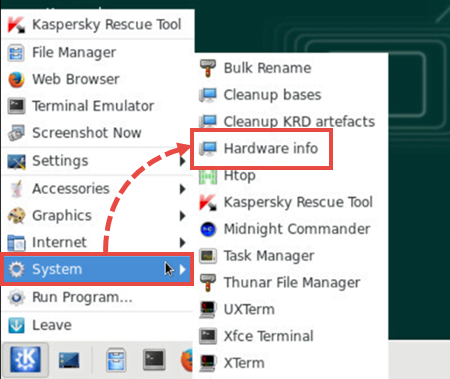
- Using the Tab key, select Save and press Enter.
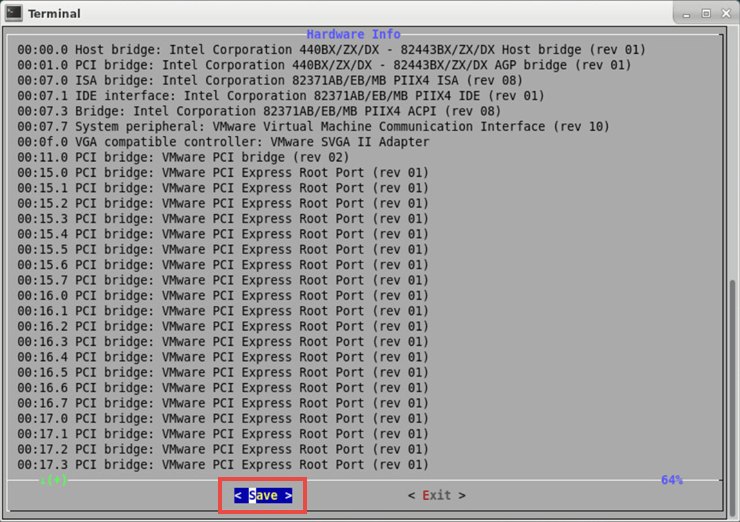
The file with the hardware details will be saved to the Product folder under the name krd2018_hwinfo_*.tgz

- Open Product folder and find the generated file.
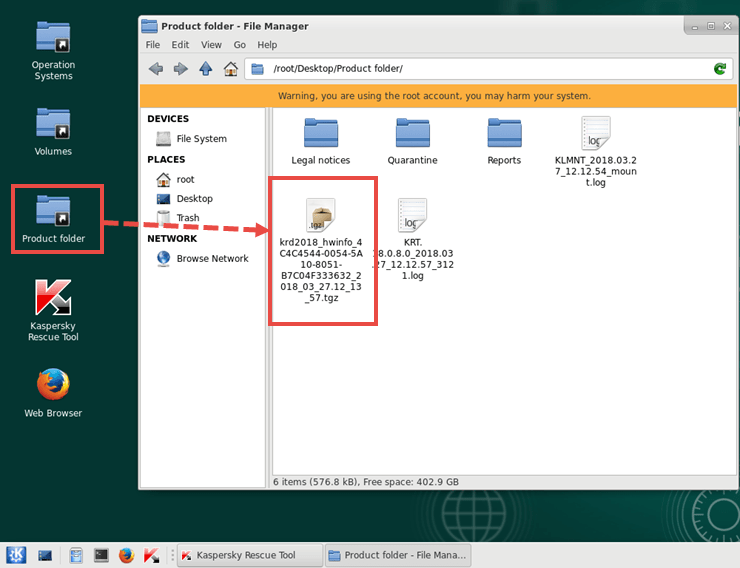
The product folder named KRD2018_Data is located in one of the hard disk sections of your computer. The default path is C:\KRD2018_Data.
Source : Official Kaspersky Brand
Editor by : BEST Antivirus KBS Team

