This article covers how to access your Sophos Home Dashboard to manage your devices, and see your account settings.
To review/change payment related options, please see: How to change or review your billing and payment information for Sophos Home Premium subscriptions
Instructions
Accessing your Dashboard via the Sophos Home antivirus
1 – Open the Sophos Home application and click on My Activity or Manage Devices button
2 -If applicable, enter your Sophos Home account email and password
3- If desired, check the box for “Allow the current user on this computer to access your dashboard without signing in”
For additional details, please visit Direct Access or Single Sign On
Accessing your Sophos Home account dashboard via a web browser
- Navigate to https://my.sophos.com
- Enter your email address and password, then click on the green Sign In button.
- If needed, enter the MFA code OR verification code
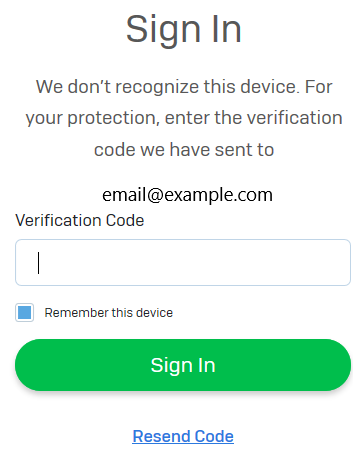
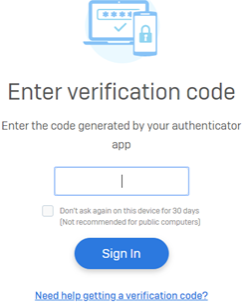
- You are now logged in to your Sophos Home account dashboard and can manage your protected devices, add new ones, and access support (Premium users)
Additional information
The verification code email will come from [email protected]
If you did not receive the verification email, it was likely intercepted by a spam/junk mail filter. Check your spam/junk mail folders for it, AND check your junk mail settings to ensure it is not getting blocked. You can also whitelist [email protected] per your email provider’s settings.
Premium only – Access your dashboard via the Sophos Home mobile app
Premium users can manage their computers via the Sophos Home mobile dashboard app. Find more details in this article: Sophos Home app- Mobile management

