The following instructions assist the Identity Provider administrator with the setup of single sign-on (SSO) for Malwarebytes Administrators into the Malwarebytes Nebula platform using Microsoft OneLogin. Malwarebytes Nebula supports the SAML 2.0 authentication protocol.
Get started
Note: The email address used for accessing your Malwarebytes Nebula account must match the email address used for OneLogin.
- Log in to your Malwarebytes cloud console with administrator credentials.
- Go to Settings > Single Sign-On.
- Log in to OneLogin with administrator credentials.
- Ensure your environment meets the minimum operating system and external access requirements. Refer to Malwarebytes Nebula platform Administrator Guide for details.
Add a new application in OneLogin
- In the OneLogin portal, click ADD APP.

- In the Find Applications search bar, enter “SAML Test Connector (IdP) w/ attr w/ sign response”.
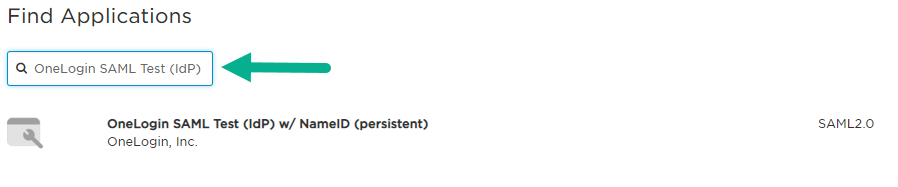
- Assign a name to the application. For example: Malwarebytes Nebula platform.
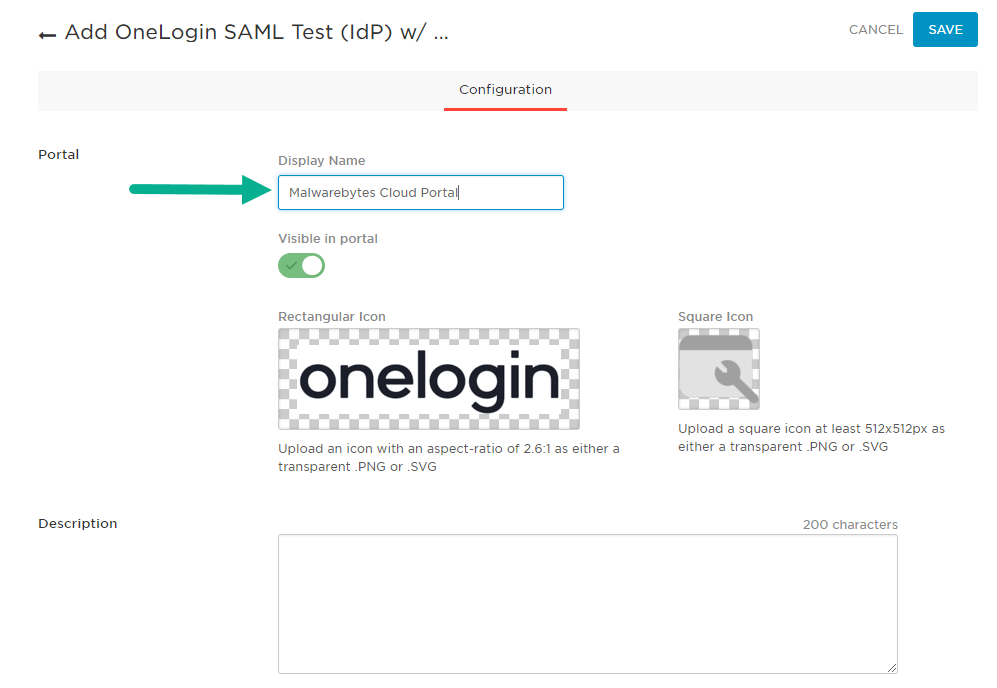
- In the Configuration tab, enter the following values taken from the Malwarebytes Nebula Single Sign-On page:
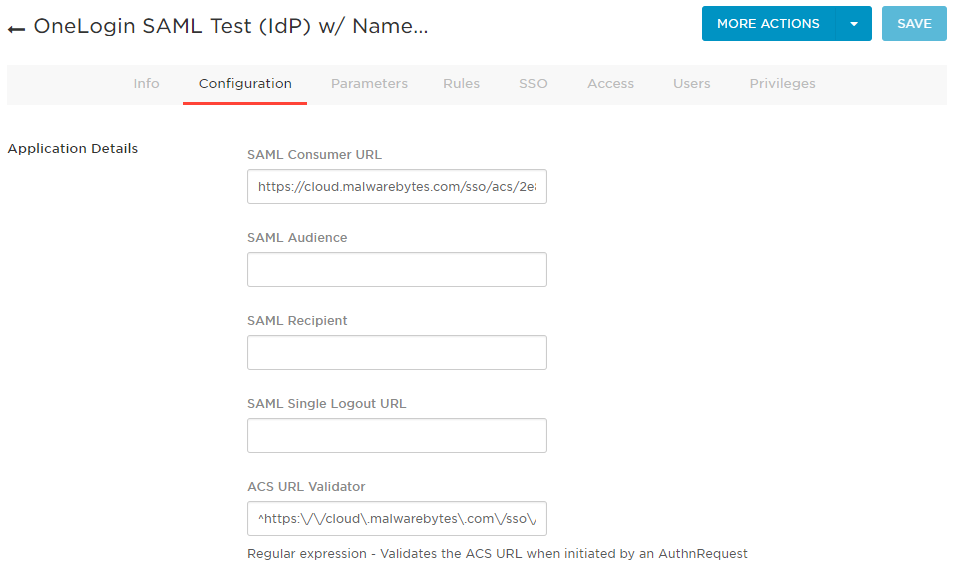
- SAML Consumer URL: Copy your Assertion Consumer Service URL from the Malwarebytes Nebula Single Sign-On page.
- SAML Audience: Leave this field blank.
- SAML Recipient: Leave this field blank.
- SAML Single Logout URL: Leave this field blank.
- ACS URL Validator: Copy your Assertion Consumer Service URL from the Malwarebytes Nebula Single Sign-On page.
- Click the Parameters tab > Add parameter.
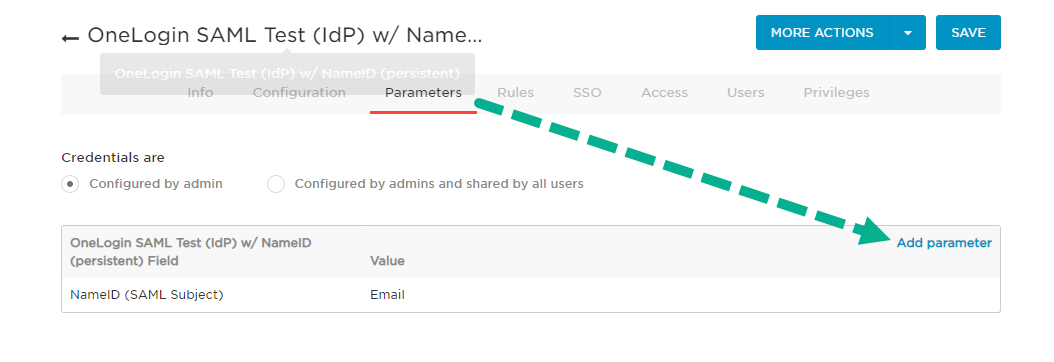
- Fill or check the following values:
- Name: email
Note: “email” must be entered in lowercase. - Value: Email
- Flags: Check Include in SAML assertion
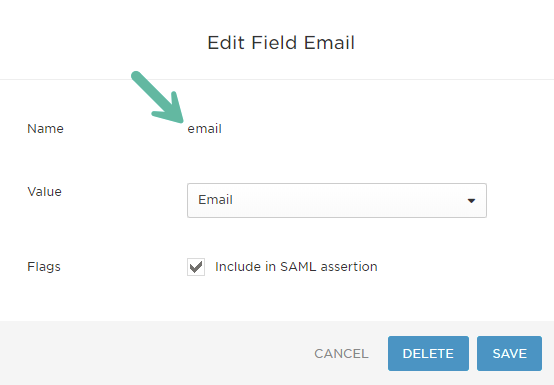
- Name: email
- Click SAVE.
- On the Parameters tab, click SAVE to save the application configuration.
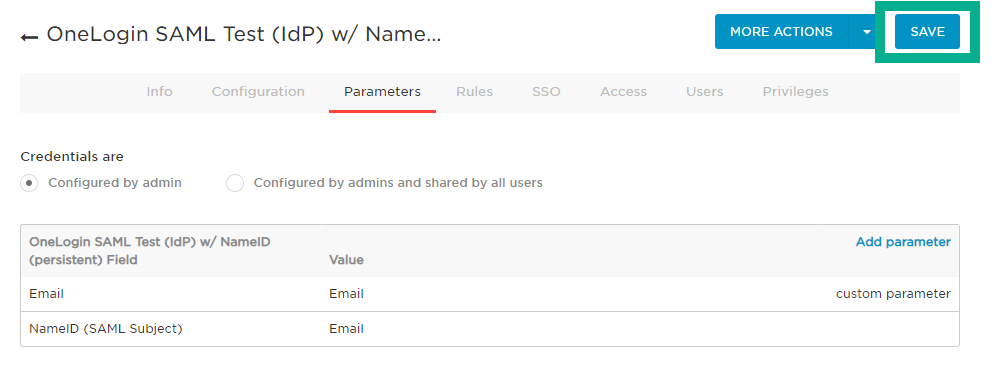
- Click MORE ACTIONS > SAML Metadata to download the OneLogin metadata XML file.
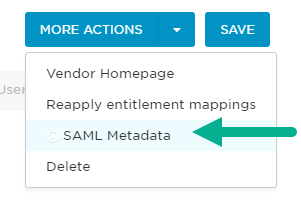
- Return to the Malwarebytes Nebula > Single Sign-On page.
- Perform one of the following:
- Drag the OneLogin metadata XML file to the Upload New Metadata XML square.
or - Click Choose a Different File to locate the metadata XML file path.
- Drag the OneLogin metadata XML file to the Upload New Metadata XML square.
- Click APPLY.
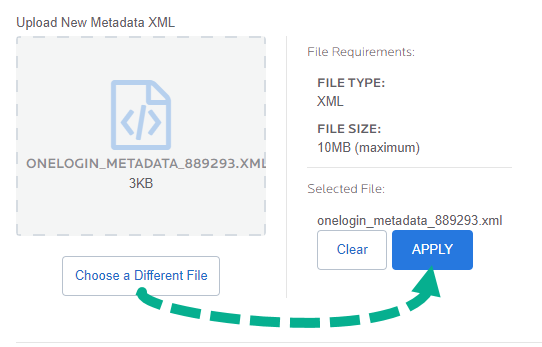
- Toggle Enable Sign Sign-On (SSO) to On and click SAVE.
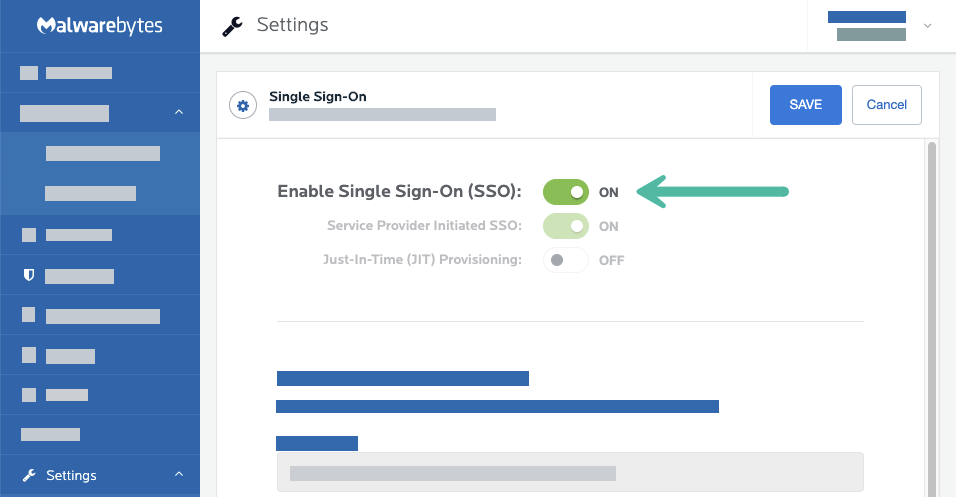
Source : Official Malwarebytes Brand
Editor by : BEST Antivirus KBS Team

