The following instructions will assist the iDP Administrator with the setup of single sign-on (SSO) for Malwarebytes Administrators into the Malwarebytes Nebula platform using Azure AD. Malwarebytes Nebula only supports SAML 2.0 authentication protocol.
Get started
- The email address used for the Nebula account must match the email address used for Azure AD.
- Log into https://cloud.malwarebytes.com/ and go to the Settings > Single Sign-on page.
- Log into your Azure AD Administrator account and go to Azure Active Directory > Enterprise applications.
- Ensure your environment meets the minimum operating system and external access requirements. Refer to Malwarebytes Nebula platform Administrator Guide for details.
Add the application in Azure AD
- From the Enterprise applications page in Azure AD, click New application > Non-gallery application.
- Name the application > click Add.
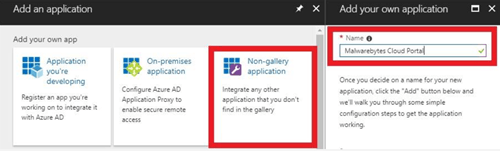
Configure the application SSO settings
- Click Single sign-on > select SAML-based Sign-on from the Single Sign-on Mode drop down menu.
- On the Malwarebytes Nebula Single Sign-On page, left-click the Service Provider Metadata link to save the metadata.xml file.
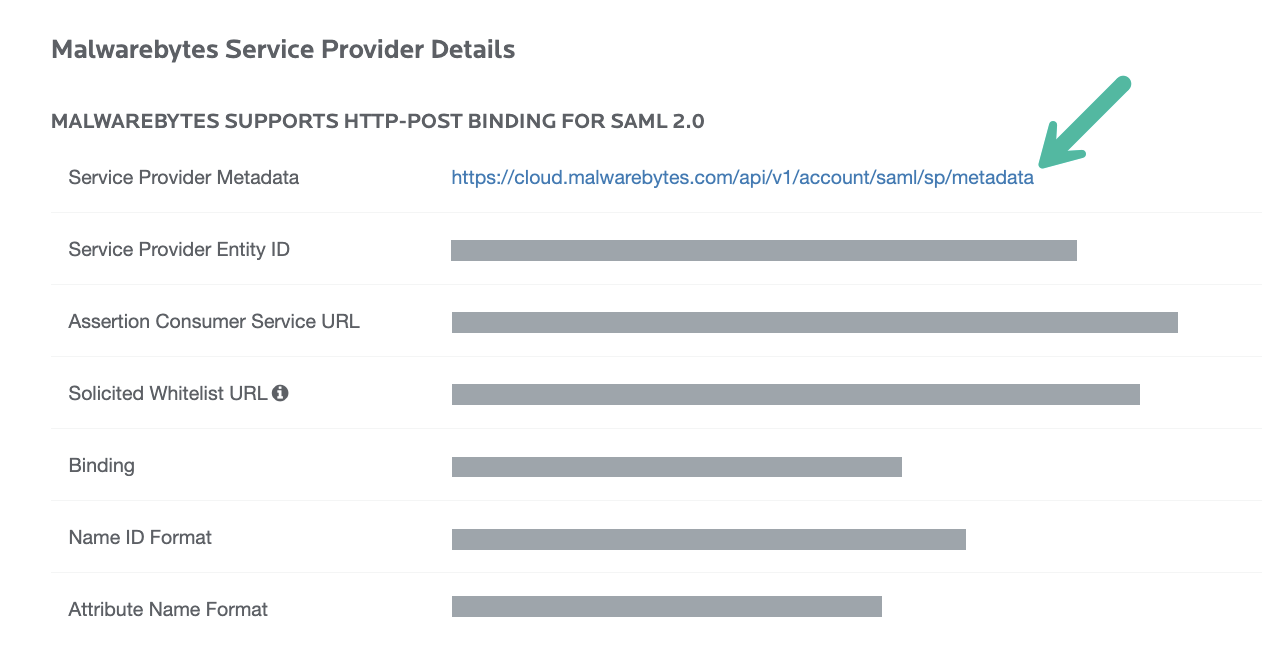
Upload Malwarebytes Nebula XML file to Azure AD
- In Azure AD, click Upload metadata file.

- Upload the metadata.xml file you downloaded from the Nebula platform.
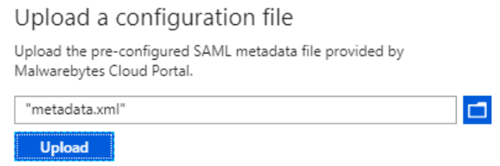
Update the SAML configuration
- On the Malwarebytes Nebula Single Sign-On page, copy the Solicited Whitelist URL.
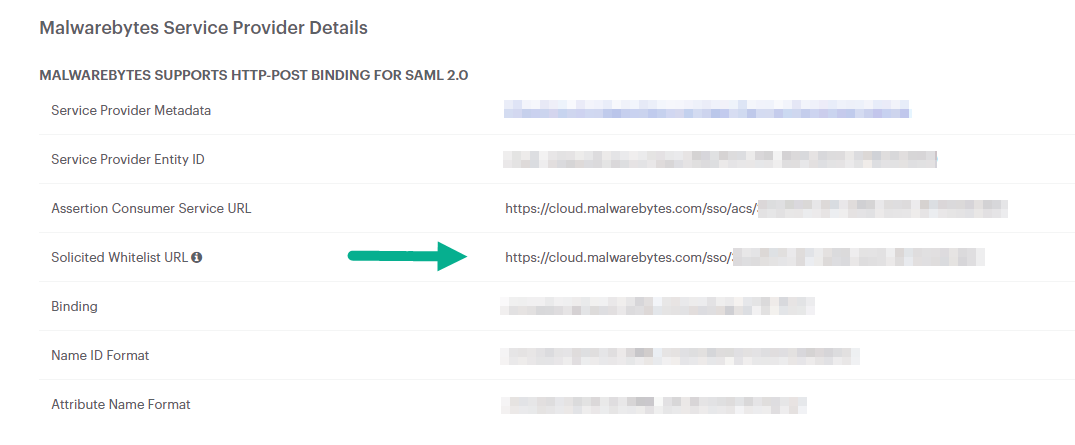
- In Azure AD’s Set up Single Sign-On with SAML screen, go to Basic SAML Configuration > click the pencil icon.
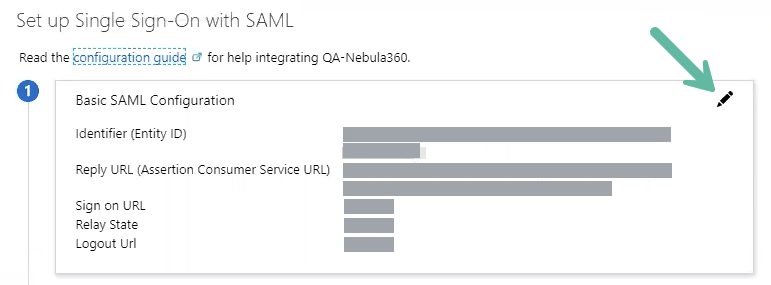
- Under the Reply URL (Assertion Consumer Service URL) section, paste the previously-copied Solicited Whitelist URL into the empty entry.
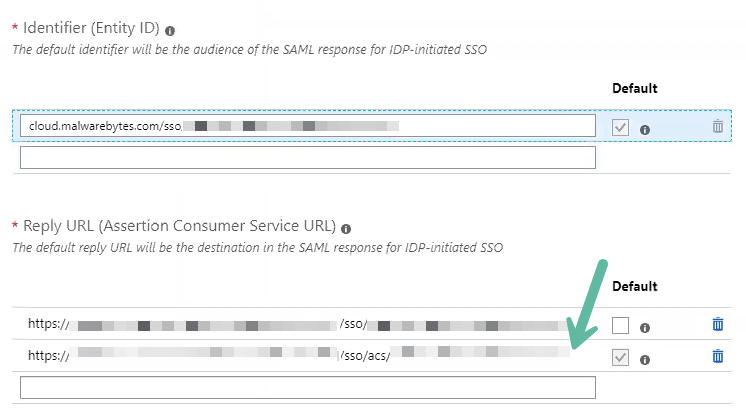
- Click the Save button.
Configure application attributes
- In Azure AD’s Set up Single Sign-On with SAML screen, go to User Attributes & Claims > click the pencil icon.
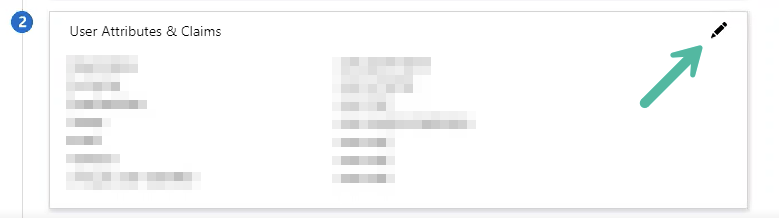
- Click Add new claim.
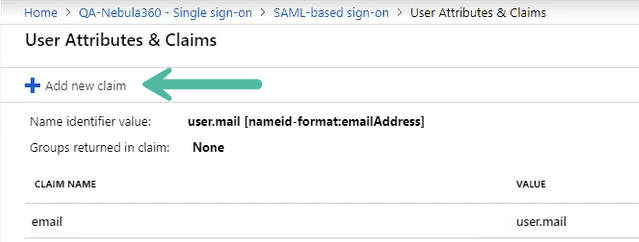
- Add new attributes in lowercase, exactly as shown below.
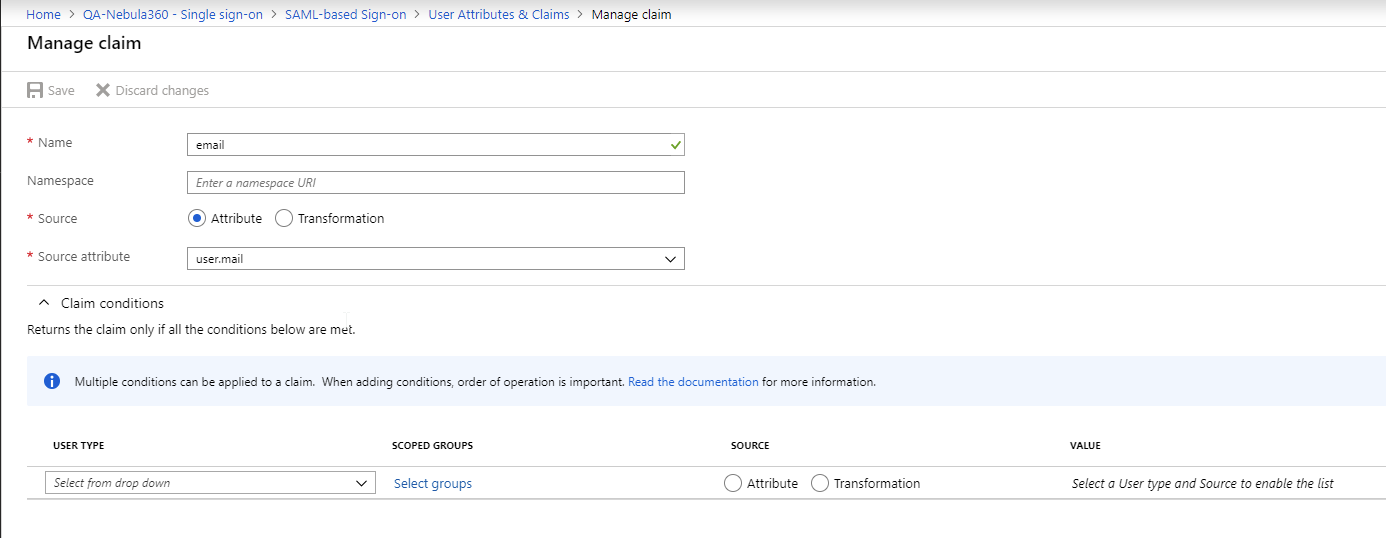
Note: Be sure to leave the Azure namespace URL field blank.
- Click Save.
Upload Azure AD metadata into Malwarebytes Nebula
- Download the Azure AD Federation Metadata XML file.
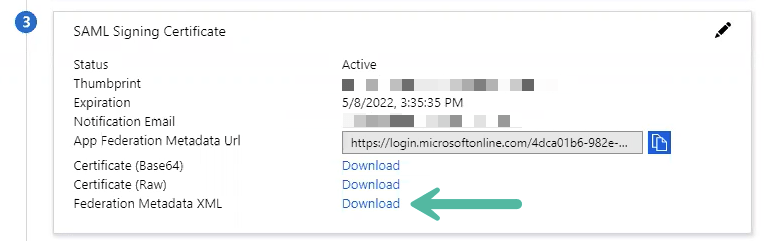
- On the Malwarebytes Nebula Single Sign-On page, drag the .xml file or Choose a Different File to upload the Identity Provider (iDP) Metadata.
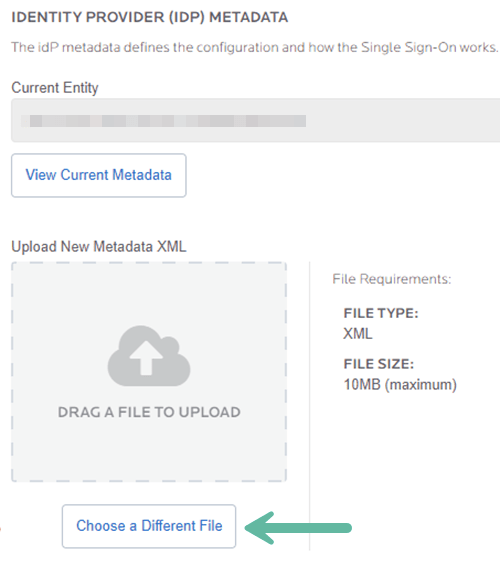
- Once the .xml file is uploaded, you can set Enable Single Sign-On (SSO) to ON.
- Now the application can be assigned to your Malwarebytes Nebula administrators in Azure AD.
Source : Official Malwarebytes Brand
Editor by : BEST Antivirus KBS Team

