Scanning your computer helps detect and remove malware, viruses, trojans, and other potentially unwanted items. If you have Malwarebytes on a Mac device, we recommend scanning your computer at least once a week, even if you have Real-Time Protection turned On.
Scan with Malwarebytes for Mac
With Malwarebytes for Mac, you can run a Threat Scan whenever your computer is turned on. Scheduled scans are available for the Malwarebytes for Mac Premium and Trial versions. After a scan finishes, you have the option to view a detailed scan report.
- Open Malwarebytes for Mac.
- On the Scanner card, click the blue Scan button.
- If no threats were found, congratulations! If threats were detected, check the boxes next to items you want to quarantine.
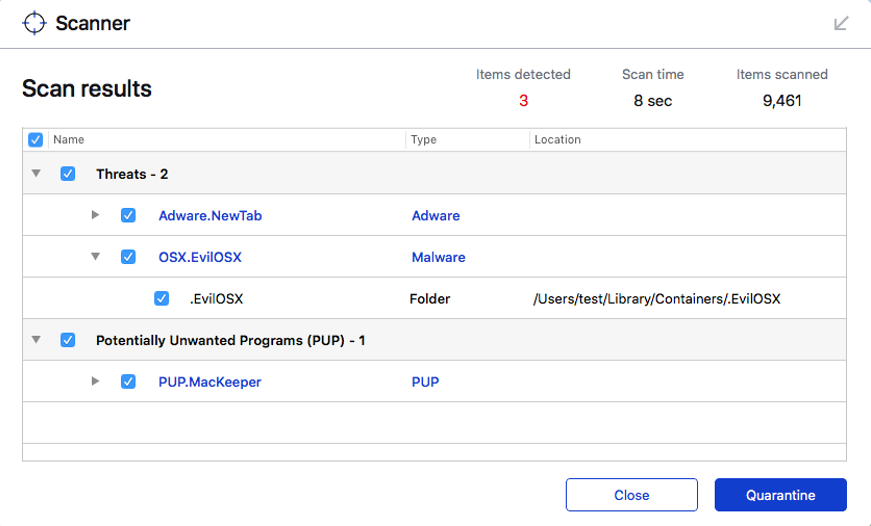
- Click Quarantine when finished selecting items.
- After quarantining threats, the Scan summary displays.
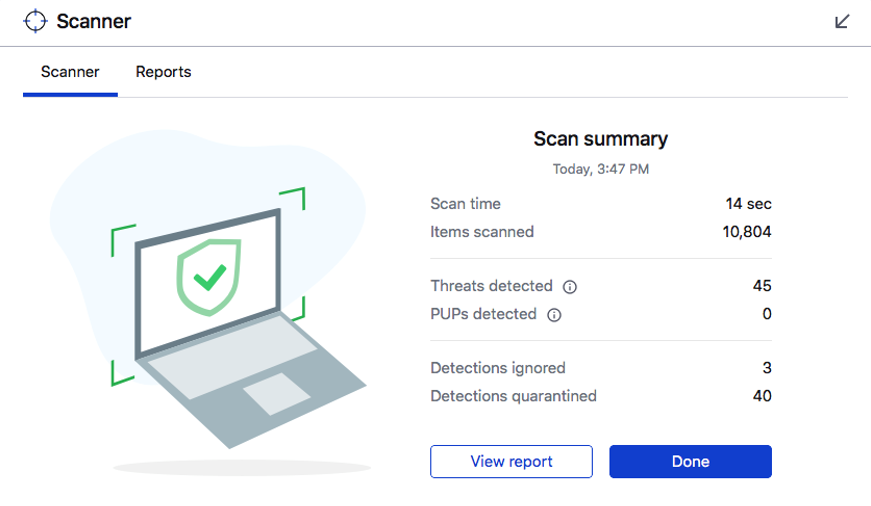
Here you can click:- Done: This button closes the Scanner card, bringing you back to the program Dashboard.
- Reports: This tab shows rows of all previous scan reports. Click one to expand the details.
- View report: This button shows expanded report details of the scan that that just finished. See below for an example scan report.
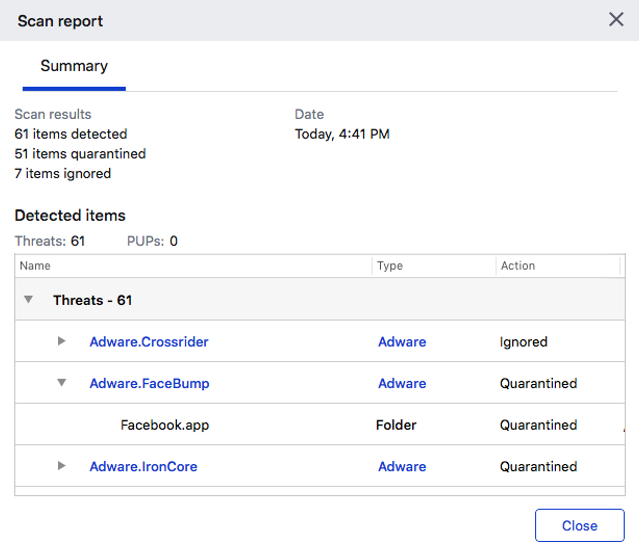
Click one of the Threats to see items that were quarantined of that type. You can scroll to the right to see a fourth column showing the full path. Hover your cursor over a path to reveal the entire file path.
Source : Official Malwarebytes Brand
Editor by : BEST Antivirus KBS Team

