Malwarebytes for Android can remove malware from external storage, such as SD cards, on various Android versions. This article provides instructions on removing threats from your Android device. These instructions do not apply to devices using Chrome OS.
Remove threats from SD card with Android version 4.4
To remove a malicious file from external SD card storage on an Android version 4.4 (Kit Kat) device, you must grant Malwarebytes access to the file, using a special file selection window. You will encounter this window once you have confirmed removal of malware on your Android device.
- After scanning your device, select the threats you want to delete and tap Remove selected.
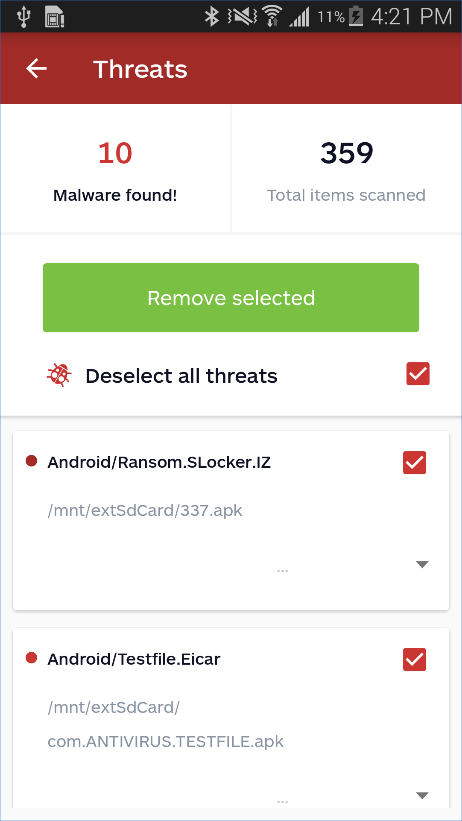
- A window displays to ask for your confirmation. Tap OK.
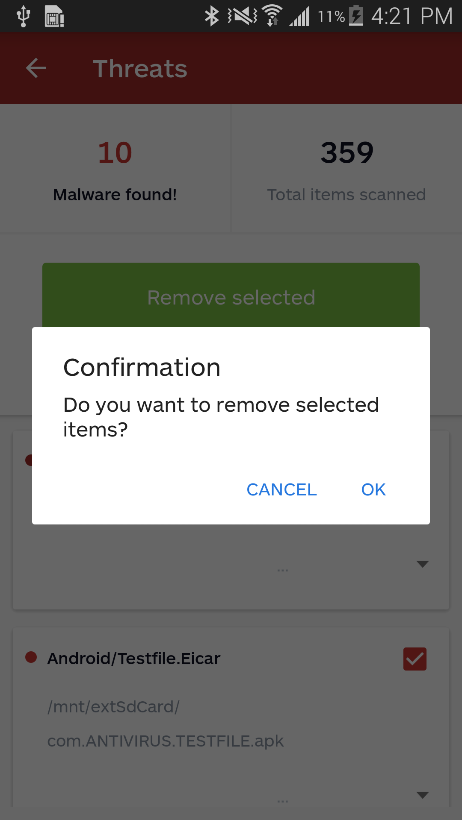
- Another window displays if malware is present of the SD card. The folder containing malware and the malicious files are listed. You must manually find the files on your device.
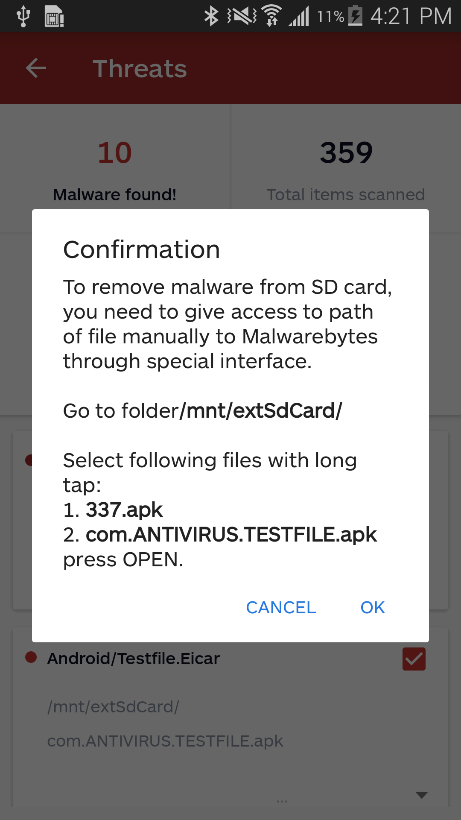
- Look for the malicious files in your device’s list of apps. Only files identified in the Confirmation windows can be deleted. Long tap on the malicious file or files for the option to manually delete them from your SD card.
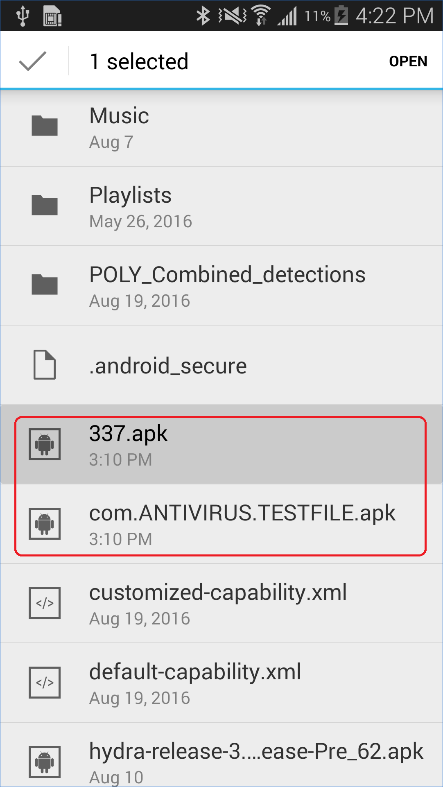
Remove threats from SD card with Android version 5.0 and higher
To enable Malwarebytes to remove malware from SD card on Android version 5.0 and higher, you must provide the app access to the whole external storage manually. This access needs to be given once, unless you reinstall Malwarebytes of clear data. You must select the root folder of the SD card in your Android interface which provides Malwarebytes the permission it needs to remove malicious files from your SD card.
- After scanning your device, select the threats you want to delete and tap Remove selected.
- A window displays to ask for your confirmation. Tap OK.
- Another window displays to guide you to grant permission for Malwarebytes to access your SD card. Tap OK after reading the instructions.
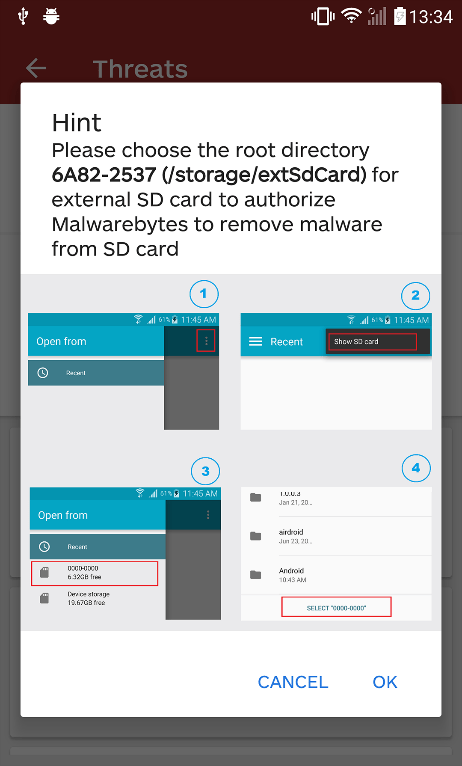
- Locate and select your SD card on your Android device.
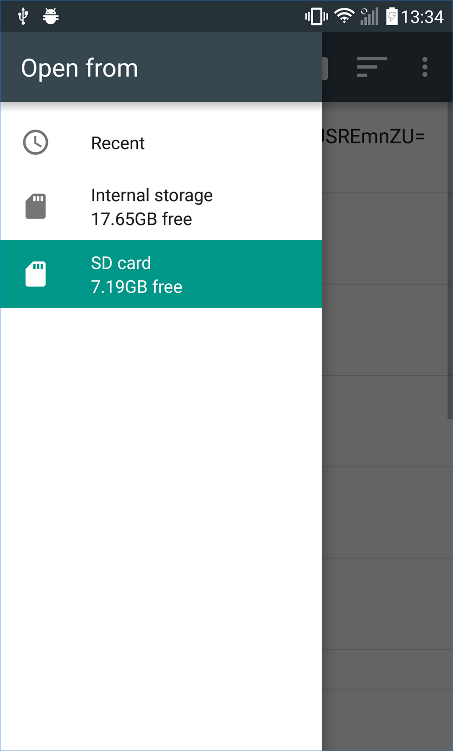
- In the SD card’s root folder, tap SELECT “SD card” at the bottom of your screen. The name of your SD card may differ from the screenshot shown.
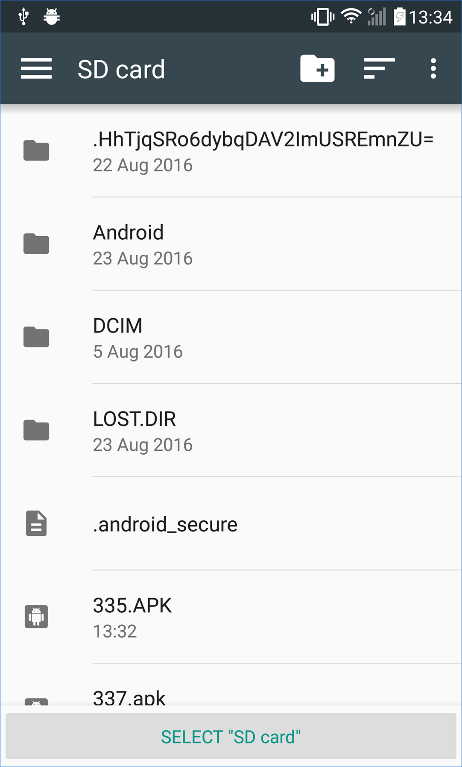
Tapping SELECT “SD card” grants Malwarebytes access to remove malicious files from the entire SD card. Files will be deleted immediately after access is granted. Permission to access the SD card stays active until Malwarebytes is uninstalled, or it’s data cleared.
Source : Official Malwarebytes Brand
Editor by : BEST Antivirus KBS Team

