The My Account tab in Malwarebytes for Mac allows you to view license key details, version status, and license key expiration date. You can also deactivate or change your license key on this screen. This is useful if you want to transfer a Malwarebytes Premium subscription to a different device. To view this screen, click the gear icon in the top-right corner of the Dashboard, then click the My Account tab.
The My Account tab in Settings looks different depending if you are using Malwarebytes Free, Malwarebytes Trial, and Malwarebytes Premium. Each version is described below:
- If using the Malwarebytes Free version: Real-Time Protection does not work. You can click I already Have A License to input a license key and activate Malwarebytes Premium, or you can click Upgrade Now to purchase a Malwarebytes Premium subscription.
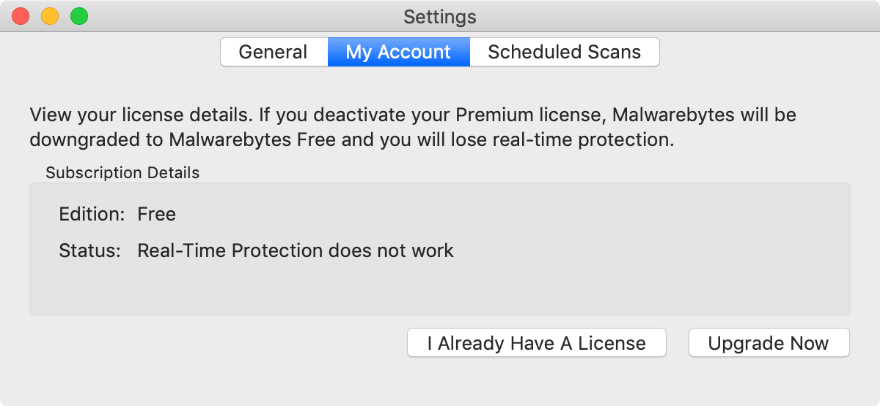
- If using the Malwarebytes Trial version: This screen allows the option to input a license key, purchase a Malwarebytes Premium subscription, or deactivate your Trial. If you deactivate your Trial, Real-Time Protection deactivates and you cannot resume your Trial.
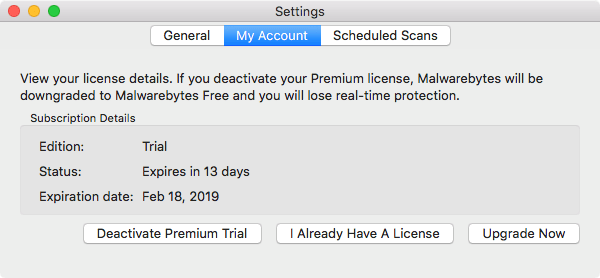
- If using the Malwarebytes Premium version: This screen displays your license key. You can use the bottom buttons to Change License Key or Deactivate License.
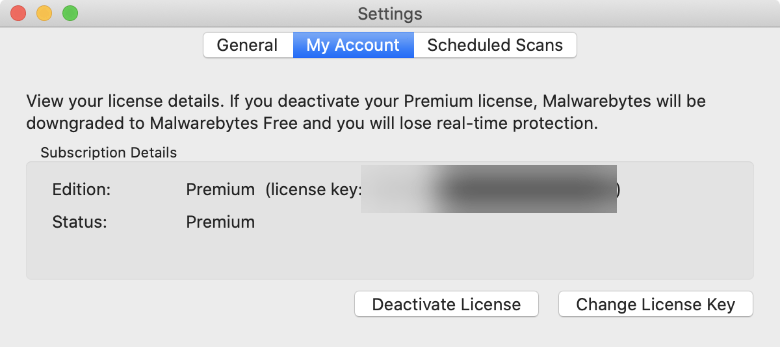
Source : Official Malwarebytes Brand
Editor by : BEST Antivirus KBS Team

