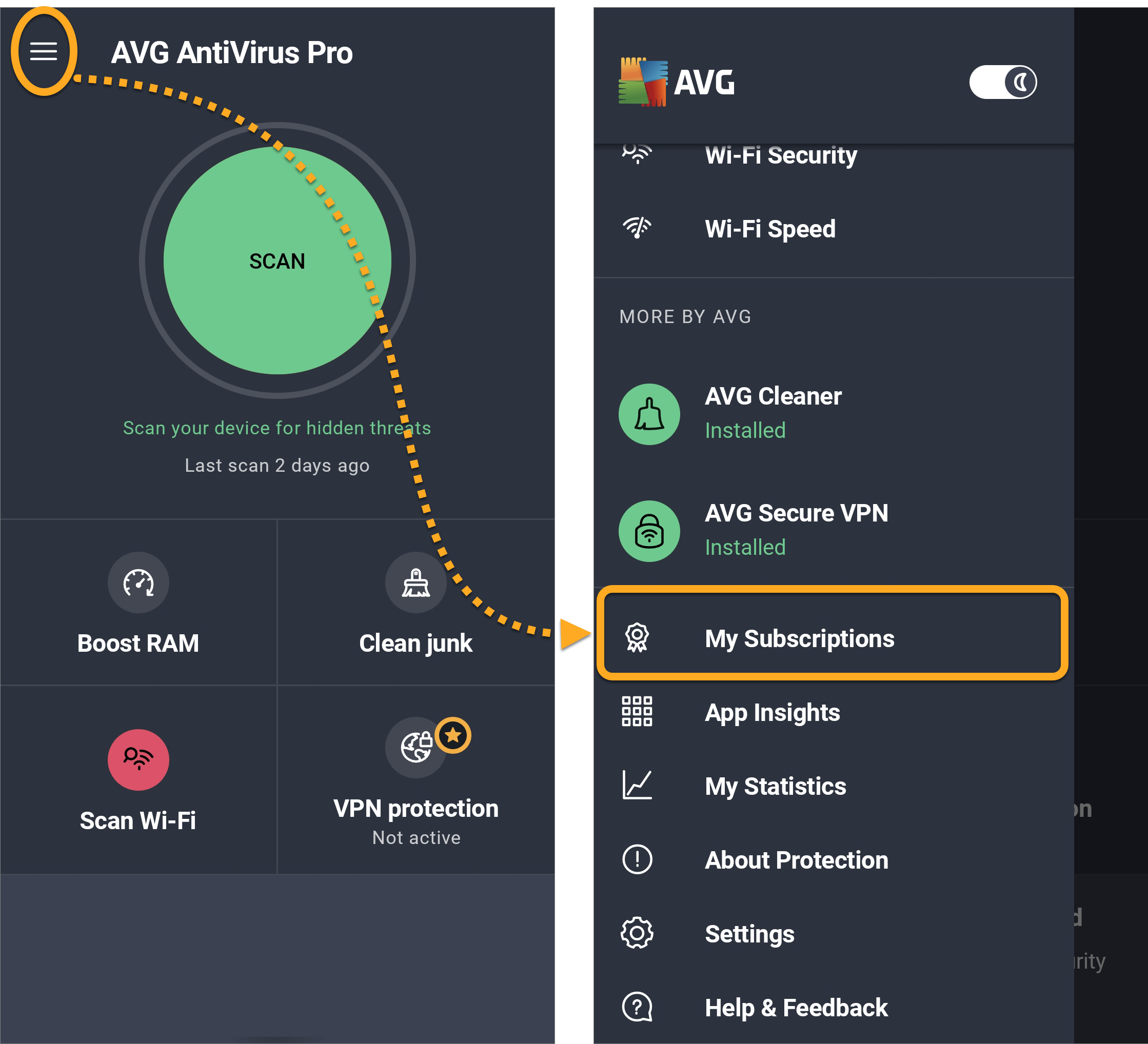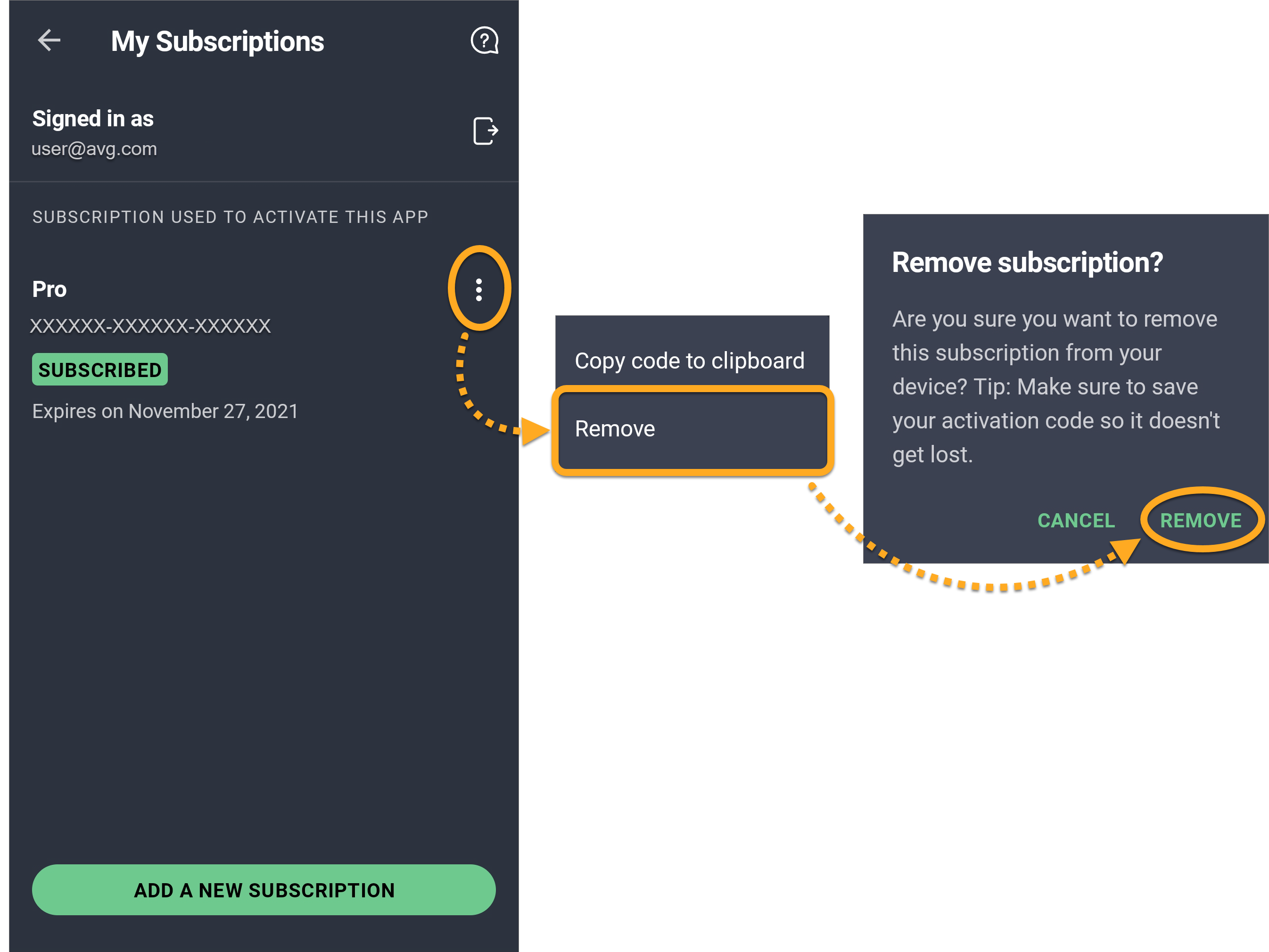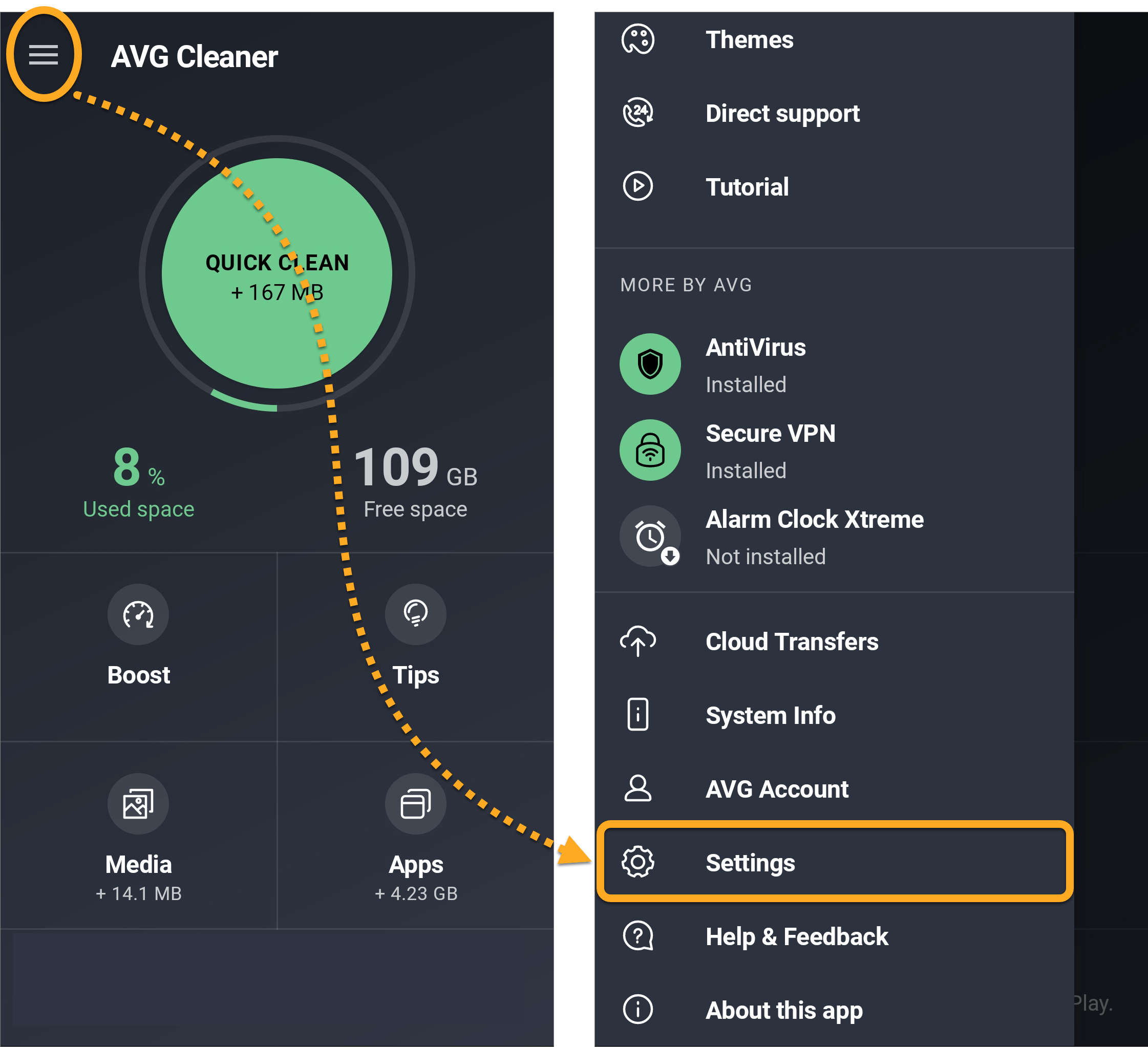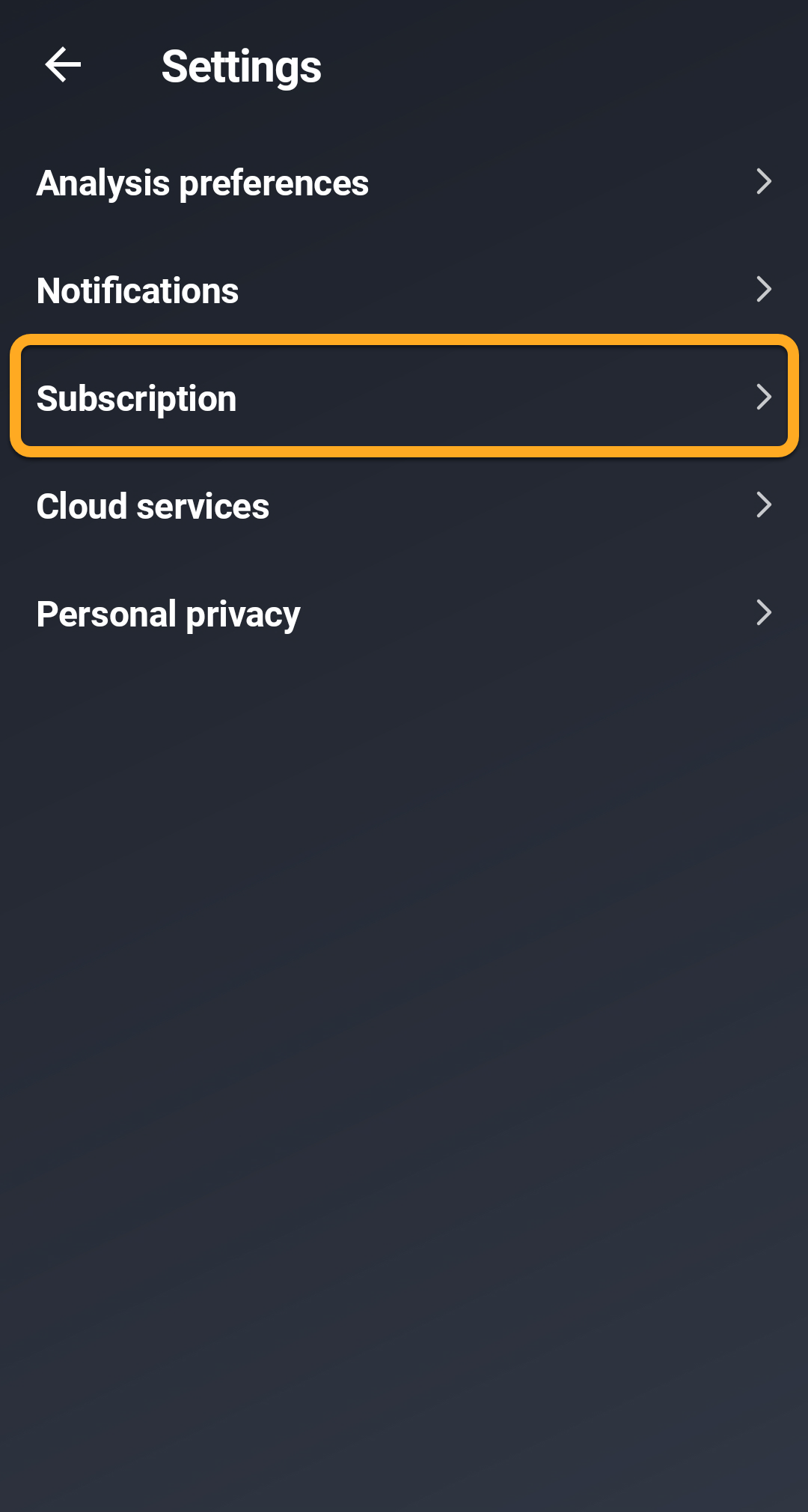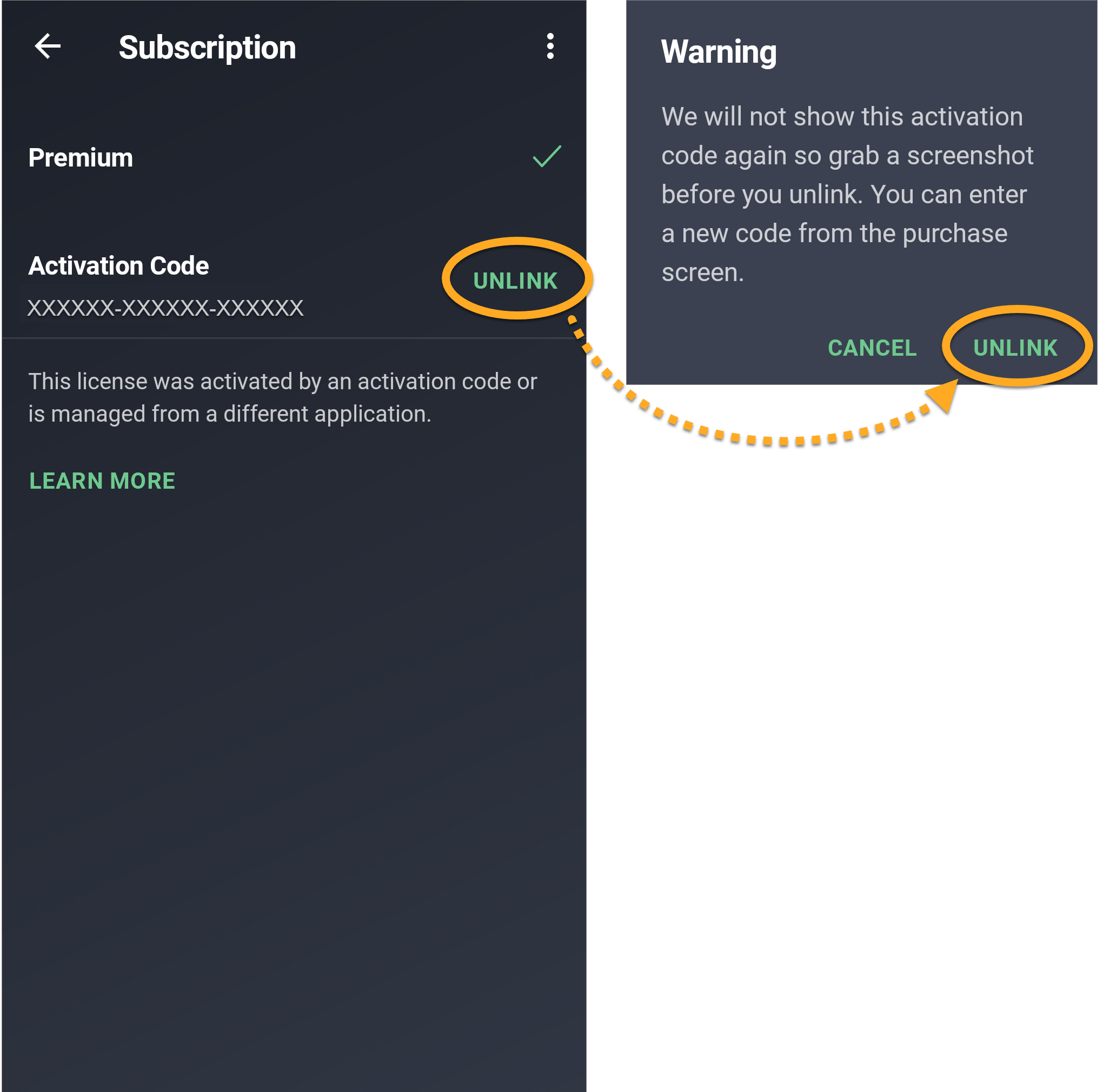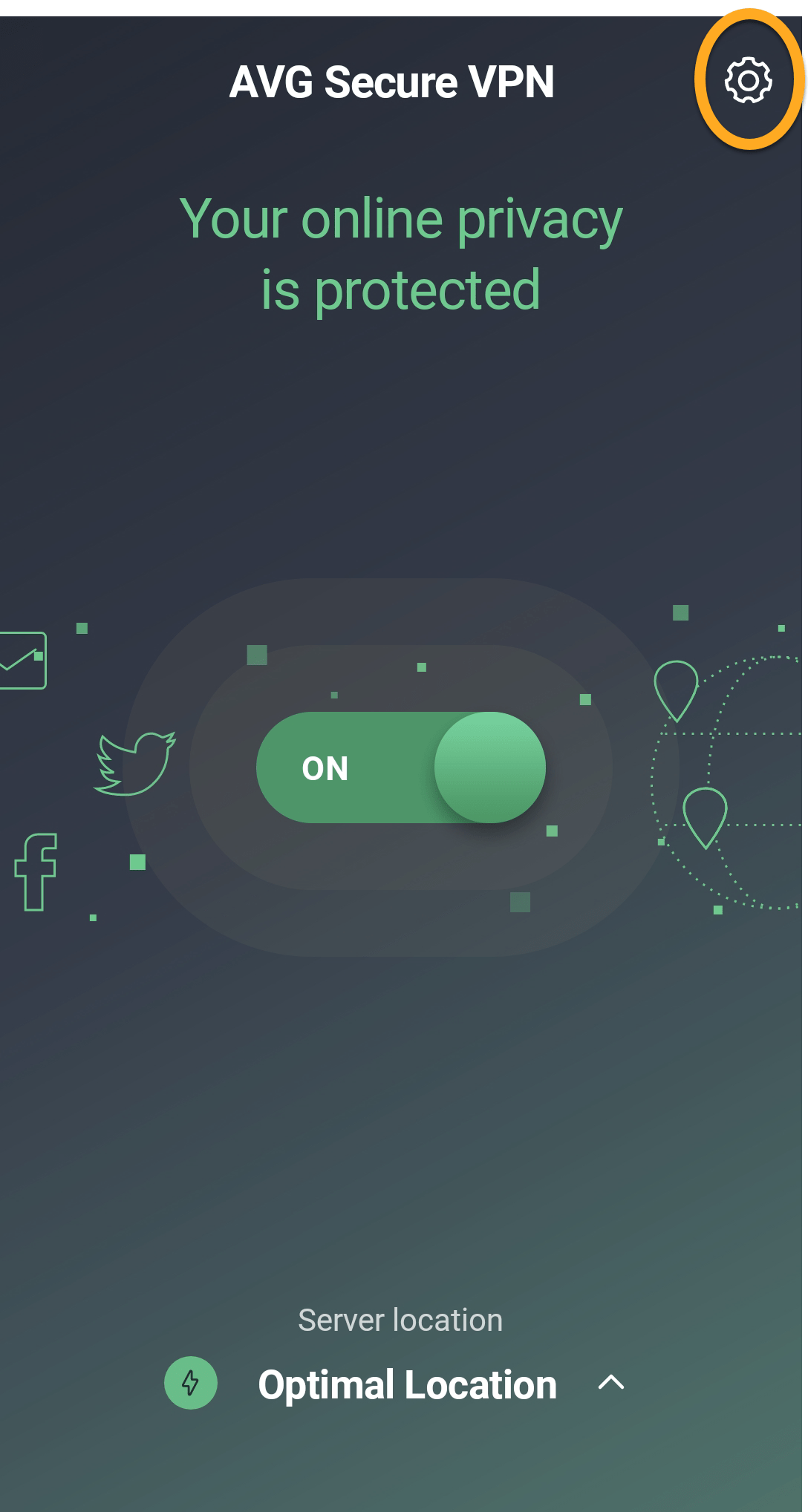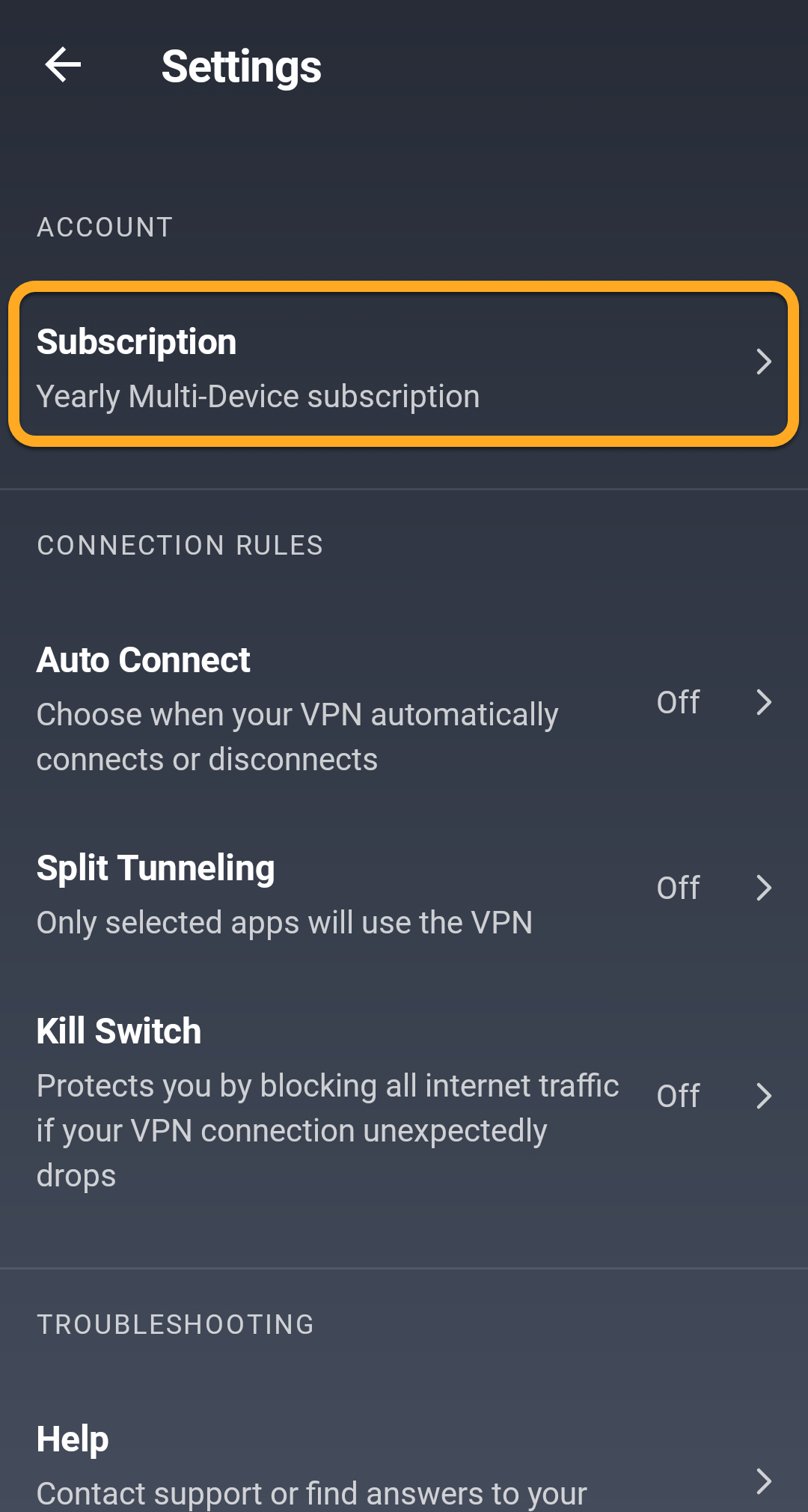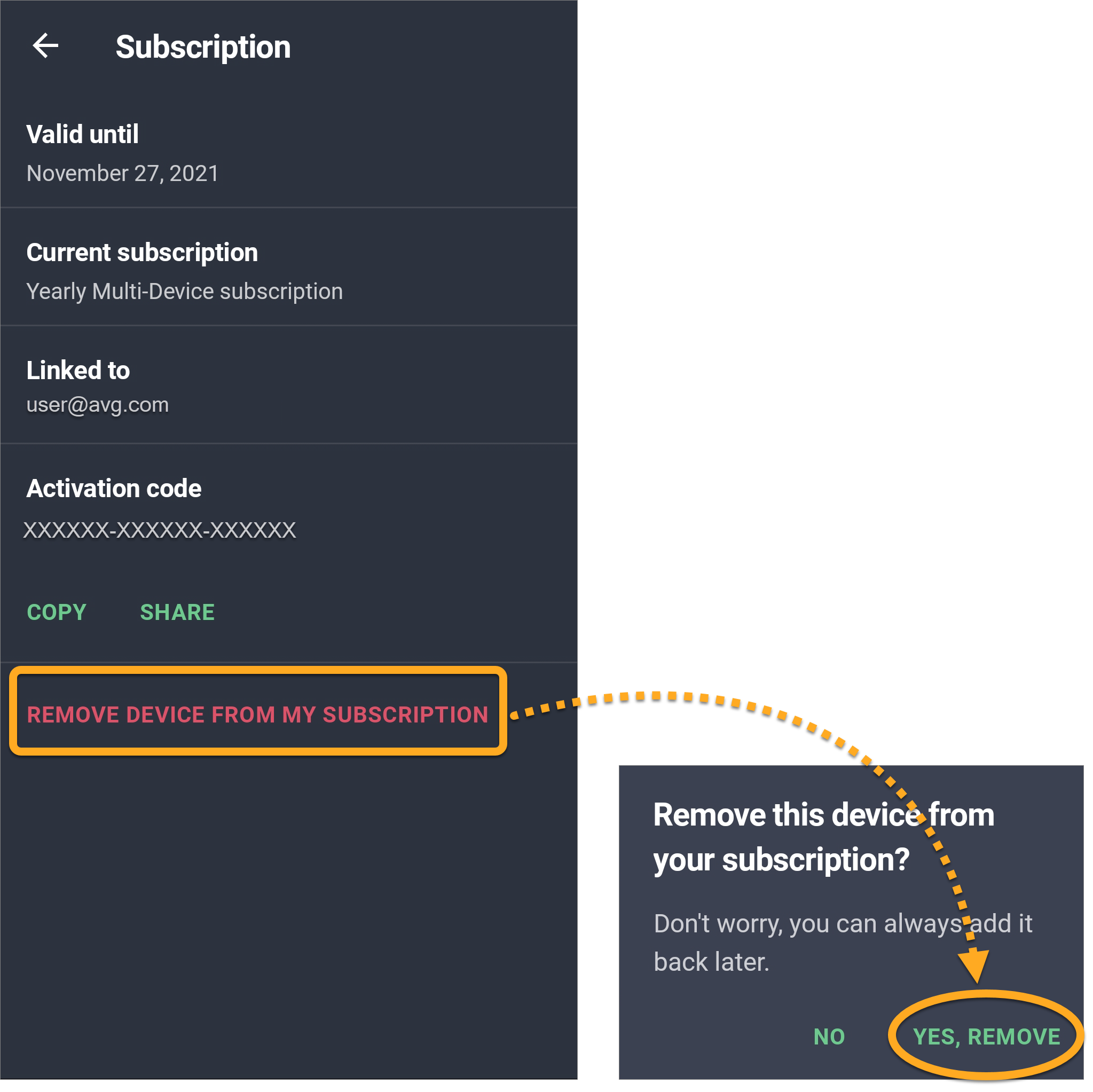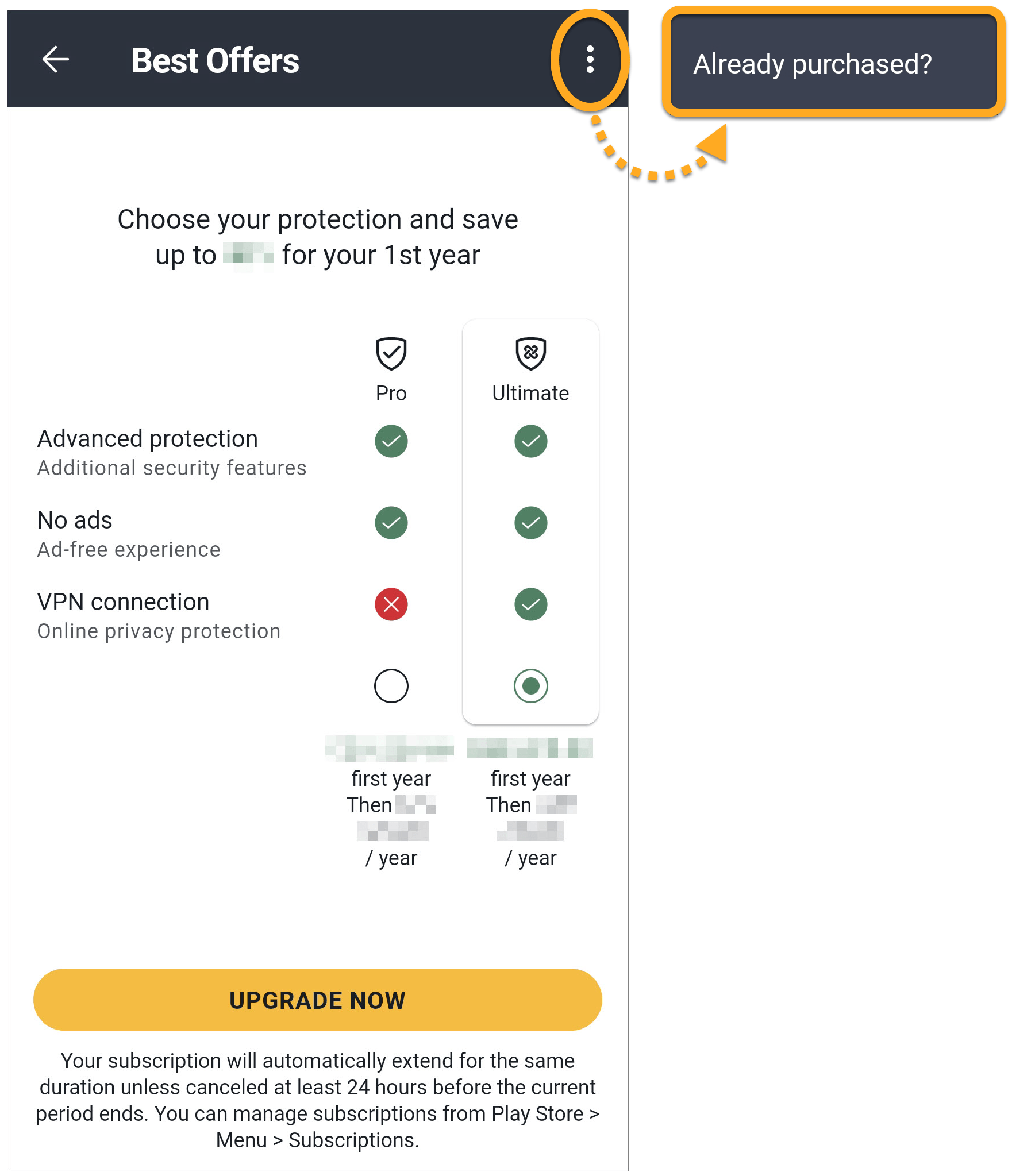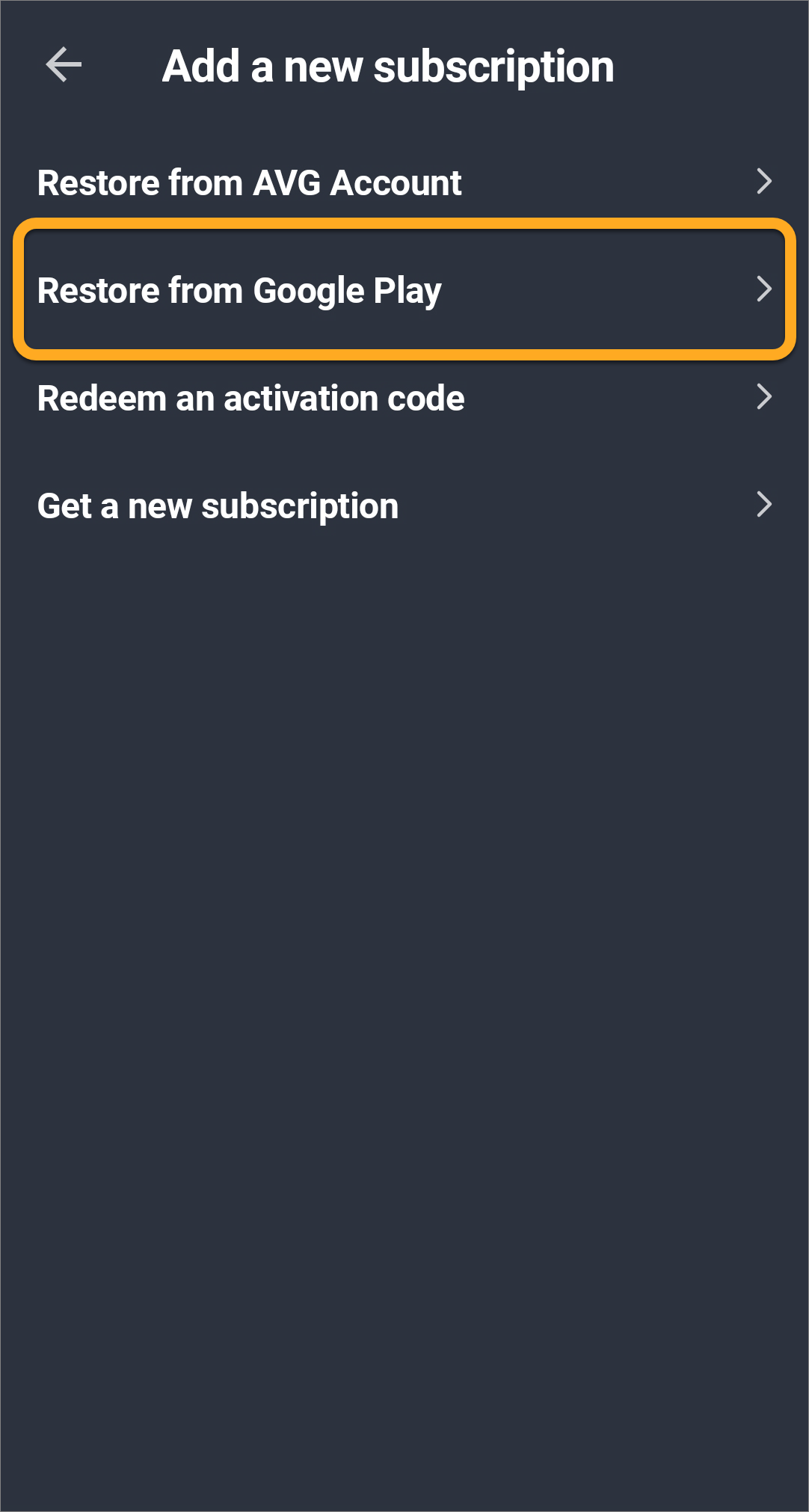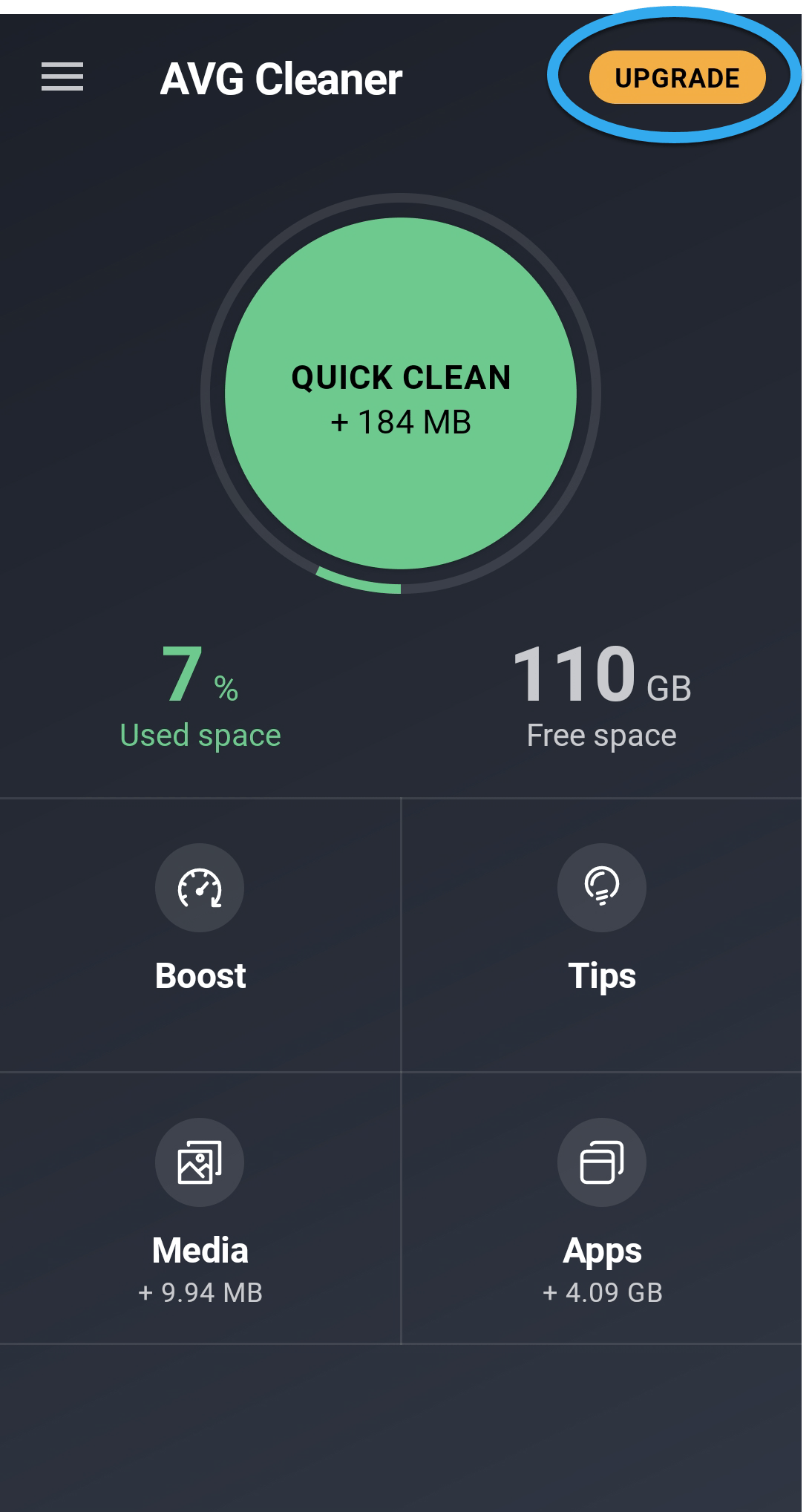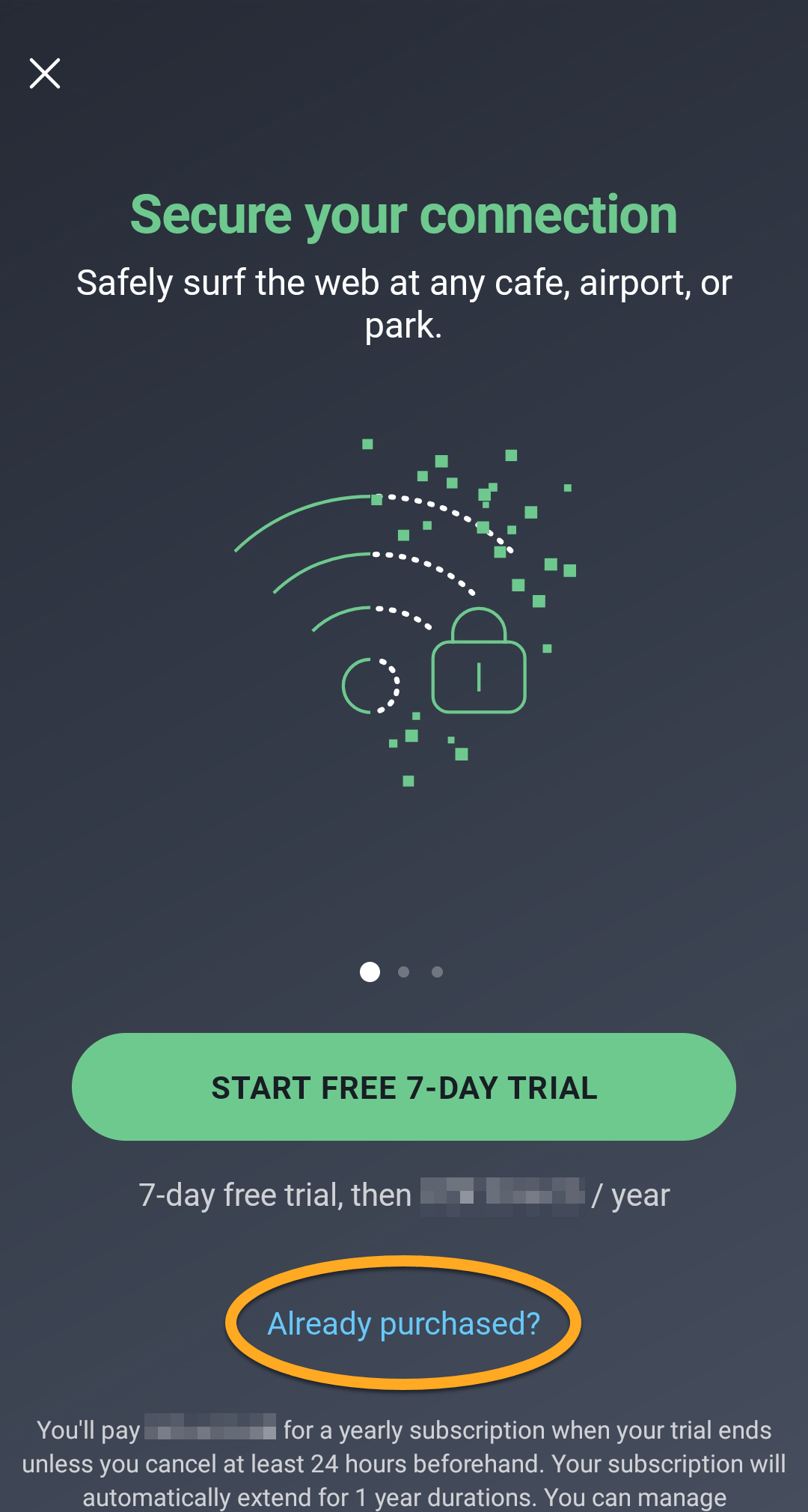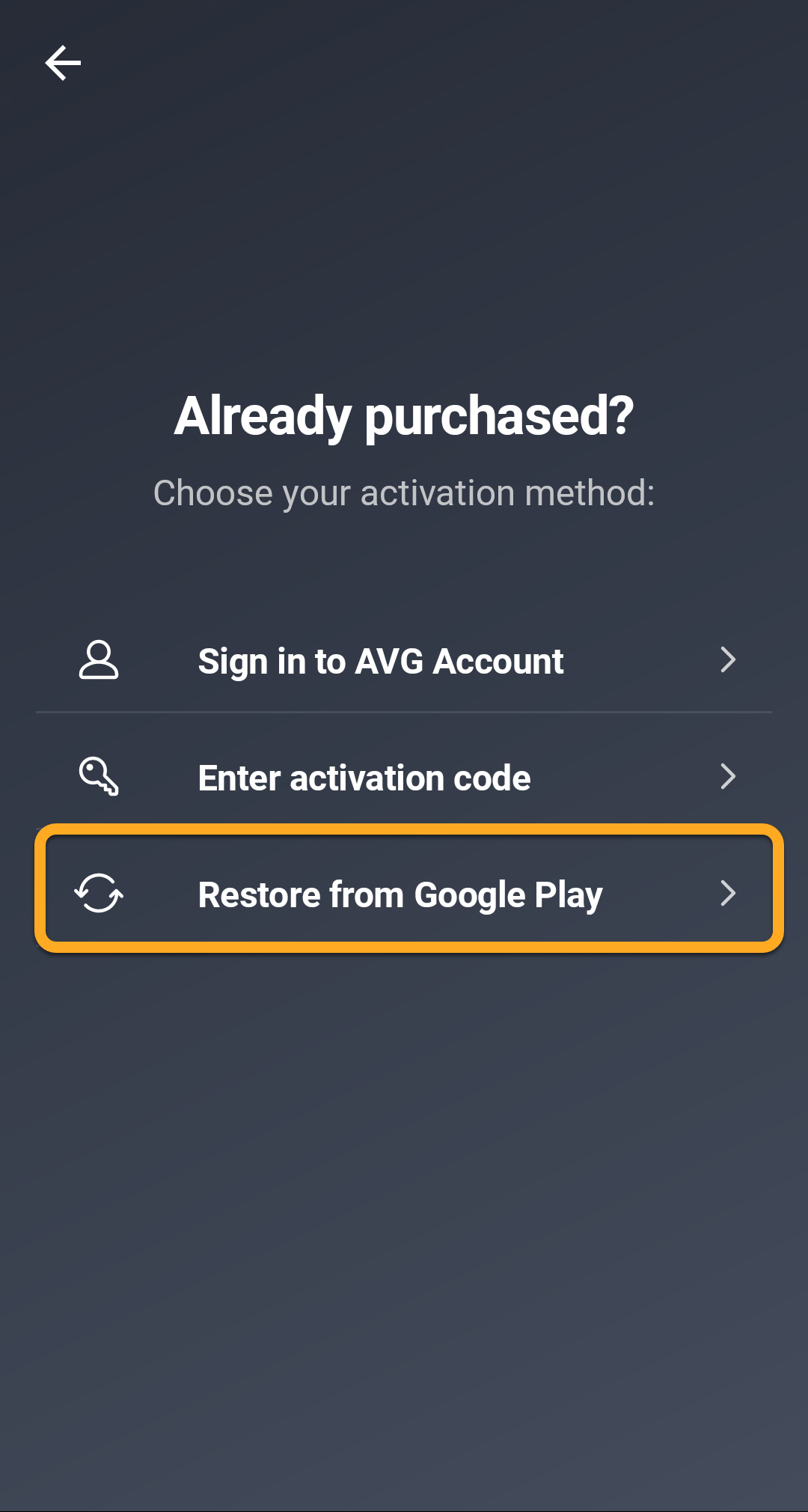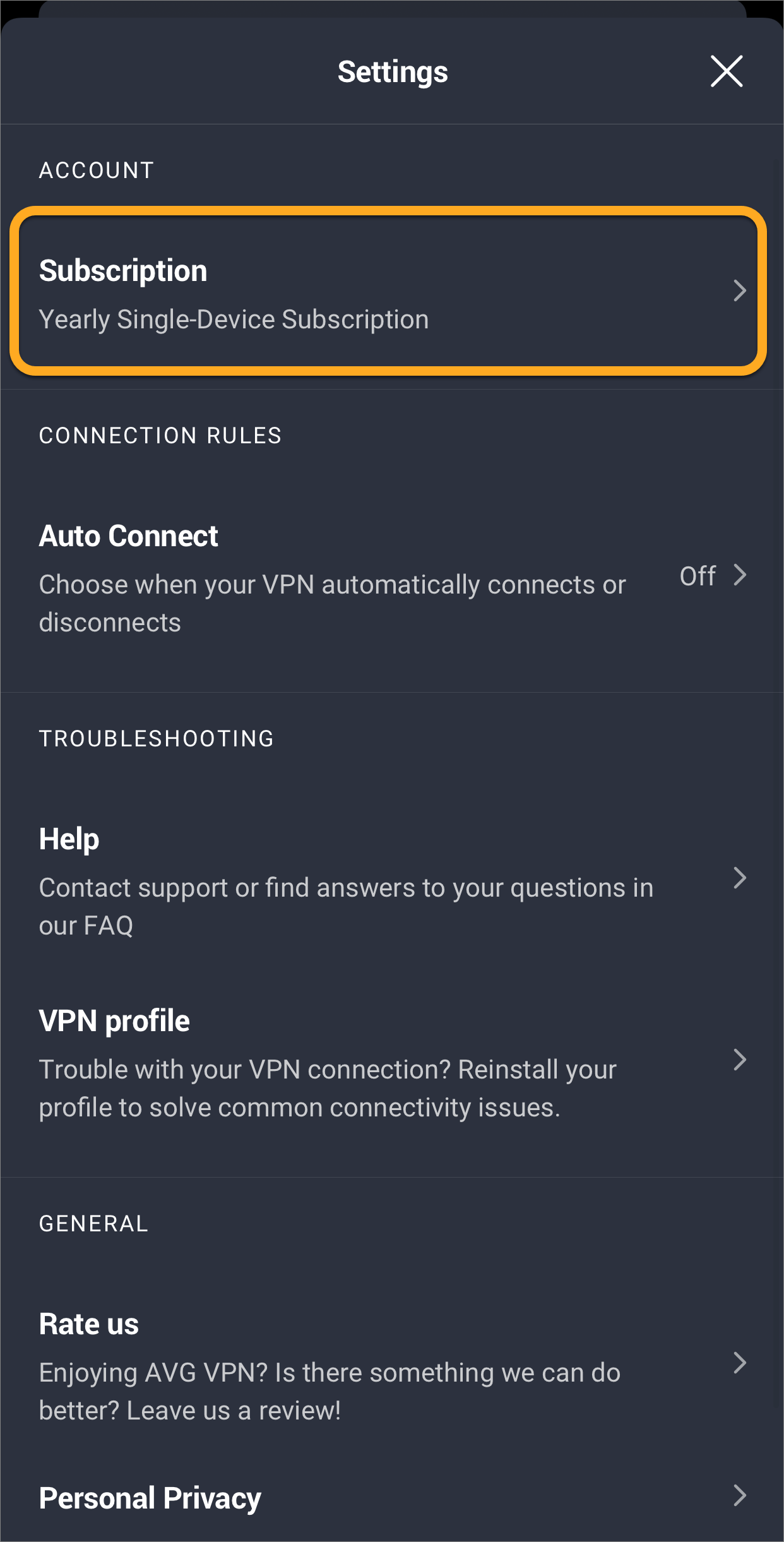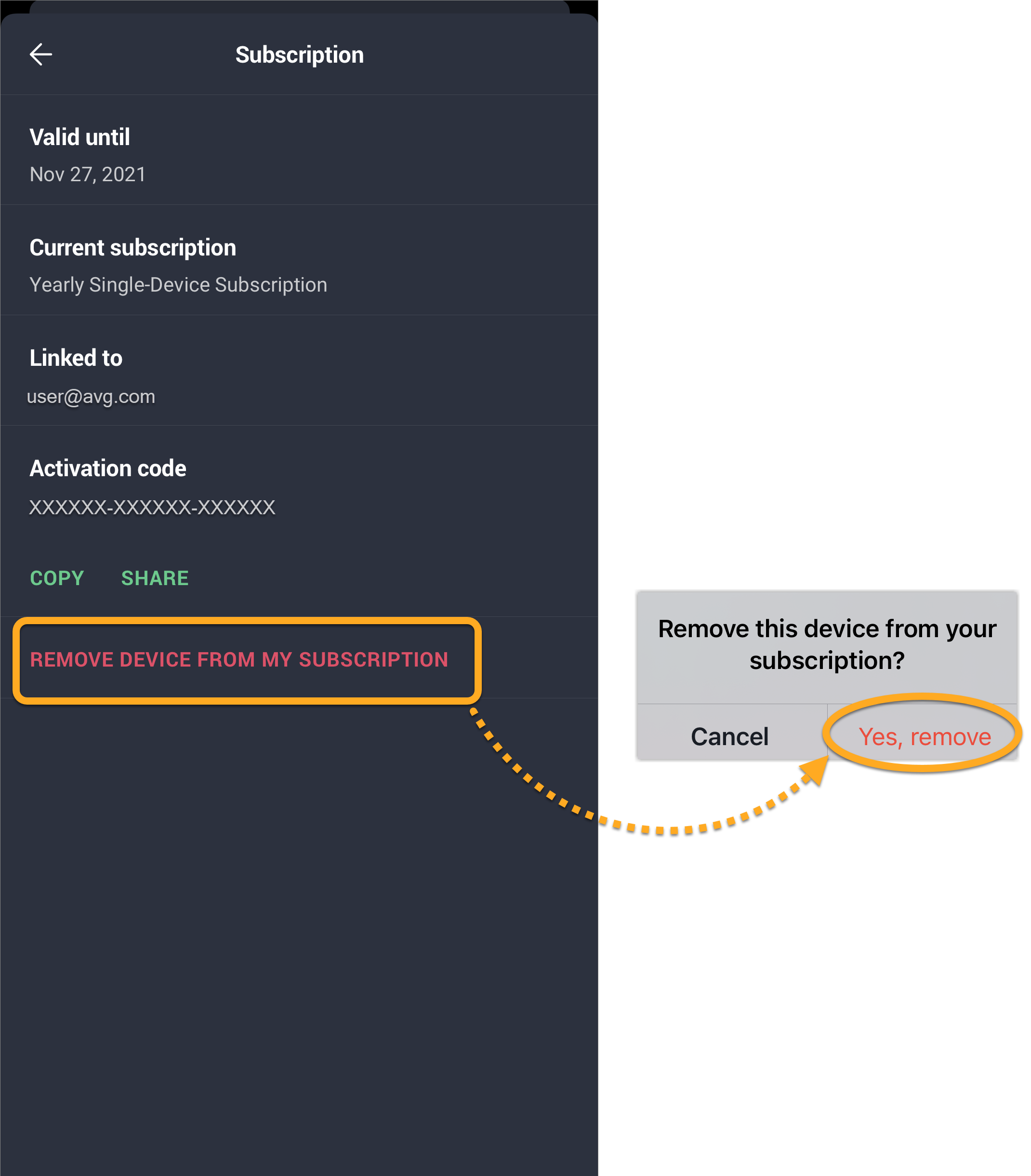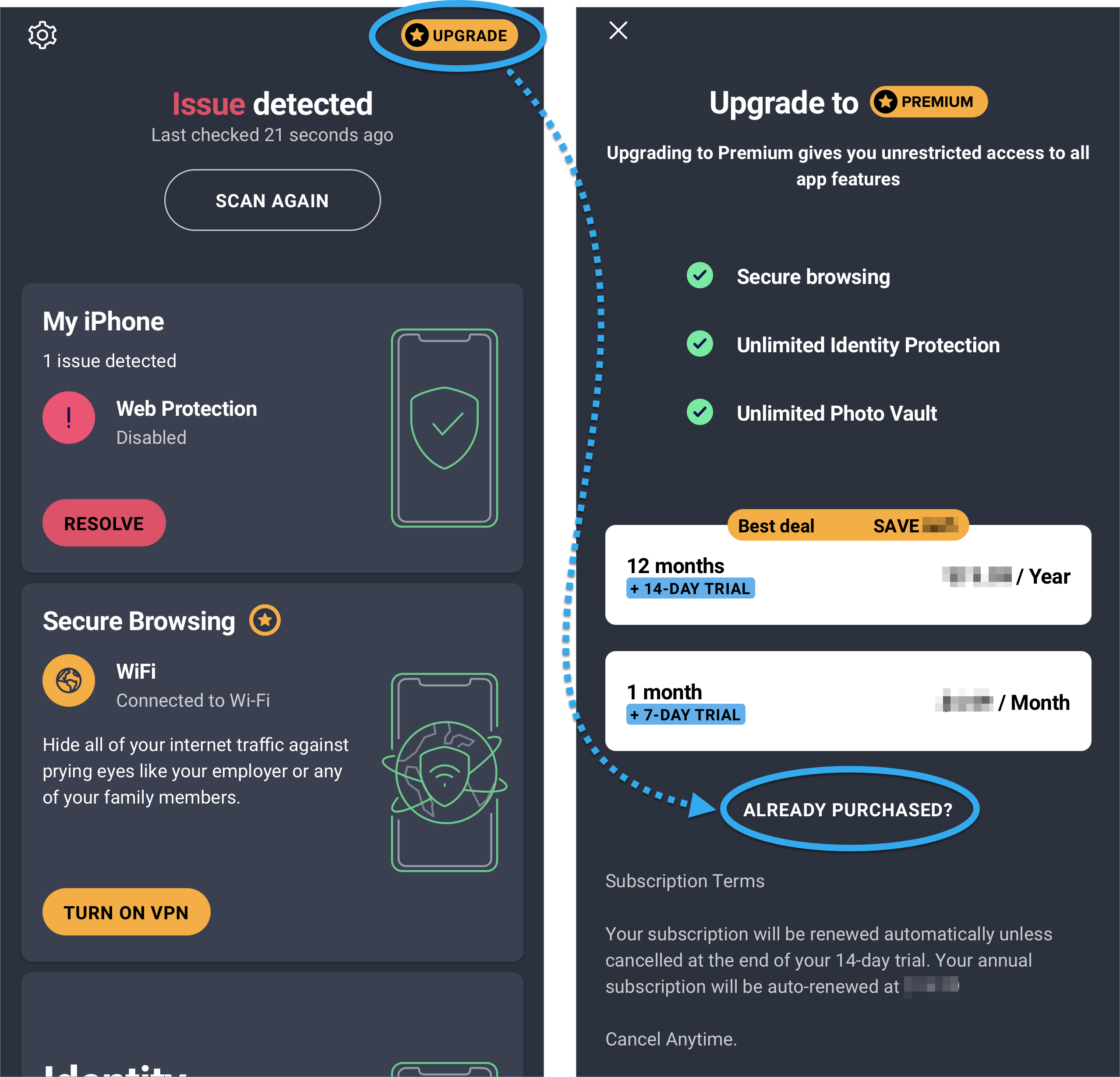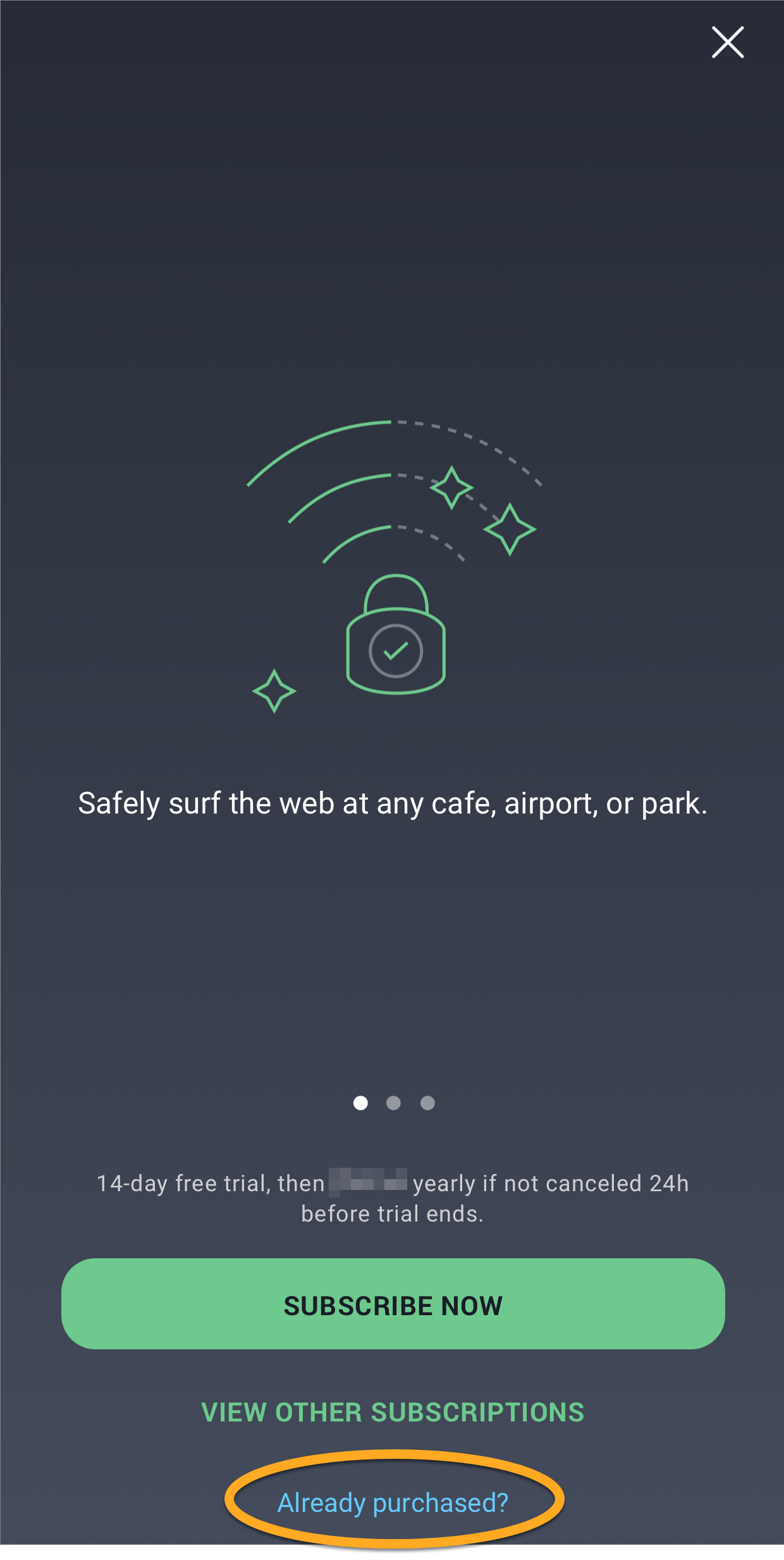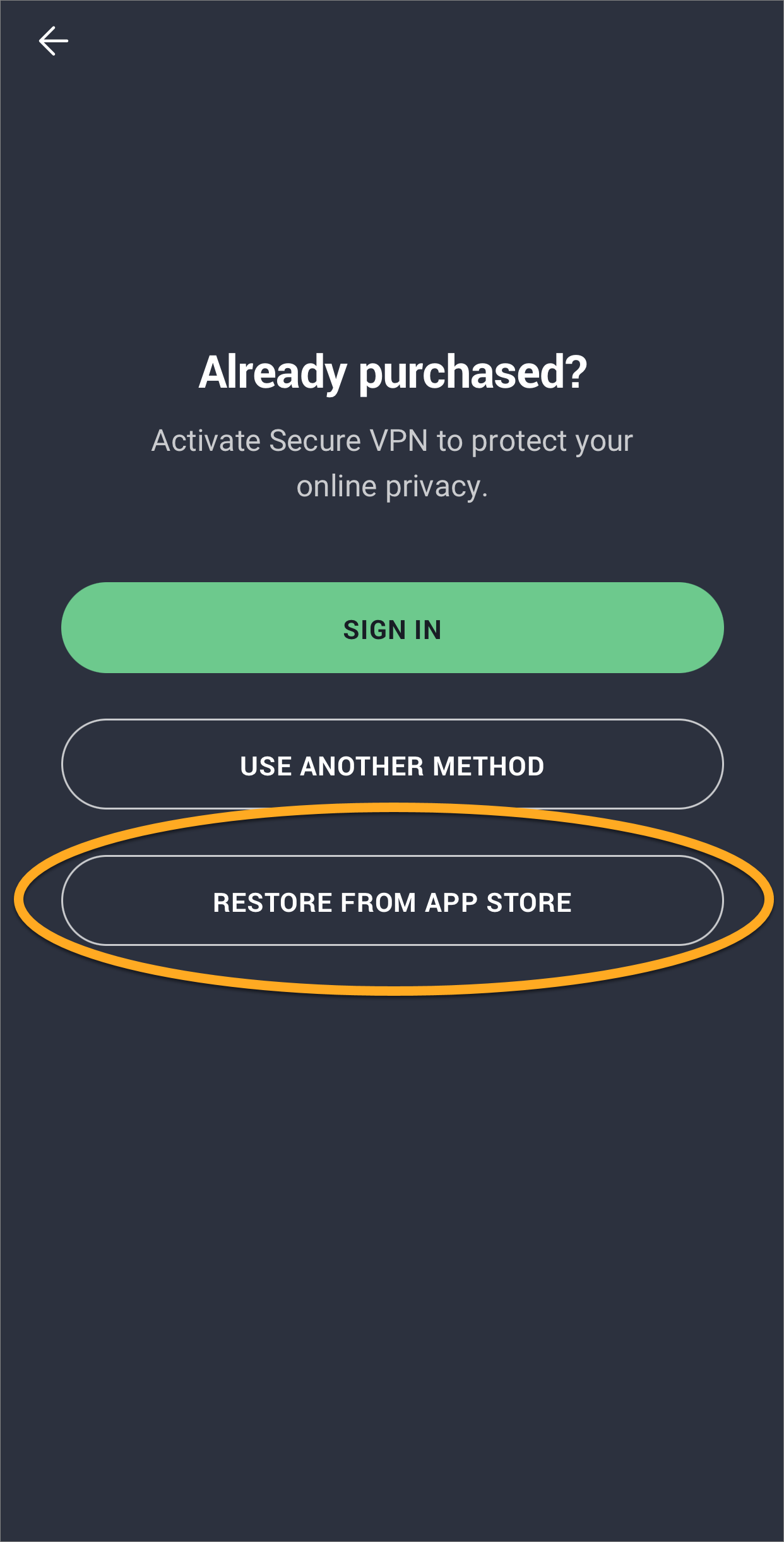This article explains how to manage AVG subscriptions on your Android device
Activate your subscription (Android)
When you purchase an AVG subscription via Google Play Store, the subscription activates automatically on the device used for purchase, so you do not need to manually activate it.
If you purchased your AVG subscription via a different sales channel (such as the official AVG website), you need to manually activate your subscription using either a valid activation code or your AVG Account credentials.
Transfer your subscription
AVG AntiVirus
- Open AVG AntiVirus and tap
☰Menu (three lines) ▸ My Subscriptions. - Write down your activation code.
- Tap
⋮More options (three dots), then tap Remove twice to confirm. - Optionally uninstall AVG AntiVirus from the original device. Alternatively you can continue using the free version of the app.
- On the new device, install Windows/Mac/Android the latest version of AVG AntiVirus from Google Play Store.
- Activate your subscription on the new device.
Your AVG AntiVirus subscription is now active on the new device.
AVG Cleaner
- Open AVG Cleaner and tap
☰Menu (three lines) ▸ Settings. - Select Subscription.
- Write down your activation code.
- Tap Unlink twice to confirm.
- Optionally uninstall AVG Cleaner from the original device. Alternatively you can continue using the free version of the app.
- On the new device, install the latest version of AVG Cleaner from Google Play Store.
- Activate your subscription on the new device.
Your AVG Cleaner subscription is now active on the new device.
AVG Secure VPN
- Open AVG Secure VPN and tap Settings (the gear icon).
- Select Subscription.
- Write down your activation code.
- Tap Remove device from my subscription, then tap Yes, remove to confirm.
- Optionally uninstall AVG Secure VPN from the original device.
- On the new device, install the latest version of AVG Secure VPN from Google Play Store.
- Activate your subscription on the new device.
Your AVG Secure VPN subscription is now active on the new device.
Restore your subscription
AVG AntiVirus
- Install the latest version of AVG AntiVirus from Google Play Store.
- Ensure you are signed in to Google Play Store with the same Google Account that you used to purchase your AVG AntiVirus subscription. For instructions on how to verify this, refer to the following Google Support article:
- Open AVG AntiVirus and tap Upgrade.
- Tap
⋮Options (three dots) ▸ Already purchased?. - Select Restore from Google Play.
The app automatically retrieves and activates your AVG AntiVirus subscription from Google Play Store.
AVG Cleaner
- Install the latest version of AVG Cleaner from Google Play Store.
- Ensure you are signed in to Google Play Store with the same Google Account that you used to purchase your AVG Cleaner subscription. For instructions on how to verify this, refer to the following Google Support article:
- Open AVG Cleaner and tap Upgrade.
- Tap
⋮Options (three dots) ▸ Restore license.
The app automatically retrieves and activates your AVG Cleaner subscription from Google Play Store.
AVG Secure VPN
- Install the latest version of AVG Secure VPN from Google Play Store.
- Ensure you are signed in to Google Play Store with the same Google Account that you used to purchase AVG Secure VPN. For instructions on how to verify this, refer to the following Google Support article:
- Open AVG Secure VPN and tap Already purchased?.
- Select Restore from Google Play.
The app automatically retrieves and activates your AVG Secure VPN subscription from Google Play Store.
Activate your subscription (Iphone/Ipad)
Activate your subscription
When you purchase an AVG subscription via the App Store, the subscription activates automatically on the device used for purchase, so you do not need to manually activate it.
If you purchased your AVG subscription via a different sales channel (such as the official AVG website), you need to manually activate your subscription using either a valid activation code or your AVG Account credentials.
Transfer your subscription
AVG Mobile Security
- Optionally uninstall AVG Mobile Security from the original device.
- On the new device, install the latest version of AVG Mobile Security from the App Store.
- Activate your subscription on the new device.
Your AVG Mobile Security subscription is now active on the new device.
AVG Secure VPN
- Open AVG Secure VPN and tap Settings (the gear icon).
- Select Subscription.
- Tap Remove device from my subscription, then tap Yes, remove to confirm.
- Optionally uninstall AVG Secure VPN from the original device.
- On the new device, install the latest version of AVG Secure VPN from the App Store.
- Activate your subscription on the new device.
Your AVG Secure VPN subscription is now active on the new device.
Restore your subscription
AVG Mobile Security
- Install the latest version of AVG Mobile Security from the App Store.
- Ensure you are signed in to the App Store with the same Apple ID that you used to purchase your AVG Mobile Security subscription. For instructions on how to verify this, refer to the following Apple Support article:
- Open AVG Mobile Security and tap Upgrade ▸ Already purchased?.
- Select Restore from iTunes, then tap OK.
The app automatically retrieves and activates your paid AVG Mobile Security subscription from the App Store.
AVG Secure VPN
- Install the latest version of AVG Secure VPN from the App Store.
- Ensure you are signed in to the App Store with the same Apple ID that you used to purchase AVG Secure VPN. For instructions on how to verify this, refer to the following Apple Support article:
- Open AVG Secure VPN and tap Already purchased?.
- Select Restore from App Store.
The app automatically retrieves and activates your AVG Secure VPN subscription from the App Store.
Source : Official AVG Brand
Editor by : BEST Antivirus KBS Team