If you have both Malwarebytes for Windows and Malwarebytes Browser Guard installed on your device, you may receive website warnings on your Google Chrome™ browser from both the applications. To avoid duplicate warnings and for a smoother experience, you can choose to connect Browser Guard with Malwarebytes for Windows and you’ll then receive website warnings only from Browser Guard.
A pop-up prompt will appear to connect Browser Guard with Malwarebytes for Windows. Click Allow to give Browser Guard the permission to block website warnings from Malwarebytes for Windows.
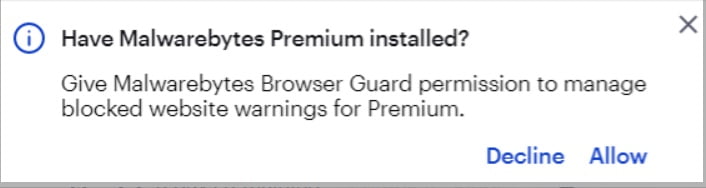
The prompt continues to appear until you choose to opt in or out of this feature. Upon integration, all sites added to the Allow list through Browser Guard automatically copy to the Malwarebytes for Windows Allow list. Ensure that you’re using the most recent version of Malwarebytes for Windows and Browser Guard to enable this setting.
To manage this setting in Malwarebytes Browser Guard:
1. Click the Malwarebytes Browser Guard extension on your Google Chrome browser.
2. Click the Settings  icon on the top right corner.
icon on the top right corner.
3. Use the Hide duplicate warnings toggle to manage the notifications.
Source : Official Malwarebytes Brand
Editor by : BEST Antivirus KBS Team

