Go to the Malwarebytes OneView Users screen to manage user accounts. The Users screen allows you to add, edit, and delete users, change their roles, or assign users to sites. This article explains how to view sites assigned to a user and how to add sites to a user.
View sites assigned to a user
When a site is assigned to a user, they are able to administer that site.
- From the sidebar, go to Settings > Users.
- In the Sites managed column, click a number. A list of sites displays.
- Click a site in the list to view the Sites screen.
- From the Sites screen, click Manage Security to connect to the site’s Nebula console. For more information on connecting to sites, see Connect to sites from Malwarebytes OneView.
Add a site to a user
When you add a site to a user, that user’s role applies to the site. For example, if you add a site to a user with the Viewer role, that user can view the site. If you add the same site to a user with a Site Administrator role, that user can manage the site as a Site Administrator.
- From the sidebar, go to Settings > Users.
- In the Sites managed column, click Add Site for a user.
- From the Sites drop-down menu, select a site to add to the user and click Submit.
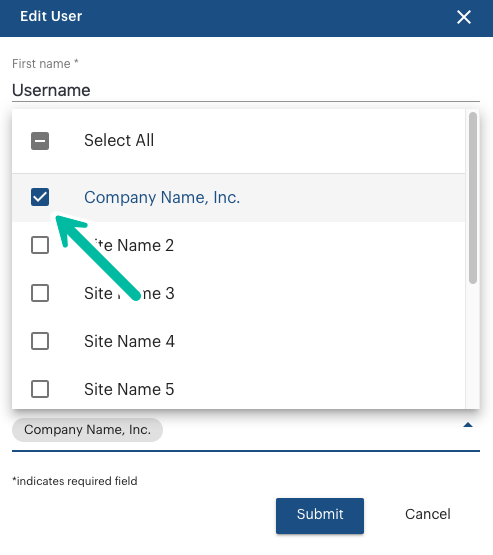
Source : Official Malwarebytes Brand
Editor by : BEST Antivirus KBS Team

