A group is a collection of endpoints that share the same policy. In Malwarebytes Nebula, you can choose which policy you assign to each group. Organize your endpoints by adding groups and moving endpoints to them. This article explains how to add groups and move endpoints into groups.
Add a group
- Go to Settings > Groups.
- Click New.
- In the Group Name field, enter a unique name for the group.
- Select a policy from the Policy Name drop-down menu.
- Optionally, click the checkbox Create within an existing group and choose a parent group to create the new, child group under.
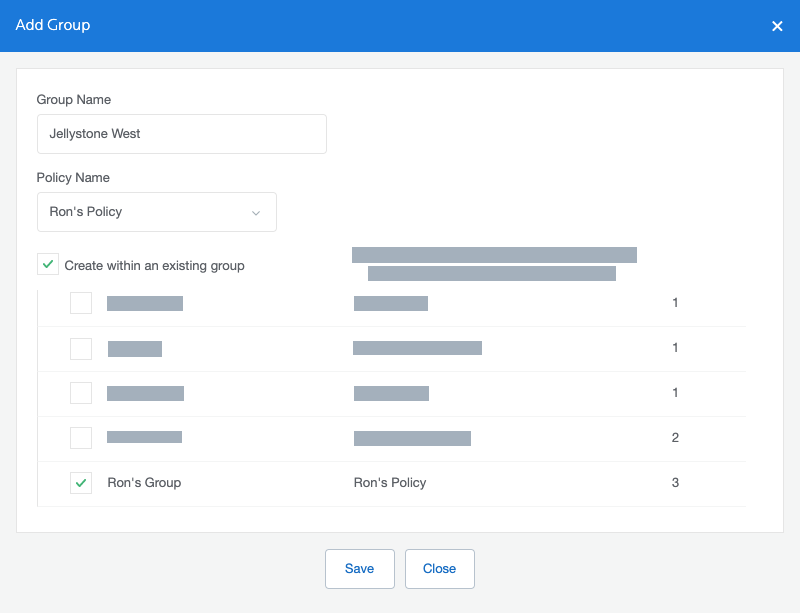
- Optionally, click the checkbox Create within an existing group and choose a parent group to create the new, child group under.
- Click Save.
Move endpoints into groups
Endpoints are added to a group by moving them to the group. When an endpoint is moved to a group, it uses that group’s policy. Endpoints belong to the Default Group unless you move them to a different group.
- Go to Endpoints.
- Check the boxes next to endpoints you want to add to a group and click Actions.
- In the drop down click Move.
- Select a group to move the selected endpoints to and click Save.
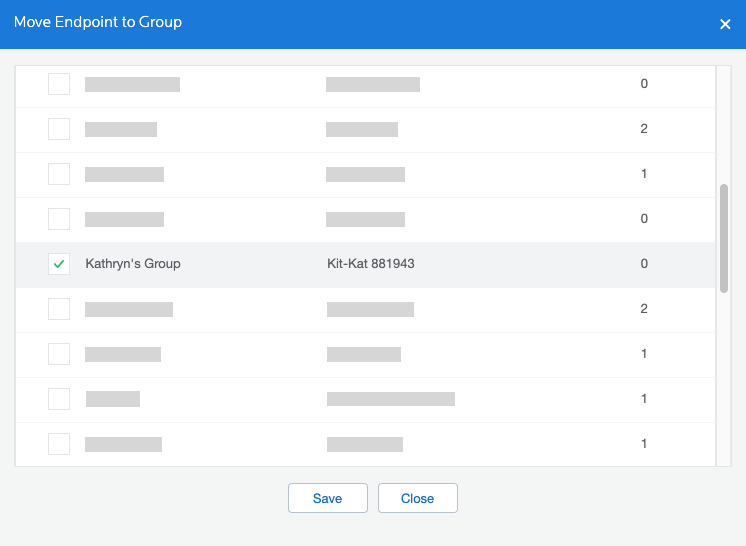
Return to the Malwarebytes Nebula Administrator Guide.
- Haga clic AQUÍ para ver el manual en español.
- Clique AQUI para o manual em Portugues.
Source : Official Malwarebytes Brand
Editor by : BEST Antivirus KBS Team

