Malwarebytes for iOS version 2.0.3 is available to download from the App Store for United Kingdom and Ireland users only. This version requires an active My Account profile to log into the Malwarebytes for iOS app. Once you have logged in, all features are available to you. This article details app setup and features overview.
Get started
To get started, you will need to activate each feature first. You need to activate each one on your device individually. See below for first time setup.
- When you first open the app, click to Allow push notifications.
- Your device prompts you to confirm push notification permissions. Tap Allow to continue.
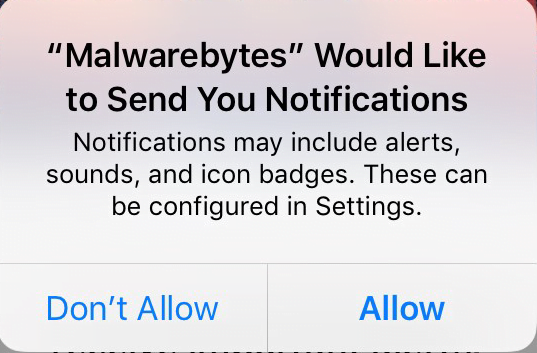
- Tap Get started to continue to the login screen.
- You are asked to Sign up or Sign in.
- If you do not have a My Account profile, tap Sign up to create your profile.
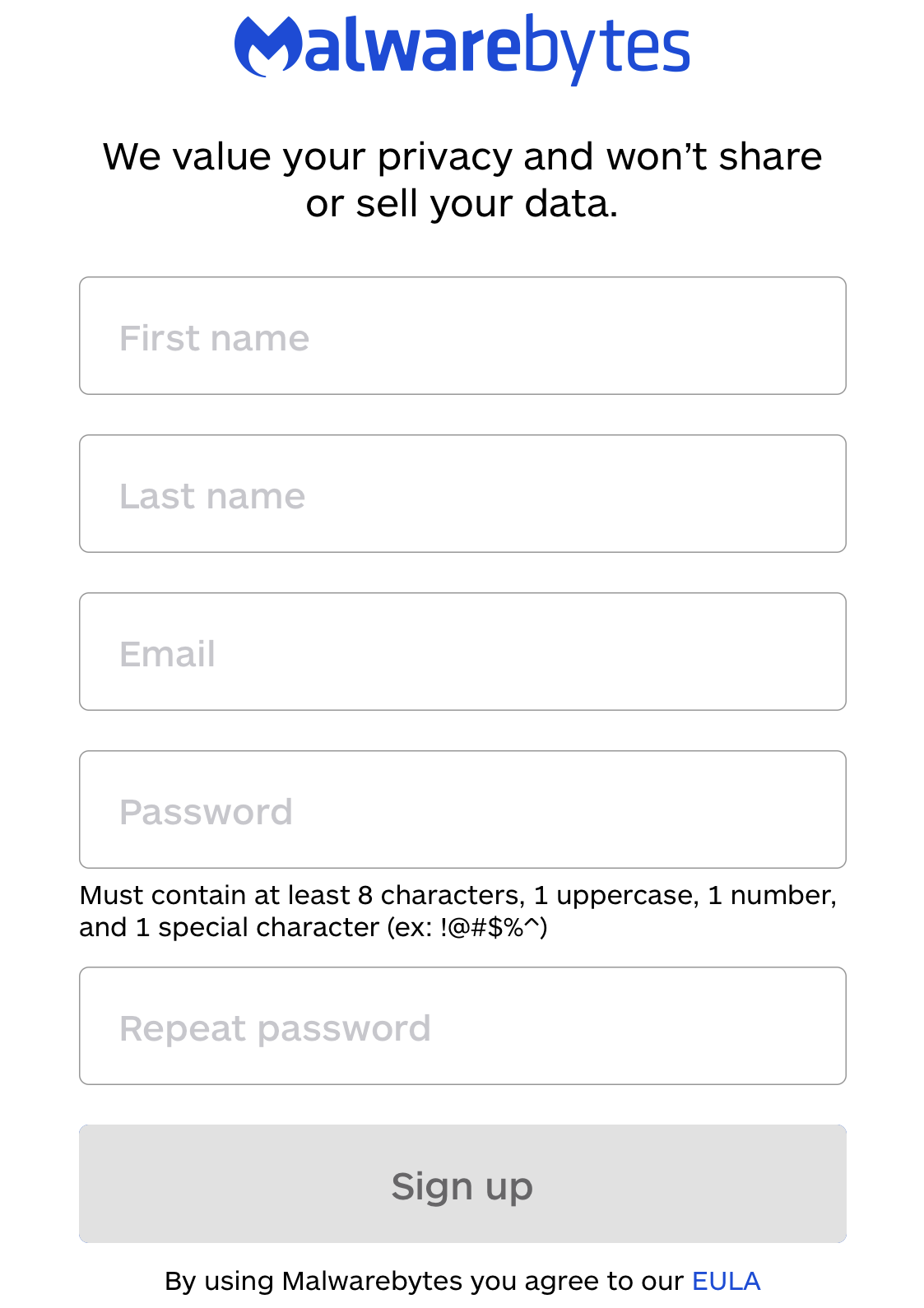
Fill out the form, then tap Sign up. You are automatically signed in after account creation. - If you have a My Account profile, tap Sign in to login using your My Account user credentials.
- If you do not have a My Account profile, tap Sign up to create your profile.
- Once logged in, you see the Dashboard screen.
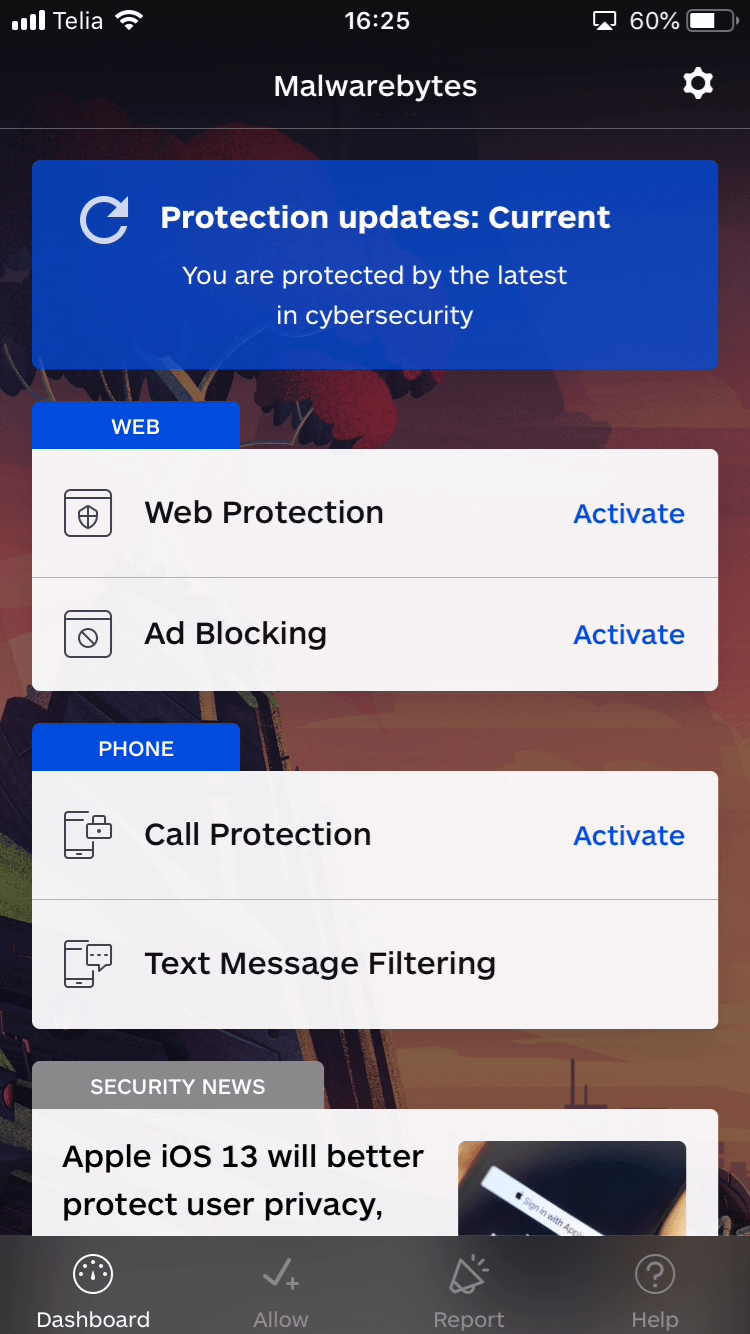
You can activate WEB and PHONE features and view SECURITY NEWS on this screen. For information on web and phone features, refer to the following articles:
Allow websites and phone numbers
In the navigation bar, tap Allow to configure Malwarebytes from blocking specific phone numbers or websites that you trust.

You can switch between the allow lists by tapping Phone or Web at the top of the Allow screen.
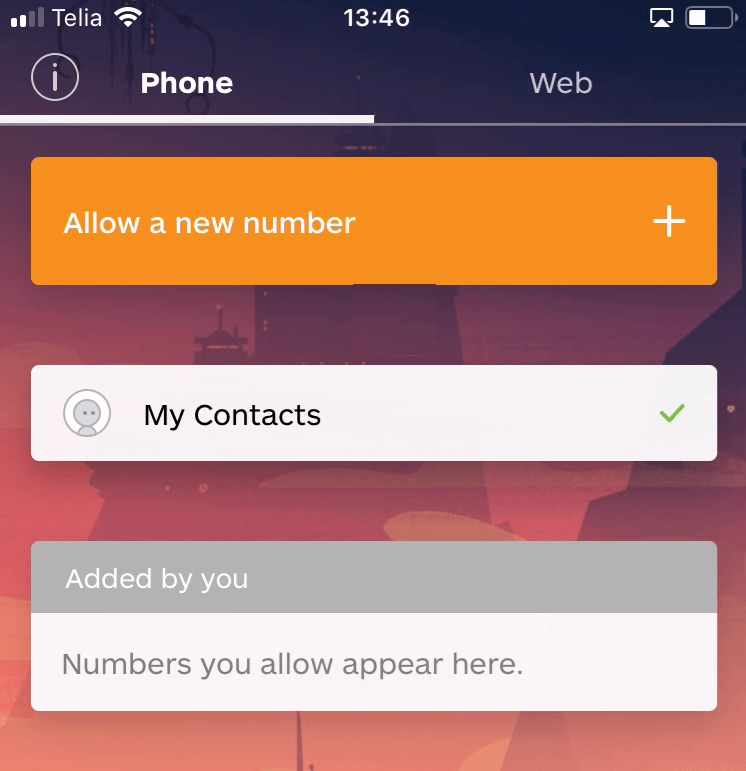
See the following to add and remove websites or phone numbers from your allow list:
- Add or remove phone number in Malwarebytes Allow list on iOS device
- Add or remove website in Malwarebytes Allow list on iOS device
Report suspicious phone numbers
If you suspect a number is a scammer, tap Report in the navigation bar to view the Report screen and submit the phone number.

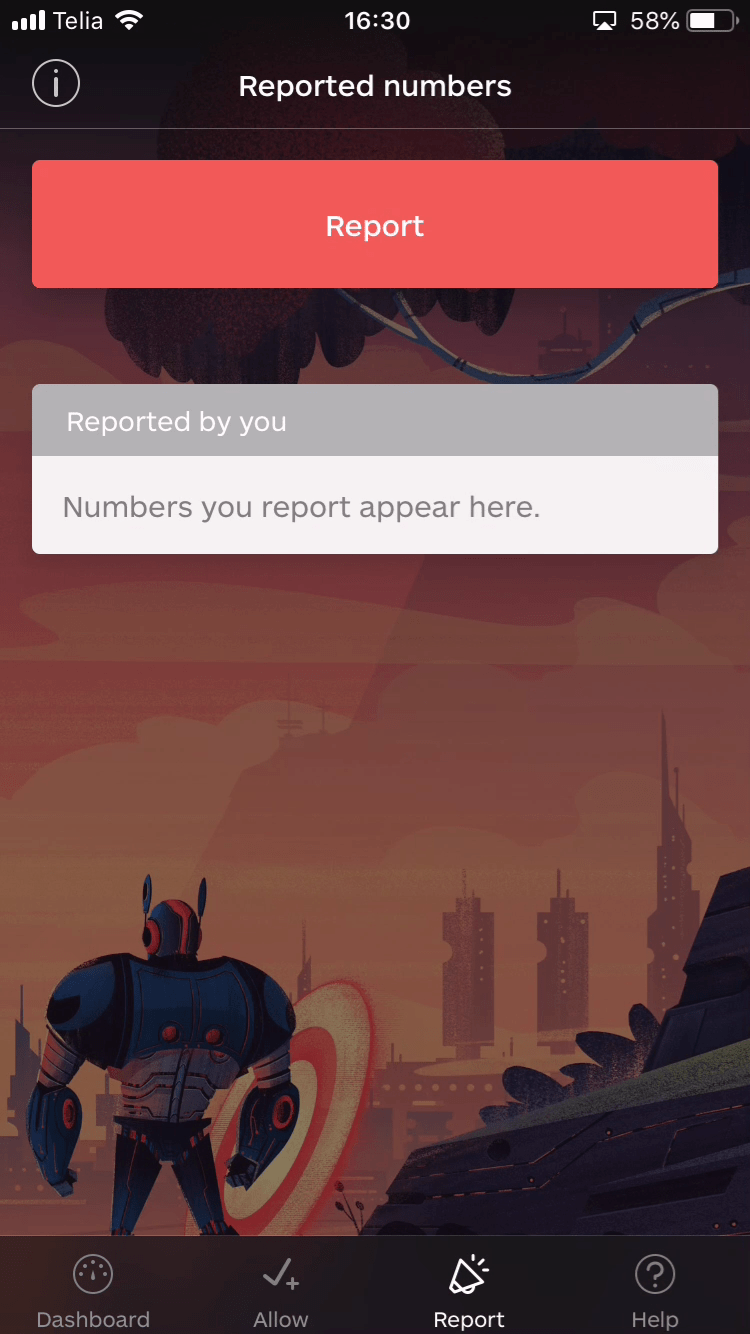
Phone numbers that you report are automatically filtered. To use this feature, refer to the following article:
Help screen overview
In the navigation bar, tap Help to provide us feedback and view Malwarebytes help resources.

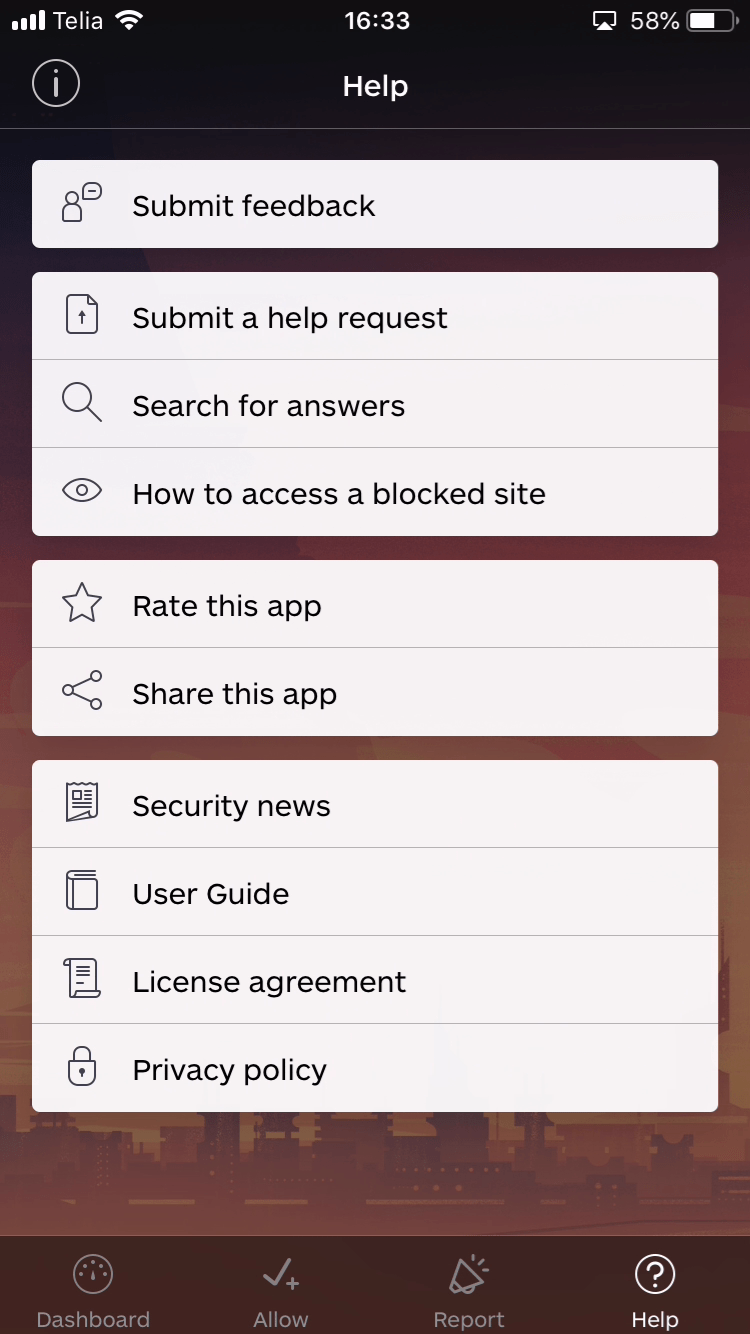
Specific options available here include:
- Submit feedback: Take our survey to tell us what you think of the app.
- Submit a help request: Email us questions about Malwarebytes for iOS if you can’t find answers in our existing resources.
- Search for answers: Opens our Malwarebytes Support site in Safari browser.
- Rate this app: Rate our app in Apple’s App Store.
- Share this app: If you like Malwarebytes for iOS, share it with your friends.
- Security News: View a feed of articles from the Malwarebytes Labs blog from within the app. This feed also shows on the Dashboard.
- License agreement: Links you to the Malwarebytes End User License Agreement.
- Privacy policy: Details what information we may collect and why. We value your privacy and want to keep you informed on our stance.
Settings screen overview
Tap the cog icon  at the top-right of the Dashboard to open Settings. The Malwarebytes for iOS Settings allow you to manage your account details, toggle push notifications and telemetry sharing, or sign out of the app.
at the top-right of the Dashboard to open Settings. The Malwarebytes for iOS Settings allow you to manage your account details, toggle push notifications and telemetry sharing, or sign out of the app.
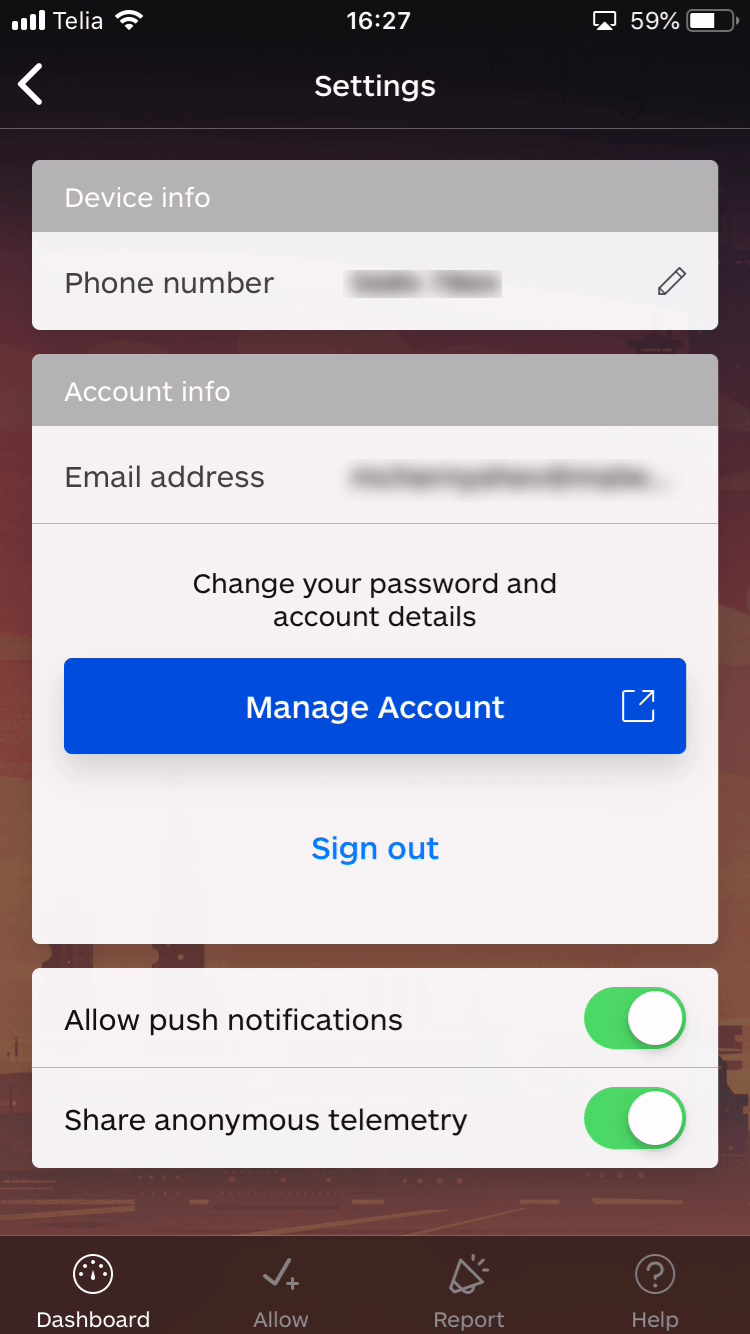
Specific options here include:
- Phone number: You can enter, edit, or view the phone number you have entered. This is used as the basis for Call Protection.
- Email address: Shows the email address used for your My Account profile.
- Manage Account: Tapping this button opens the My Account login page in Safari browser.
- Sign out: Tapping this button signs you out of Malwarebytes and brings you back to the login screen. For privacy reasons, stored data such as allowed/blocked numbers and websites are deleted when you sign out of the app.
- Allow push notifications: Allows you to enable or disable Malwarebytes push notifications
- Share anonymous telemetry: Malwarebytes periodically sends anonymized information about your device, such as the iOS version in use, and the Malwarebytes app version. This helps us better understand our users. You can toggle this setting on or off if you choose.
Source : Official Malwarebytes Brand
Editor by : BEST Antivirus KBS Team

