Occasionally the Malwarebytes endpoint agent service MBEndpointAgent may not start when the computer is booted up. This article provides options to ensure reliable startup by a Malwarebytes policy setting and additionally batch file or GPO setting.
Resolution
Allow services additional time to startup
This setting gives all Windows services more time to startup and thereby avoiding service timeouts.
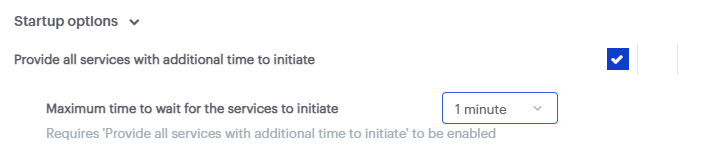
Scheduled Task fix
- Download MBWake.cmd and save it to the desktop.
- Right click on the script and Run as Administrator.
- When finished, you should see a message that says ‘Success’ and the CMD window will close.
At this point, the Task will be created and ready to run on next reboot.
Group policy setup
- Download the attached bat zip (StartMB.zip) and extract the file inside (StartMB.bat). Save it somewhere where it won’t be interacted with by users.
- Open Local Group Policy Editor as administrator.
- Type in gpedit.msc into the search bar on Windows and right-click > Run as Administator
- Expand Windows Settings under Computer Configuration
- You’ll find Scripts (Startup/Shutdown)

- You’ll find Scripts (Startup/Shutdown)
- Double-click Startup on the left side
- In Startup Properties under the Scripts tab, click Add
- Select Browse and find the script that was saved in step 1 of these instructions
- Hit OK
- Hit Apply on the Startup Properties window
- Hit OK to exit
- Exit Group Policy Editor
Now on reboot, the Malwarebytes Endpoint Agent service will start without any issues. If you have any questions or still have issues, please contact Malwarebytes Support.
Source : Official Malwarebytes Brand
Editor by : BEST Antivirus KBS Team

