Malwarebytes Call Protection is available to download from the Google Play Store for United Kingdom users only. This is intended as a companion app with Malwarebytes for Android, and provides advanced protection to warn and block scam phone calls and text messages.
An active My Account profile is required to login and use Malwarebytes Call Protection. Once you’ve logged in, all features are available to you. This article details app setup and features overview.
Get started
The following instructions are for first time setup.
- When you first open the app, Malwarebytes introduces the Call Protection and SMS Protection features. Tap Get started.
- Sign in with a Google Account or sign up with a preferred email.
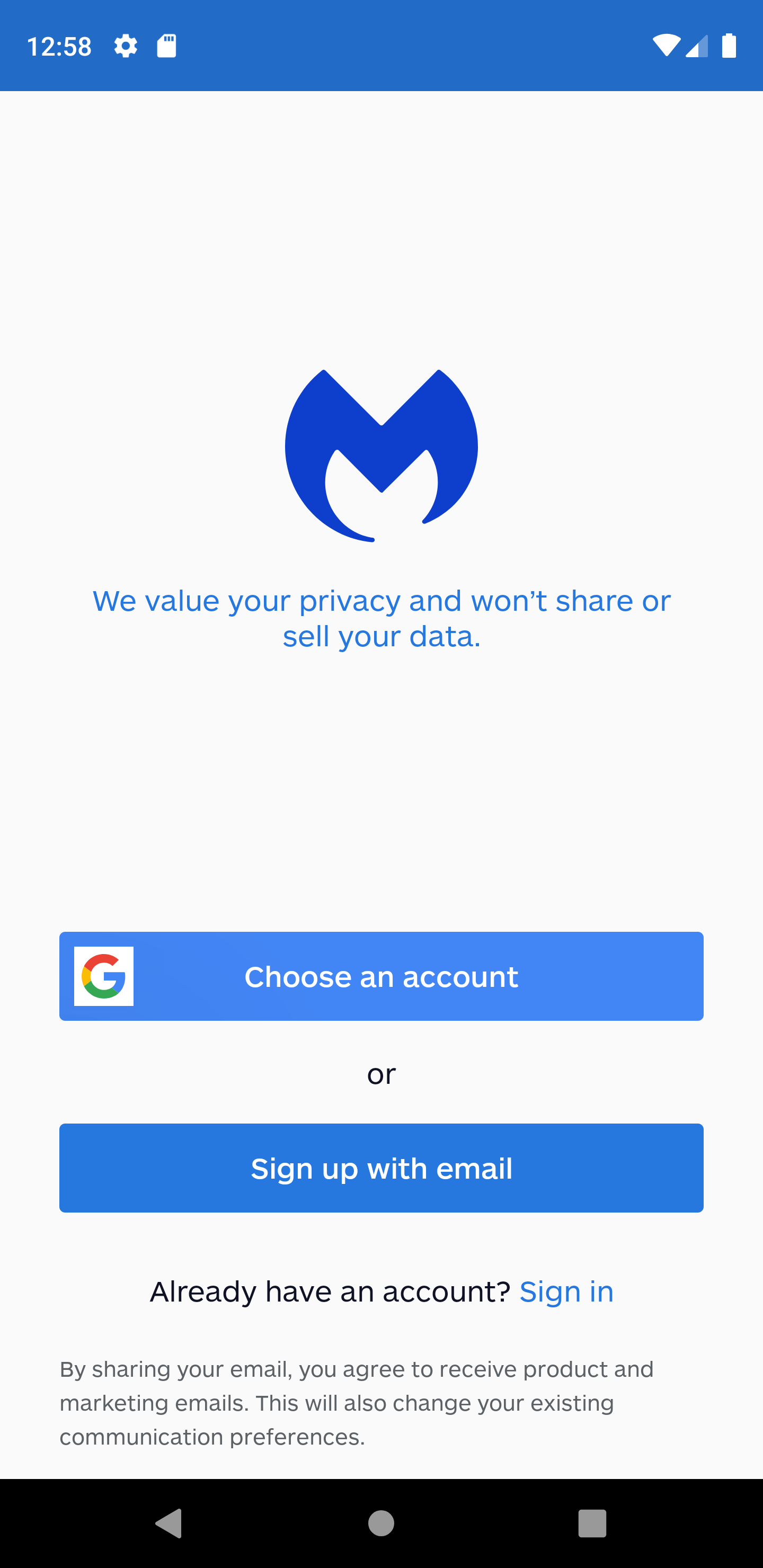
- After signing in with your Google Account, or signing up with your preferred email, Malwarebytes requests permissions to turn on Call and SMS Protection. Tap Allow access.
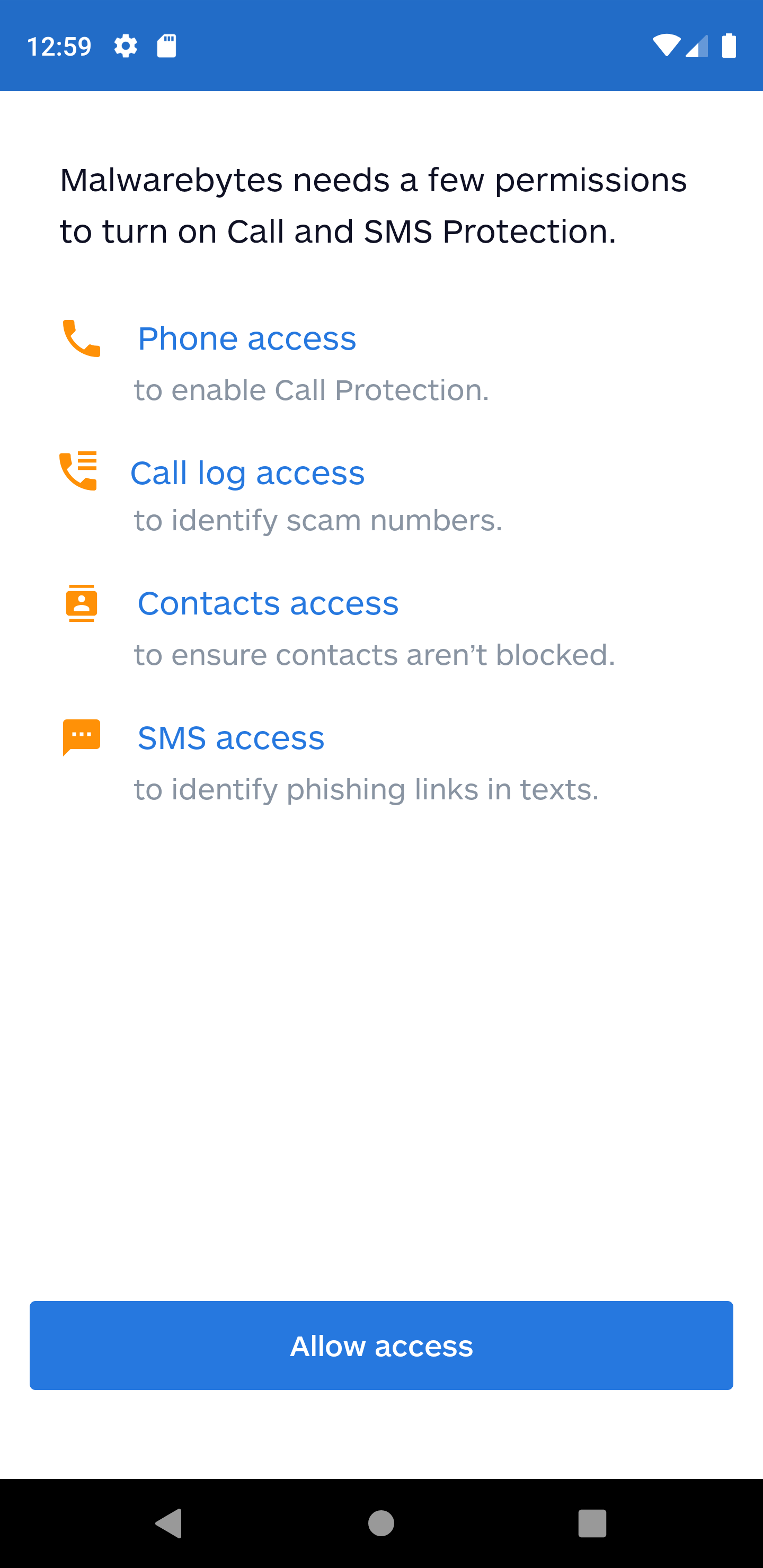
- Android OS prompts you to allow Phone access, Call log access, Contacts access, and SMS access. Each prompt appears consecutively.
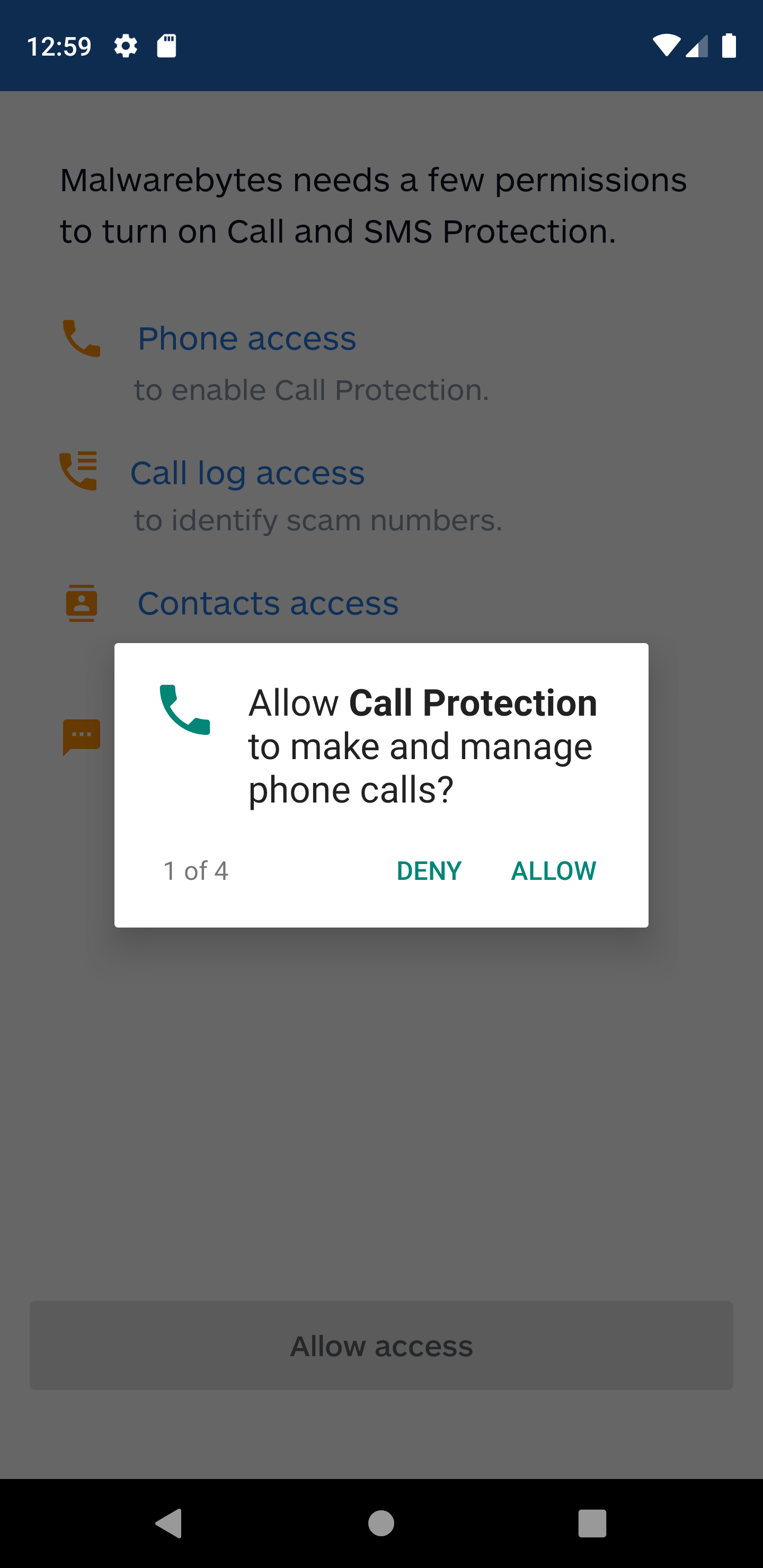
- Malwarebytes asks you to enter your device’s phone number. Enter it again in the following field to verify. Tap OK when finished.
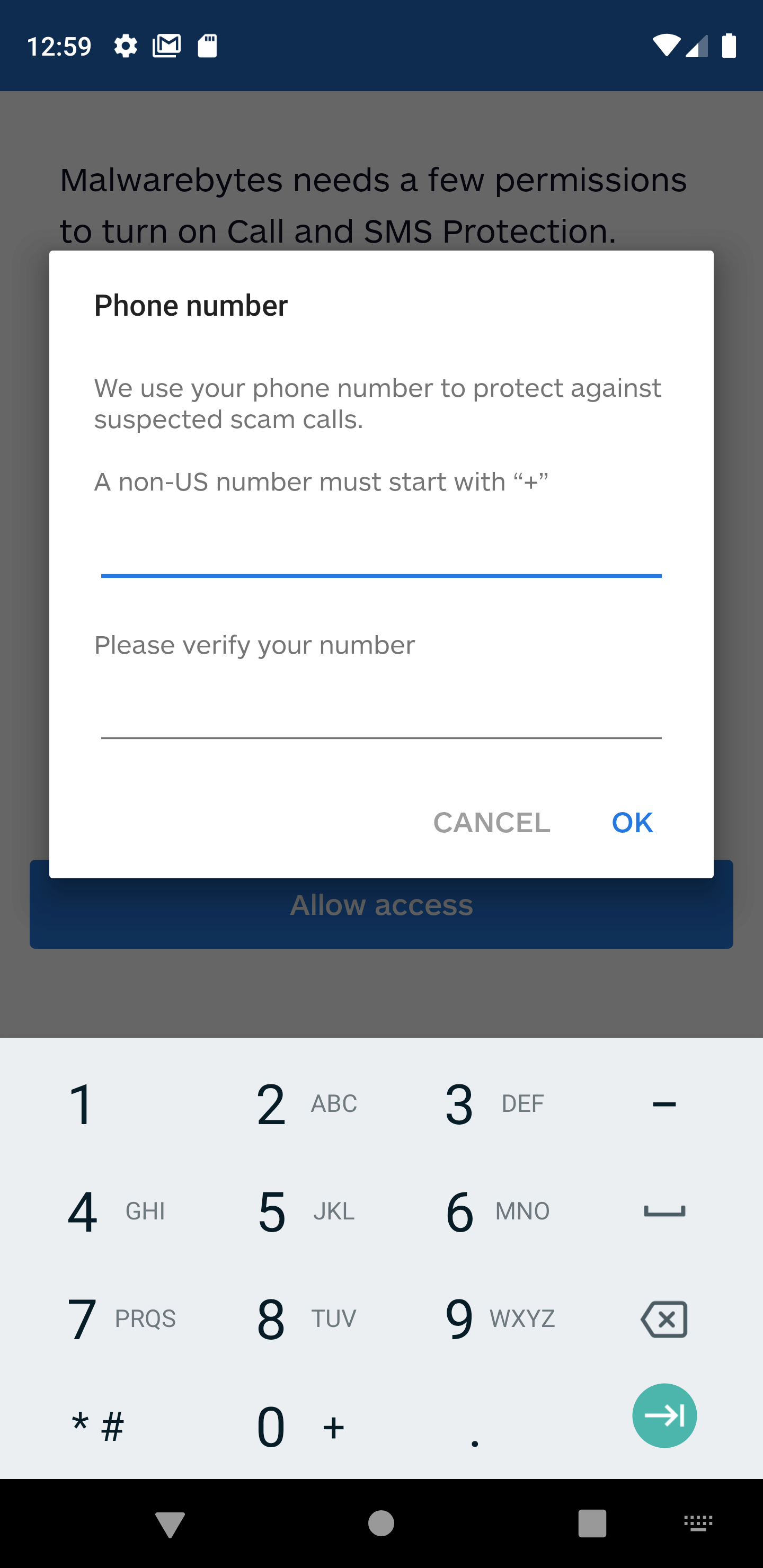
You are now logged into Malwarebytes Call Protection. The Activity screen acts as the main program dashboard, and displays after initial setup.
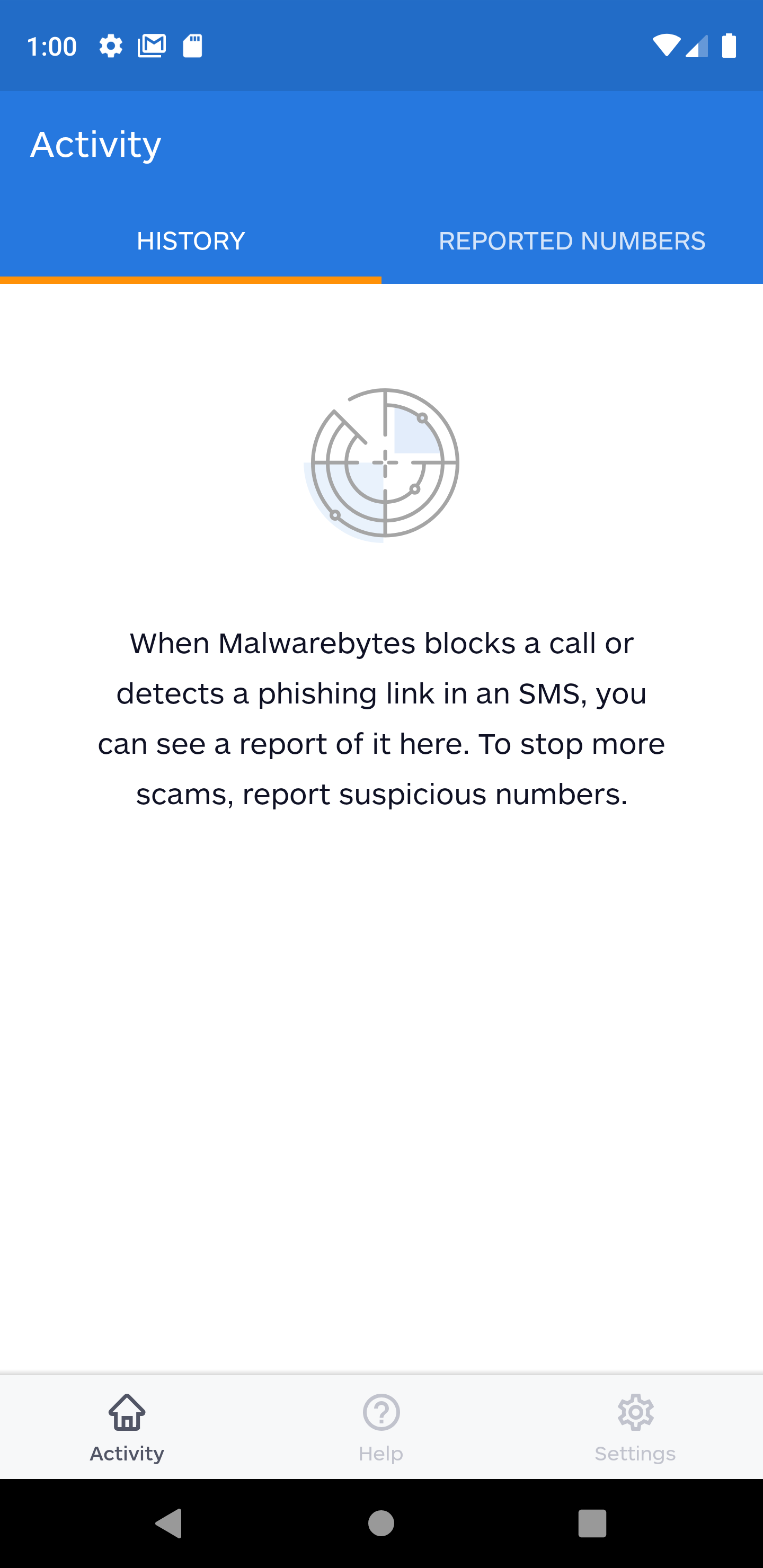
Activity screen overview
In the navigation bar, tap Activity to view your scam call and SMS block History as well as the ability to add scam phone numbers to your block list.

Swipe left or right on this screen to toggle between the History and Reported Numbers tabs. A description of both tabs follows.
Reported Numbers
If you get a call or text message (SMS) from a suspected or known scammer, report the number on this screen.
- Tap the + icon toward the bottom right to add a number to your block list.
- Type in the scammer’s phone number.
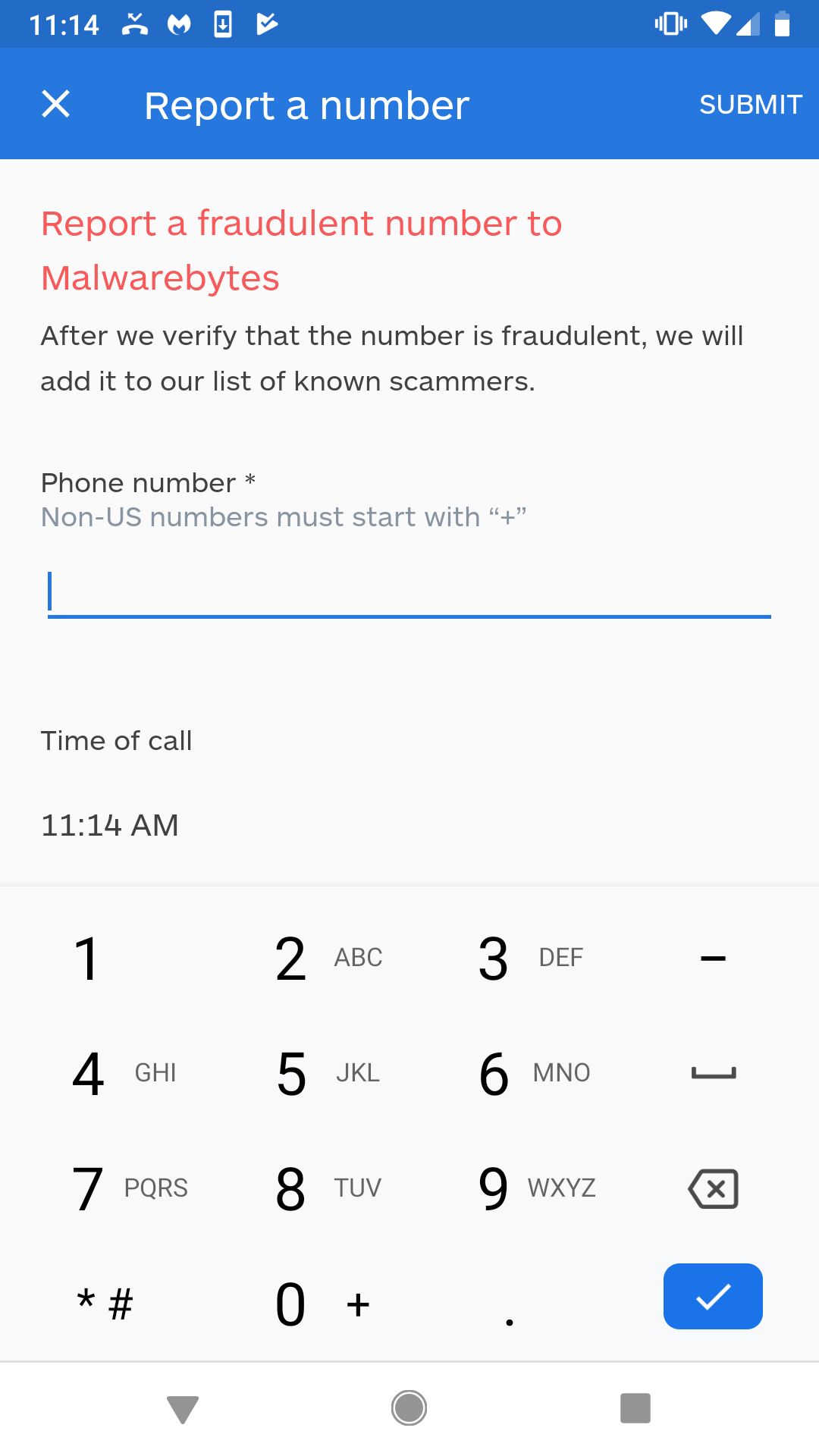
- Scroll down to check the box next to each reason that made you suspicious of this number. Check all that apply.
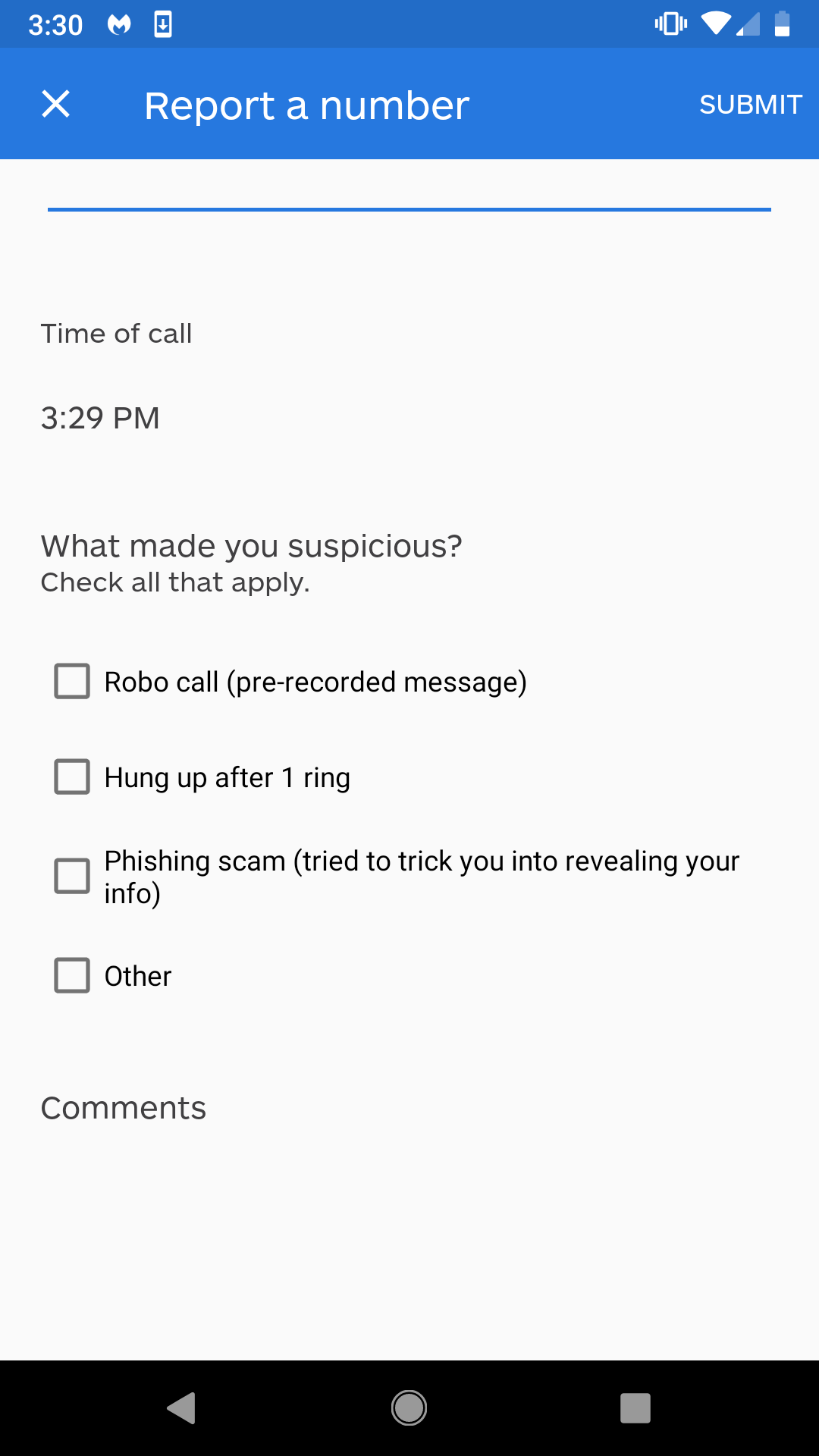
- In the top-right corner, tap Submit to complete the report.
History
When Malwarebytes Call Protection blocks a call or detects a phishing link in a text message, a report appears in a list on this screen. When set to Block, the phone will not ring, although the caller may be able to leave a voicemail depending on the wireless carrier. To stop more scams, report suspicious numbers on the Reported Numbers screen.
Help screen overview
In the navigation bar, tap Help to learn more about the Malwarebytes program, contact Malwarebytes, and view other details about the use of the app.

You can see your App version, Call protection version, and Phishing detection version on this screen. There are several other options on this screen. These are described as follows:
- Search for answers: Tap this option to open the Malwarebytes for Android & Chromebook page on our Malwarebytes support site.
- Send feedback: Tap this option to let us know what you like or don’t like about Malwarebytes. We want to know what you think!
- Rate the App: This connect you to the Google Play Store so you can leave a rating for Malwarebytes.
- Share the App: Tap this option to bring up different messaging options to suggest Malwarebytes to your friends.
- Security news: Tap this option to open the Malwarebytes Labs in your web browser. We update this site regularly with cyber security news and trends.
- License agreement: Tap this option to open the Malwarebytes License Agreement in your web browser.
- Privacy policy: Tap this option to open the Malwarebytes Privacy Policy in your web browser.
Settings screen overview
In the navigation bar, tap Settings to configure how Malwarebytes Call Protection handles scam calls and text messages. Your Account details are also shown on this screen.

The Settings screen allows you to configure how app features operate on your device. The top of the screen has switches to toggle SMS Protection and Call Protection On or Off. The rest of the options are described below.
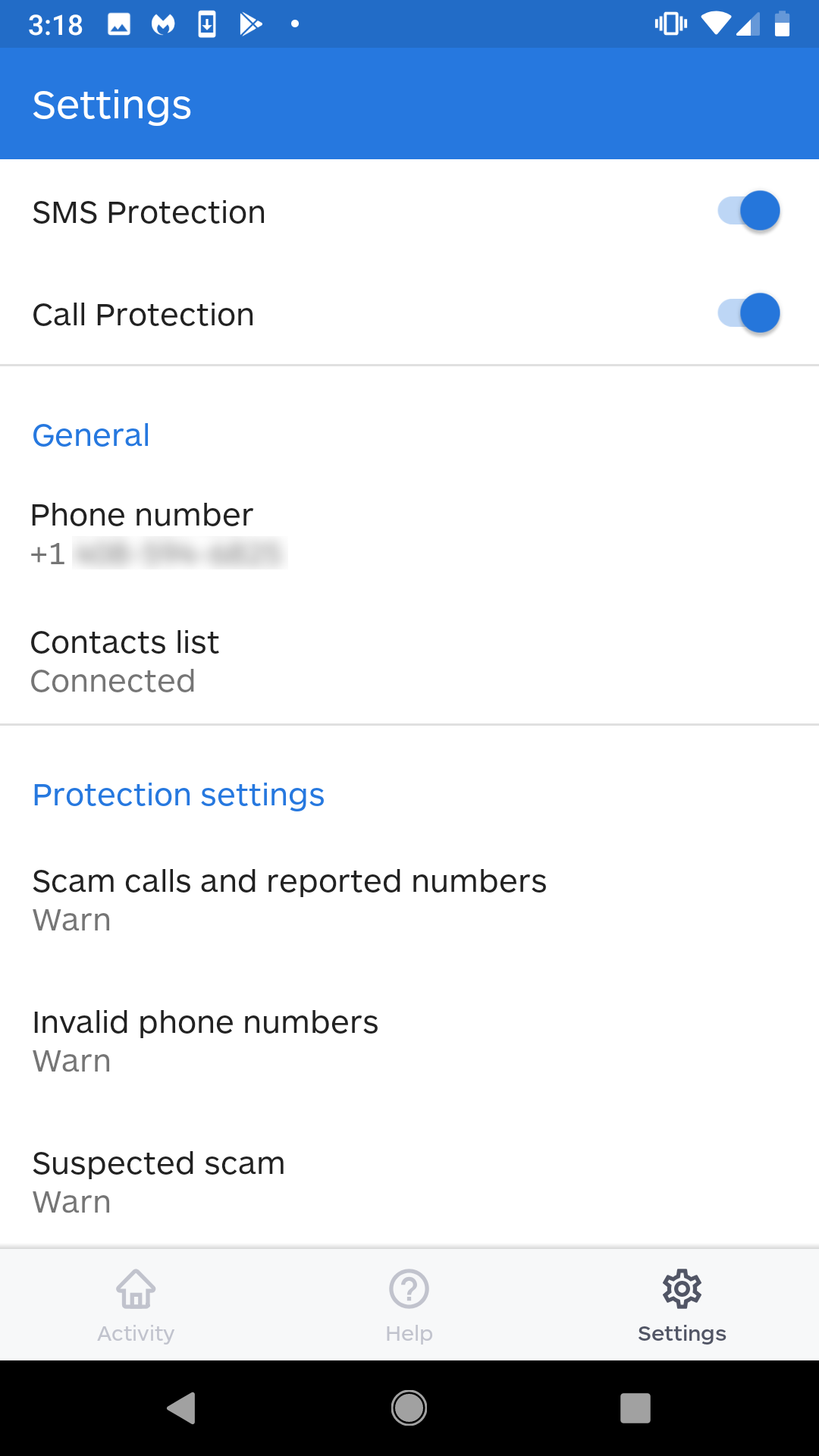
General
- Phone number: The number you input when you first launched the app. Tap this line if you want to edit your phone number.
- Contacts list: Shows if you allowed Call Protection access to your contacts list. Tap this line to view app permissions, notifications settings, and if you wish to uninstall or force stop the app.
Protection settings
- Scam calls and reported numbers: Shows if you set Call Protection to Warn or Block known scammers, and scammers reported by you. Tap this line if you want to toggle between Warn and Block.
- Invalid phone numbers: Shows if you set Call Protection to Warn or Block invalid phone numbers. Tap this line if you want to toggle between Warn and Block.
- Suspected scam: Shows if you set Call Protection to Warn or Block whenever you receive a call that Malwarebytes suspects may be a scam. Tap this line if you want to toggle between Warn and Block.
- Suspected scam sensitivity: This controls how aggressive Call Protection considers an incoming call or text as a scam. You can tap this line to toggle how close a phone number needs to match your own phone number for Call Protection to consider it a scam:
- Limited: The first 6 digits must match your phone number.
- Medium (recommended): The first 5 digits must match your phone number.
- Strong: The first 4 digits must match your phone number.
Account
- Email: Shows the email of the logged in user.
- Manage account: Tap this line to open the Malwarebytes My Account login page in your web browser. Login to change your password and account details.
- Sign out: Tap this if you want to sign out of Malwarebytes Call Protection. If you sign out of Malwarebytes, your protection will shut off and your app data will be deleted.
Source : Official Malwarebytes Brand
Editor by : BEST Antivirus KBS Team

