The Malwarebytes Browser Guard Settings screen allows you to change protection settings for all websites that you will visit in your browser. These settings to not apply to private or incognito windows. Click the gear icon in the upper-right corner of the app screen to view Settings.
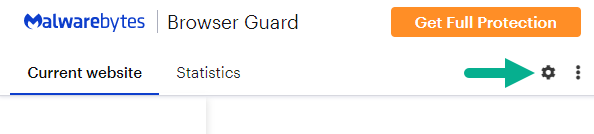
The Settings screen contains toggle switches to turn protection settings on or off. Disabling any of the protection features may limit your browsing security.
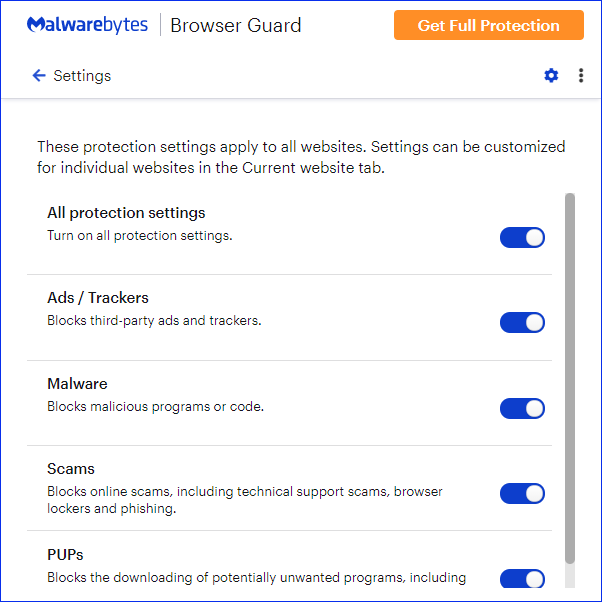
See the following for a description for each protection setting:
- All protection settings: This switch toggles all the other protection settings on or off.
- Ads/Trackers: This is mainly a privacy settings, and has no effect on your safety. Turning this setting off may slow website access.
- Malware: This setting effects your safety. While on, this protection setting filters sites which you may access based on Malwarebytes Browser Guard database updates.
- Scams: This settings effects your safety. While on, this protection setting filters sites known to participate in scams.
- PUPs: This settings blocks websites from downloading programs to your computer without your permission, also called Potentially Unwanted Programs.
- gTLD domains: This setting blocks suspicious top level domains (TLD) that are frequently used by scam or phishing sites.
Source : Official Malwarebytes Brand
Editor by : BEST Antivirus KBS Team

