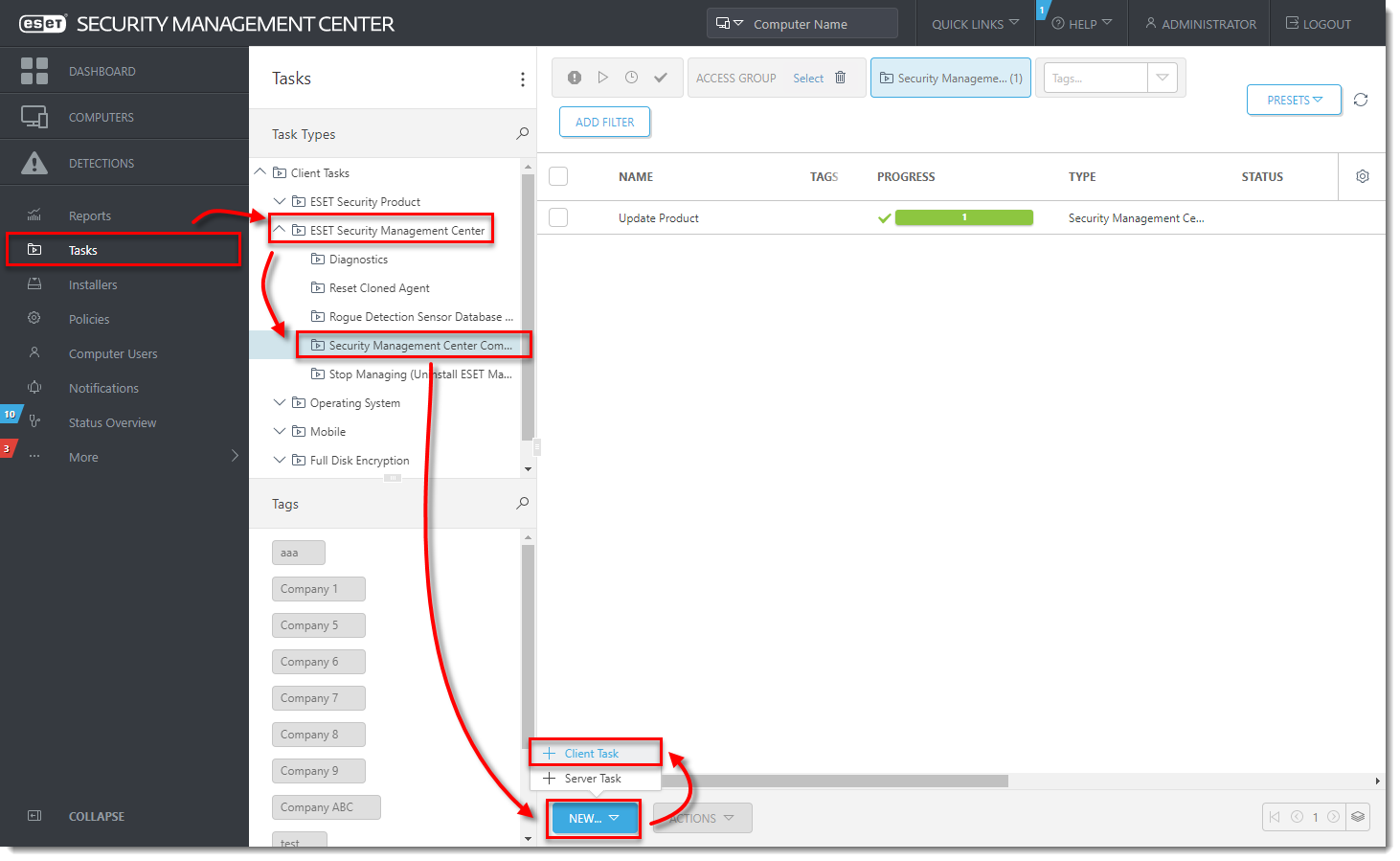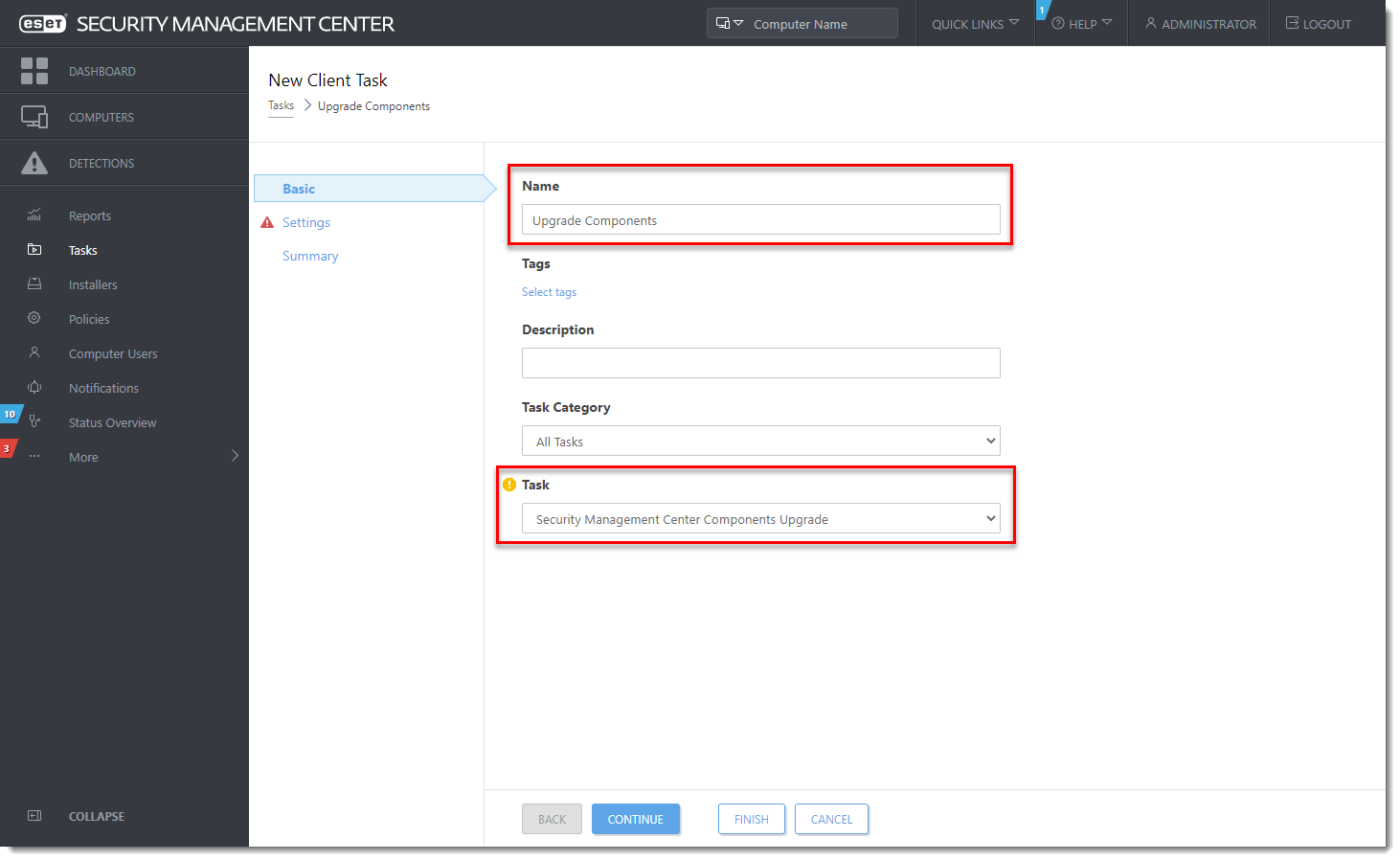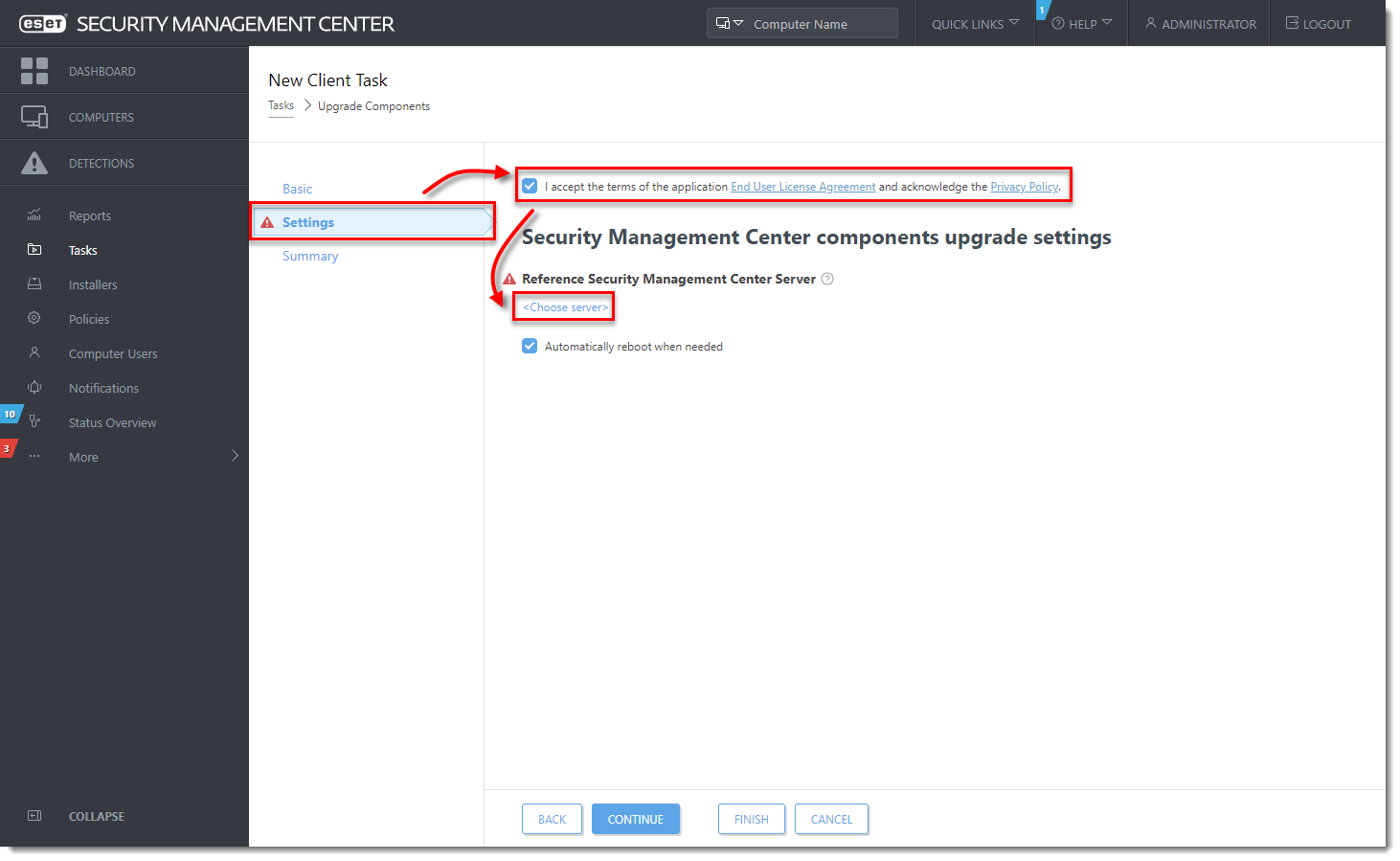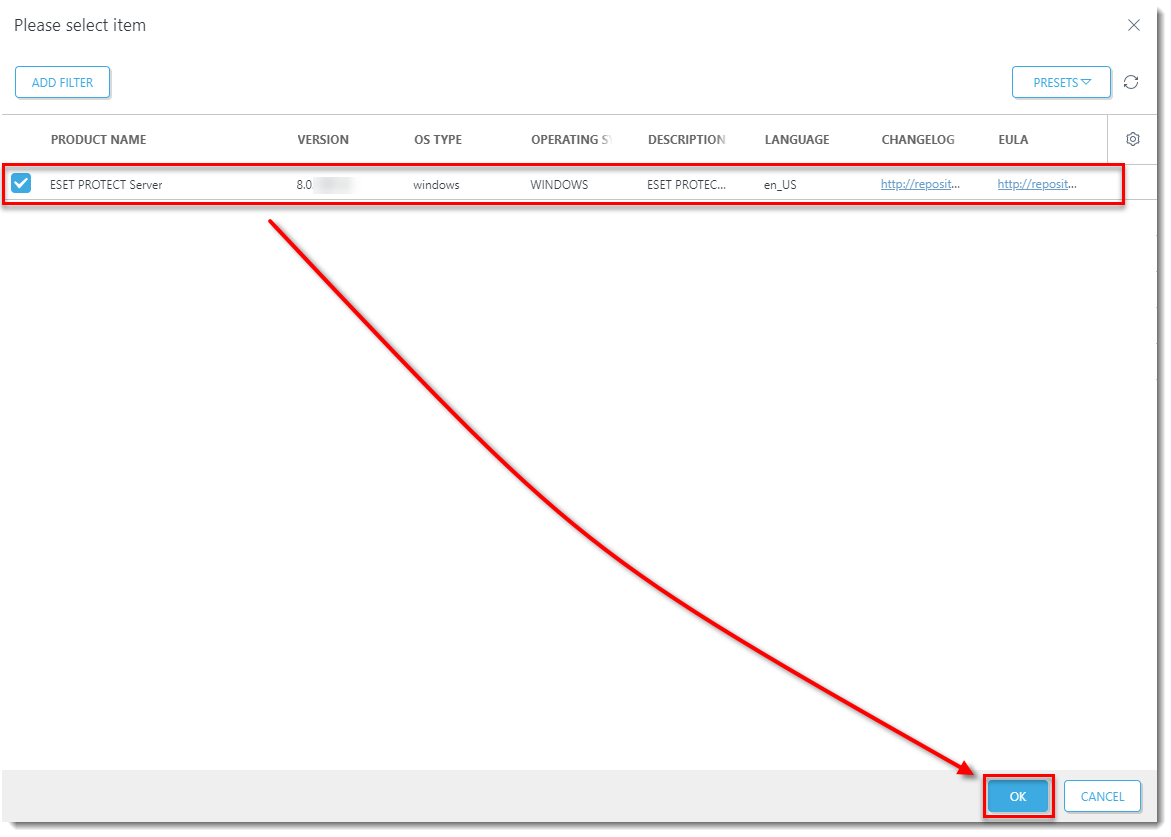Issue
- Upgrade individual ESET Remote Administrator (ERA) 6.5 or ESET Security Management Center (ESMC) 7.x components (Agent, Server) to the latest ESET PROTECT via Web Console
Solution
- Upgrade ERA/ESMC Server using the Components Upgrade Task in the Web Console
- Upgrade Agents on managed computers
- Upgrade ESET security products on managed computers
You have several upgrade options:
| Upgrade option: | Applies to: | Comment: |
| Components Upgrade task in the Web Console (this article) | Windows and Linux | |
|
Windows
|
This is the recommended option if the existing server has the default installations of MS SQL database and Apache Tomcat (the existing installation was performed via the All-in-one installer). | |
| Manual component-based upgrade | Linux | Upgrade instructions for advanced Linux users. |
Prerequisites
- Make sure that you have met all ESET PROTECT 8 system requirements.
- You must have ESET Remote Administrator (ERA) version 6.5 or ESET Security Management Center (ESMC) version 7.x to upgrade to ESET PROTECT 8. Check which version of ERA/ESMC you have installed.
- Upgrading from ESMC 7.0-7.1 ESET PROTECT Server component is not compatible with 32-bit machines (x86 architecture). Upgrading a 32-bit Server machine to ESET PROTECT 8 will fail.
- If you have already run the upgrade and now your system is not working, you need to manually reinstall all ESMC components to the original version.
- If you want to upgrade, you need to migrate your current ESMC to a 64-bit machine, and after successful migration, you can run the upgrade task.
- If your infrastructure utilizes the ERA Proxy component, see the documentation on Proxy migration before the upgrade.
- If you have an older unsupported database installed (MySQL 5.5 or MSSQL 2008), upgrade your database to a compatible database version before upgrading the ESMC Server.
- ESET PROTECT 8.0 uses LDAPS as the default protocol for Active Directory synchronization. If you upgraded from versions 6.5-7.1 on a Windows machine to ESET PROTECT 8.0 and you were using the Active Directory synchronization, synchronization tasks will fail in ESET PROTECT 8.0.
I.Upgrade ERA/ESMC Server using the Components Upgrade task in the Web Console
- Open the ESET Security Management Center Web Console (7.x) (ESMC Web Console) in your web browser and log in.
- Click Tasks → ESET Security Management Center → Security Management Center Components Upgrade and click New → Client Task.
Figure 1-1
Click the image to view larger in new window
- In the Name field, type a name for your task. In the Task drop-down menu, verify that Security Management Center Components Upgrade is selected.
Figure 1-2
Click the image to view larger in new window
- Click the Settings section, select the check box next to I accept the terms of the application End User License Agreement and acknowledge the Privacy Policy and then click Choose server. We recommend that you also select the check box Automatically reboot when needed.
Figure 1-3
Click the image to view larger in new window
- Select the ESET PROTECT Server you want to upgrade to and click OK.
Figure 1-4
Click the image to view larger in new window
- Wait a few minutes until all ESMC components installed on the server machine are upgraded. Apache Tomcat service can get turned off during the update. If the Web Console is unavailable after the update, open the services management (run
services.msc) and Start the Apache Tomcat service. - To verify that your server upgraded to ESET PROTECT, check Programs and Features in the Control Panel. You will see ESET PROTECT Server listed as a program if it has been upgraded.
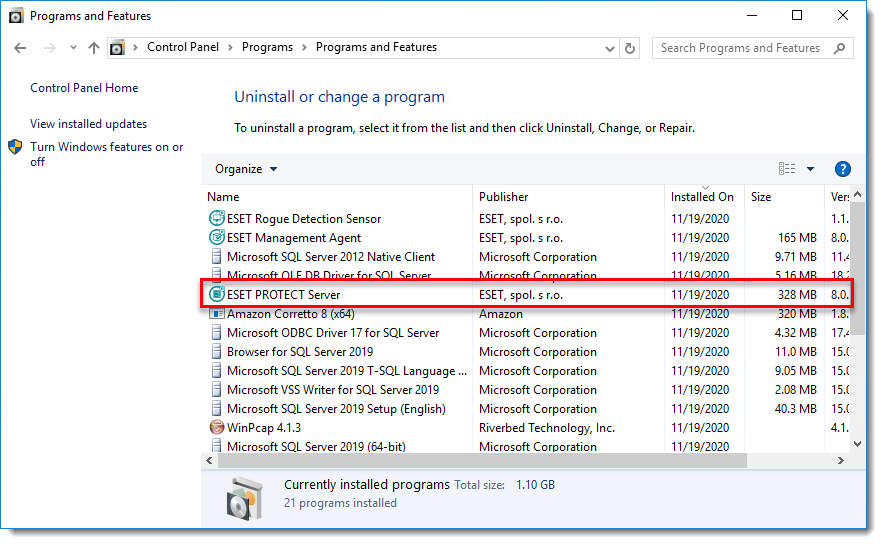
Figure 1-5
When the task is finished on the ESET PROTECT Server machine, verify that the ESET PROTECT Server works properly. Wait an hour to see if any problems occur.
II.Upgrade Agents on managed computers
Read the Knowledgebase article: [KB7693] Upgrade ERA Agents (6.5) or ESET Management Agents (7.x) to the latest ESET Management Agents (8.x) using the Components Upgrade Task.