Issue
- “License expired” displayed in ESET Password Manager
- Move the Password Store to a new ESET license
Details
After license expiration, your Password Manager account will be closed. Closing your account will delete all data. You will be unable to recover any data once your account is deleted.
If you are the license owner and you would like to continue using Password Manager, you can renew the license and create a new Password Manager account with a new Master Password.
If someone else shared a license with you and would like to continue using Password Manager, you can buy an ESET Smart Security Premium license and create a new Password Manager account with a new Master Password.
Solution
To avoid losing your Password Manager account with all of your data, renew your license before the expiration date.
If you do not want to lose your data, back up your passwords and data for future use.
- Open the ESET Password Manager portal and log in with your expired license credentials (your ESET License Key and the email you used to purchase your product).
- Click the ellipses (three dots) next to the expired license and click Move to another license.
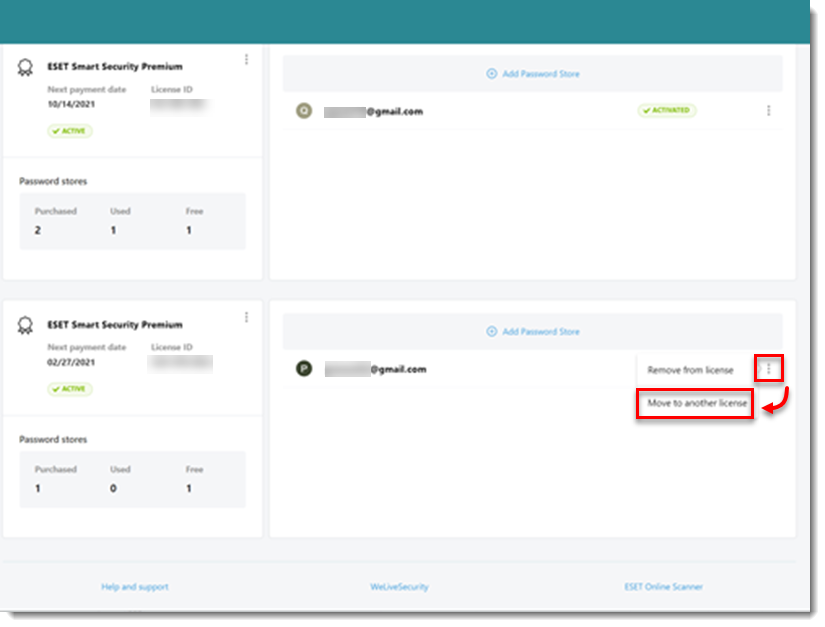
- Select the license you want to move the Password Store to and click Move to the license.
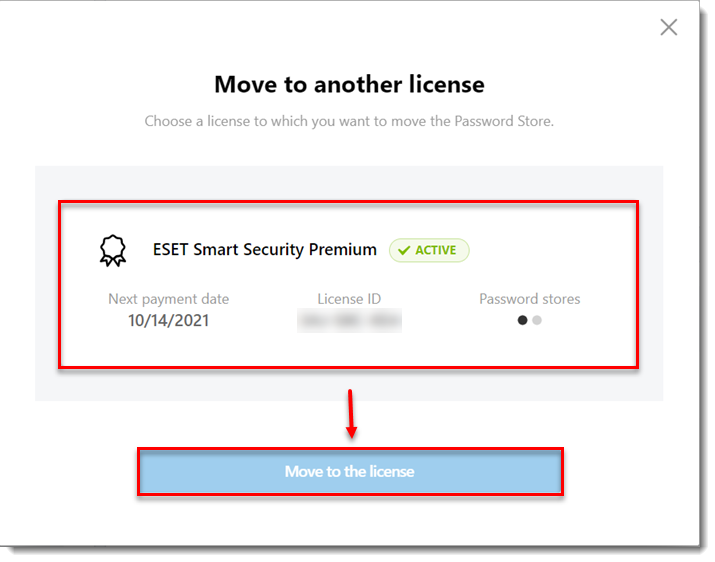
- You will see a notification that the move was successful.
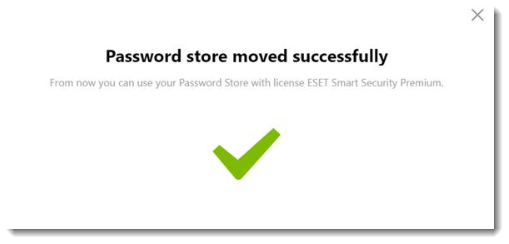
- Verify that you see the Password Store assigned to the new license.
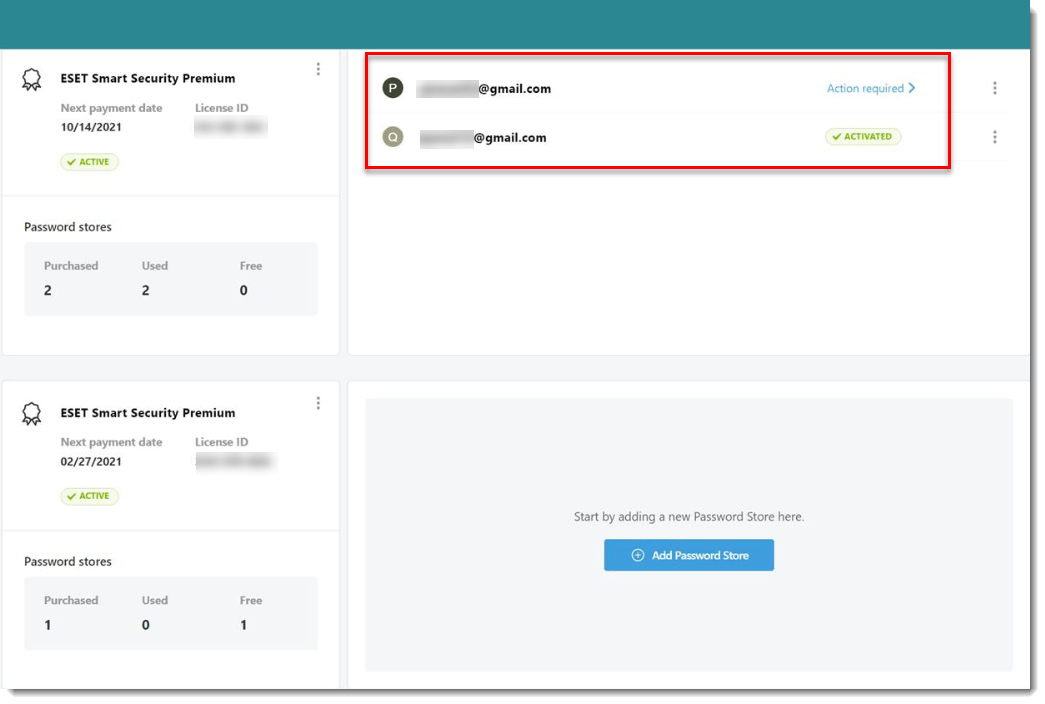
Last Updated: Oct 22, 2020
(Visited 31 times, 1 visits today)

