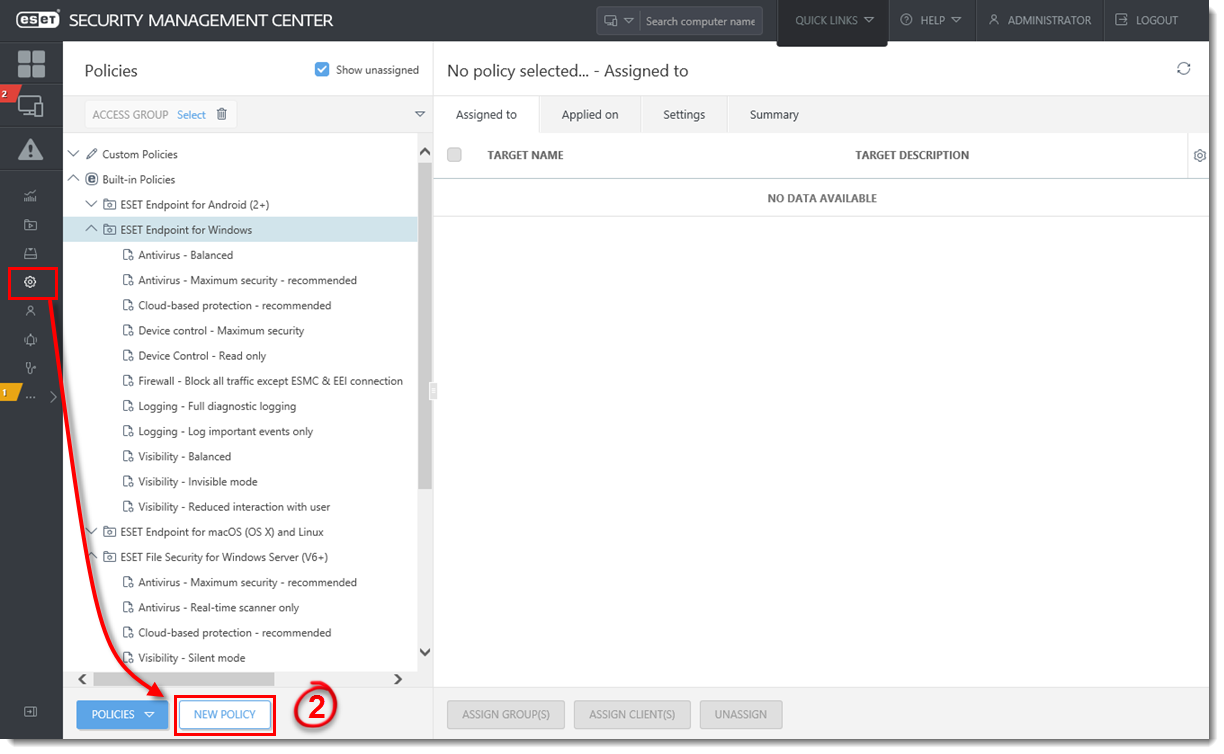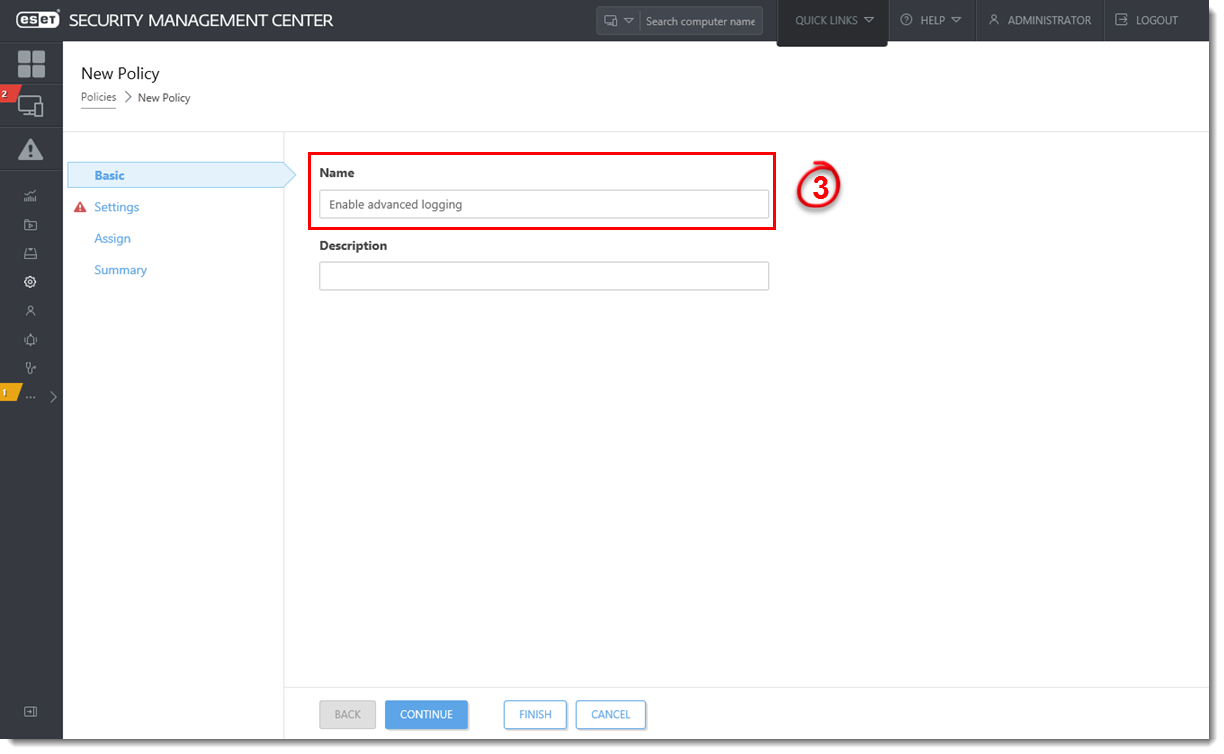Issue
Required user permissions
This article assumes that you have the appropriate access rights and permissions to perform the tasks below.
If you use the default Administrator user or are unable to perform the tasks below (the option is unavailable), create a second administrator user with all access rights.
- ESET PROTECT users: Create a second administrator user in ESET PROTECT
- ESET Security Management Center (ESMC) users: Create a second administrator user in ESET Security Management Center 7.x
ESET business product in Limited Support status
This article applies to an ESET product version that is currently in Limited Support status and is scheduled to reach End of Life status soon.
For a complete list of supported products and support level definitions, review the ESET End of Life Policy for business products.
- Create a log of all connections blocked by the ESET firewall in ESET Endpoint Security
- Enable advanced logging of the Network protection in ESET Endpoint Security and ESET Endpoint Antivirus
Solution
 Endpoint users: Perform these steps on individual client workstations
Endpoint users: Perform these steps on individual client workstations
I. Activate logging of blocked connections in ESET Security Management Center
- Open ESET Security Management Center Web Console (ESMC Web Console) in your web browser and log in.
- Click Policies → New Policy. To edit an existing policy, select the endpoint policy that you want to modify and click the gear icon
 → Edit.
→ Edit.
Figure 1-1
Click the image to view larger in new window
- Type a name for the new policy in the Name field.
Figure 1-2
Click the image to view larger in new window
- Click Settings and select ESET Endpoint for Windows.
- Click Tools → Diagnostics.
- Click the slider bar next to Enable Network protection advanced logging.
Figure 1-3
Click the image to view larger in new window
- Click Assign, click the Assign button, select the client for the policy and then click OK.
Figure 1-4
Click the image to view larger in new window
- Click Finish. The policy will be applied on the client computer. With logging enabled, repeat the action that is blocked by the firewall and then continue to Part II.
II. Download and run the ESET Log Collector tool
The ESET Log Collector will create the firewall log along with other logs to help ESET technical support resolve your issue quickly.
- Download and run the ESET Log Collector tool.
- Include the log file that the tool produces in your email response to ESET technical support. If you have not already opened a case with ESET technical support, complete a technical support request and submit the file you just saved to ESET technical support for analysis.
- To stop recording logs of all blocked connections, repeat the steps in the Activate logging of the firewall section and click the slider bar next to Enable network protection advanced logging to disable the Firewall as shown in step 6. Click Finish. If advanced logging is not disabled, it will generate a large log file.
Figure 2-1
Click the image to view larger in new window
Using Override mode in ESET Security Management Center
ESET endpoint products (version 6.5 and later) include an Override mode option. When Override mode is enabled from ESMC Web Console, a user on a client machine can change the settings in the installed ESET endpoint product, even if the settings were locked by another policy. After the changes have been configured on the client machine, the configuration can be requested and saved as a new policy that can be then applied on other computers.
Languages
Please contact your local support agent if you would like us to translate this article.
Related articles:
- Enable Network protection advanced logging in ESET endpoint products and collect logs to help ESET technical support (7.x and later)
- Enable Network protection advanced logging in ESET Endpoint Security using ESET PROTECT (8.x)
Source : Official ESET Brand
Editor by : BEST Antivirus KBS Team
How useful was this post?
Click on a star to rate it!
Average rating 0 / 5. Vote count: 0
No votes so far! Be the first to rate this post.