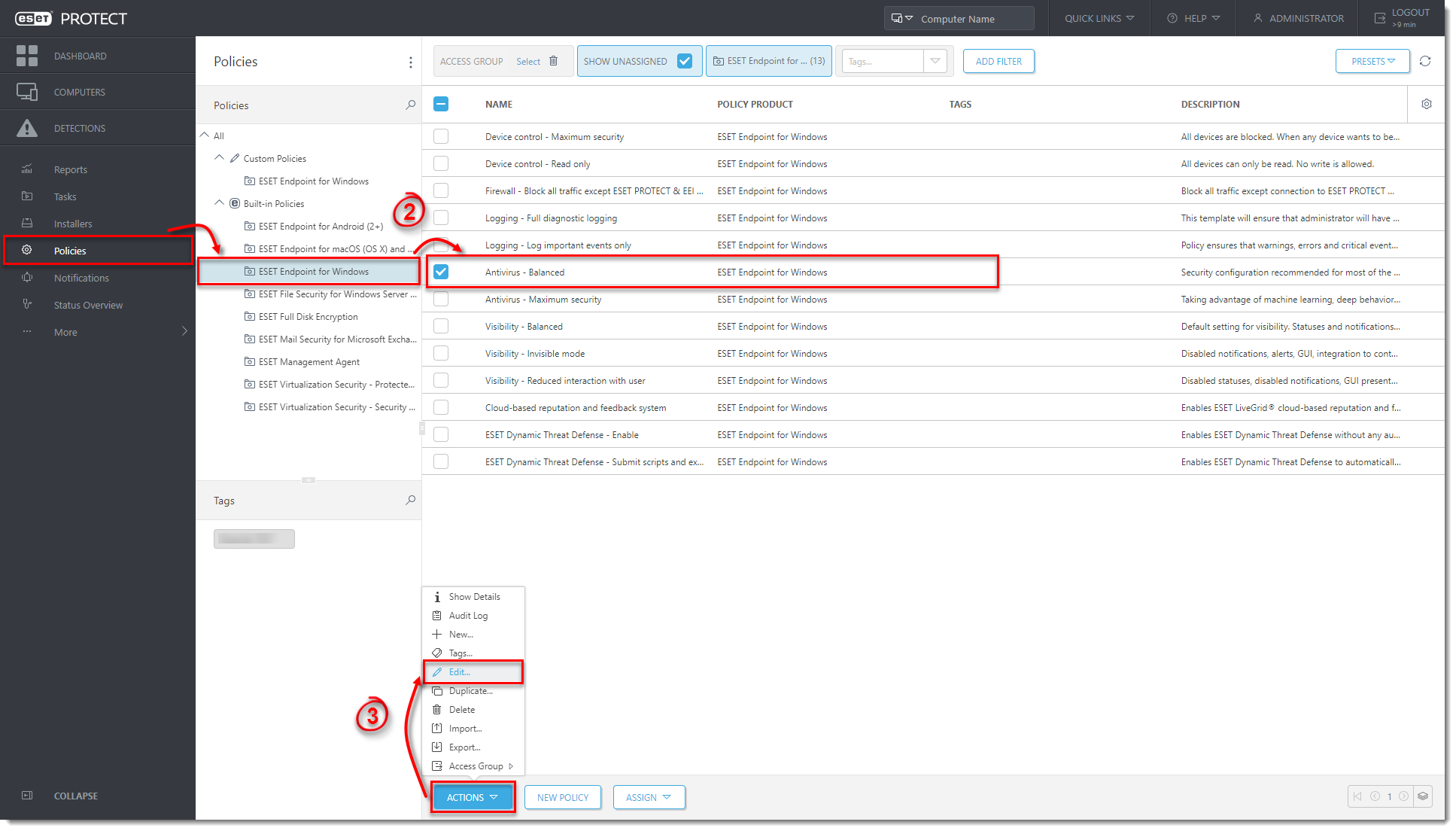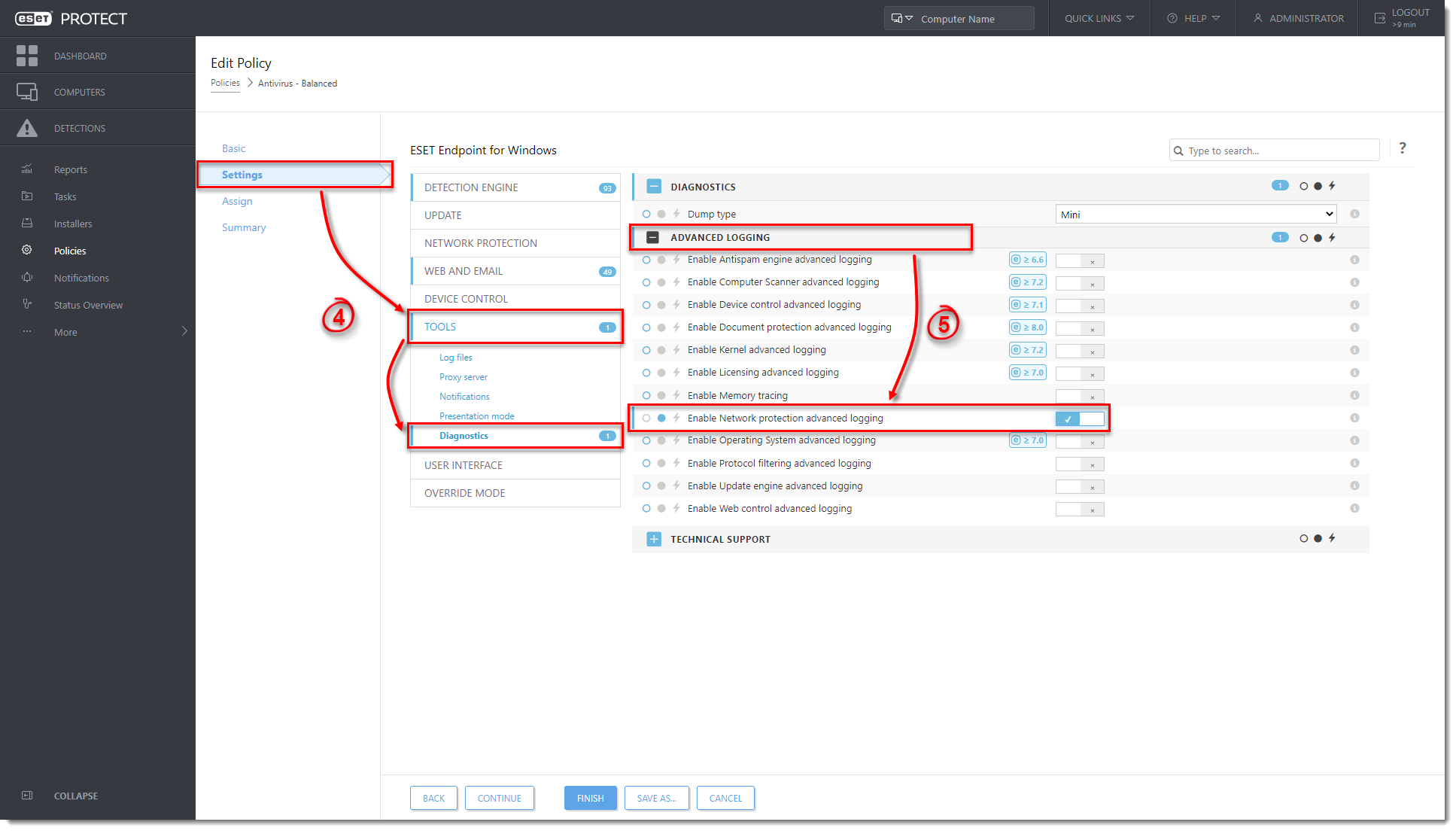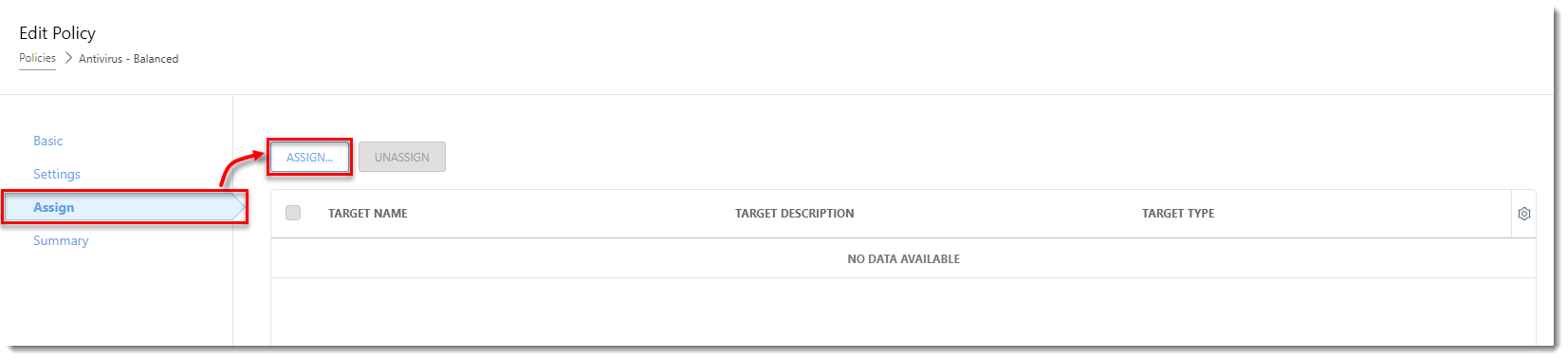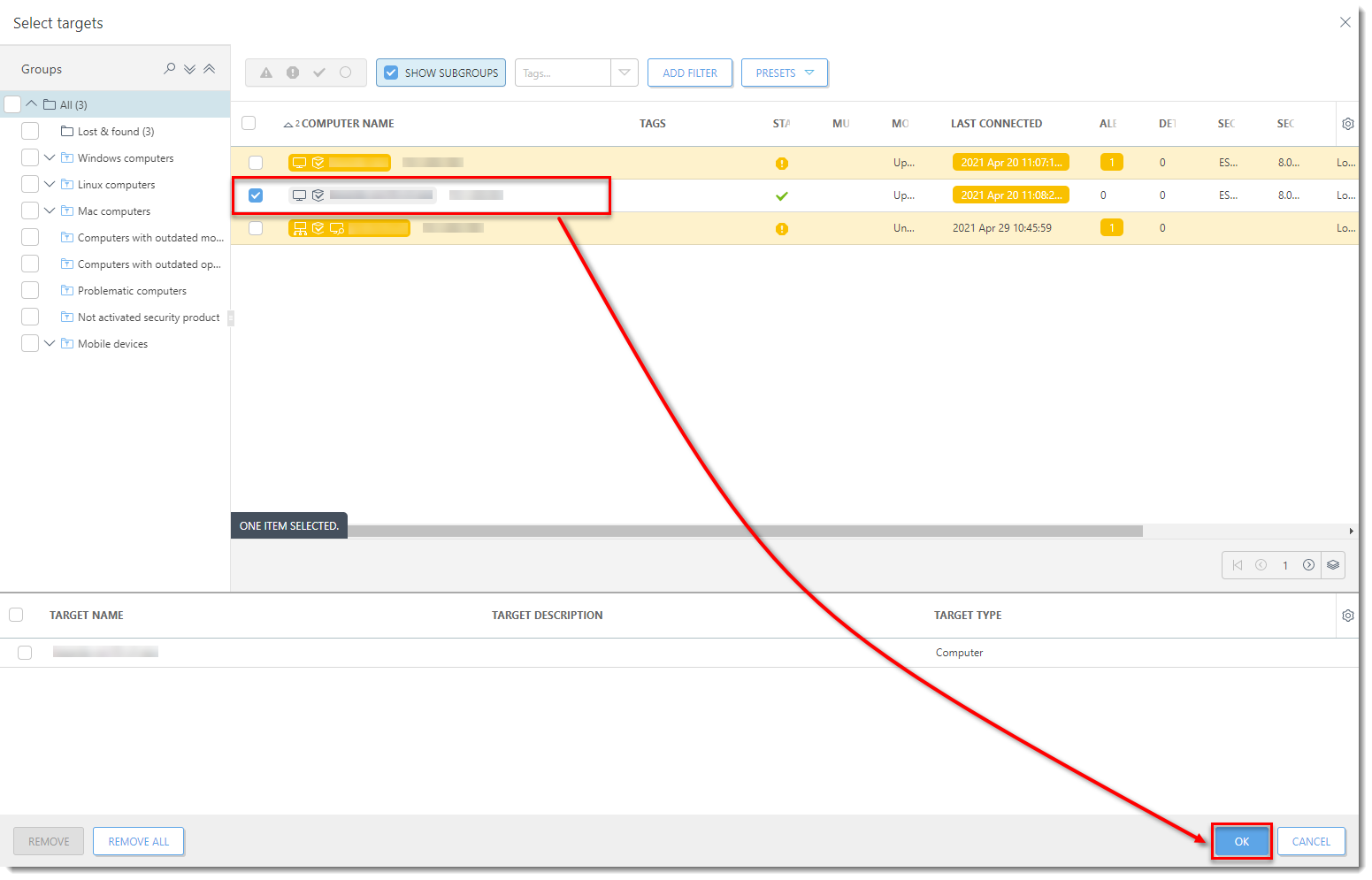Issue
- Create a log of all connections blocked by the ESET firewall in ESET Endpoint Security
- Enable advanced logging of the Network protection in ESET Endpoint Security and ESET Endpoint Antivirus
- Activate logging of blocked connections in ESET Security Management Center
- Download and run the ESET Log Collector tool
Solution
 Endpoint users: Perform these steps on individual client workstations
Endpoint users: Perform these steps on individual client workstations
I. Activate logging of blocked connections in ESET PROTECT

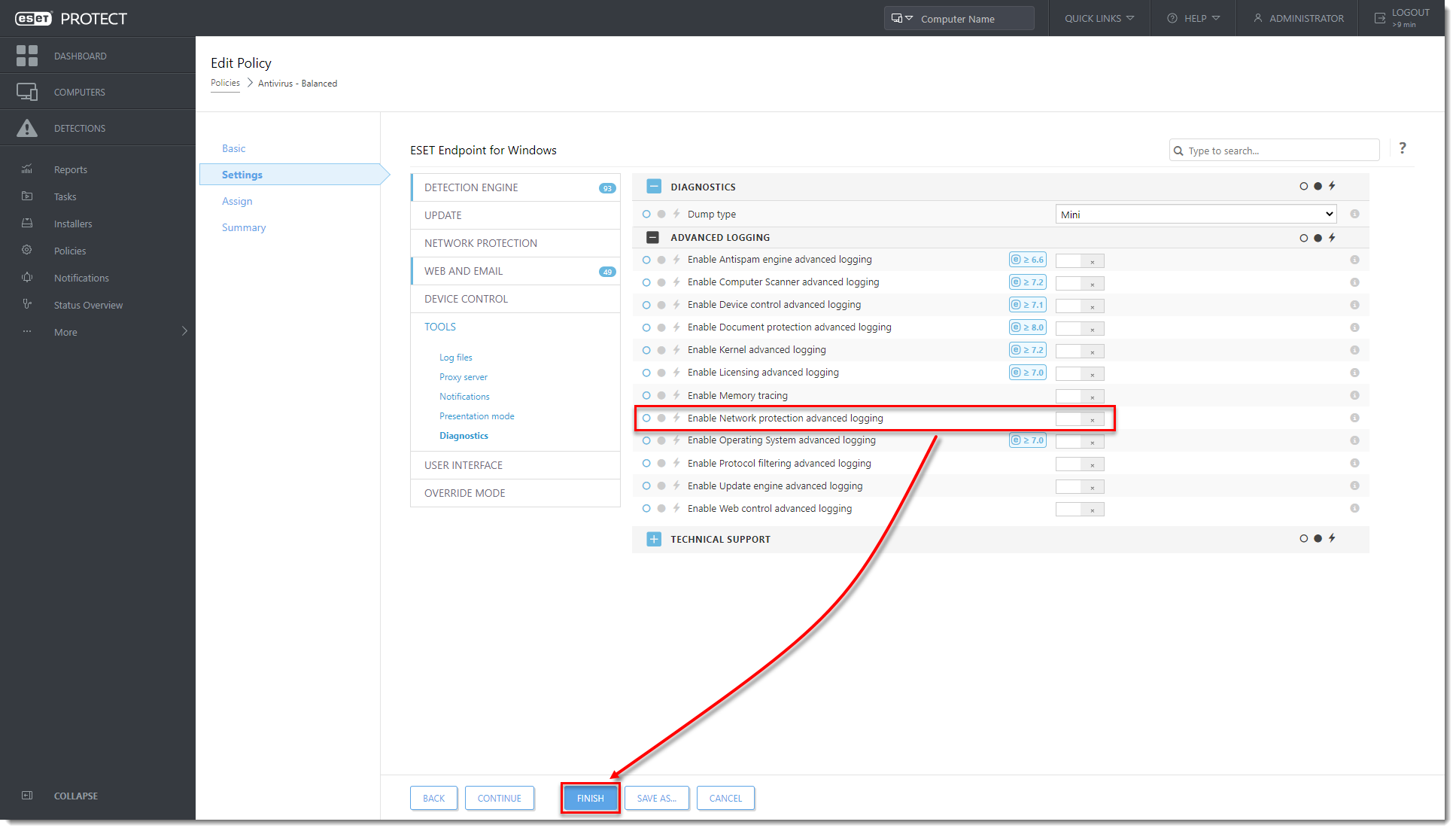
Last Updated: May 7, 2021
(Visited 9 times, 1 visits today)