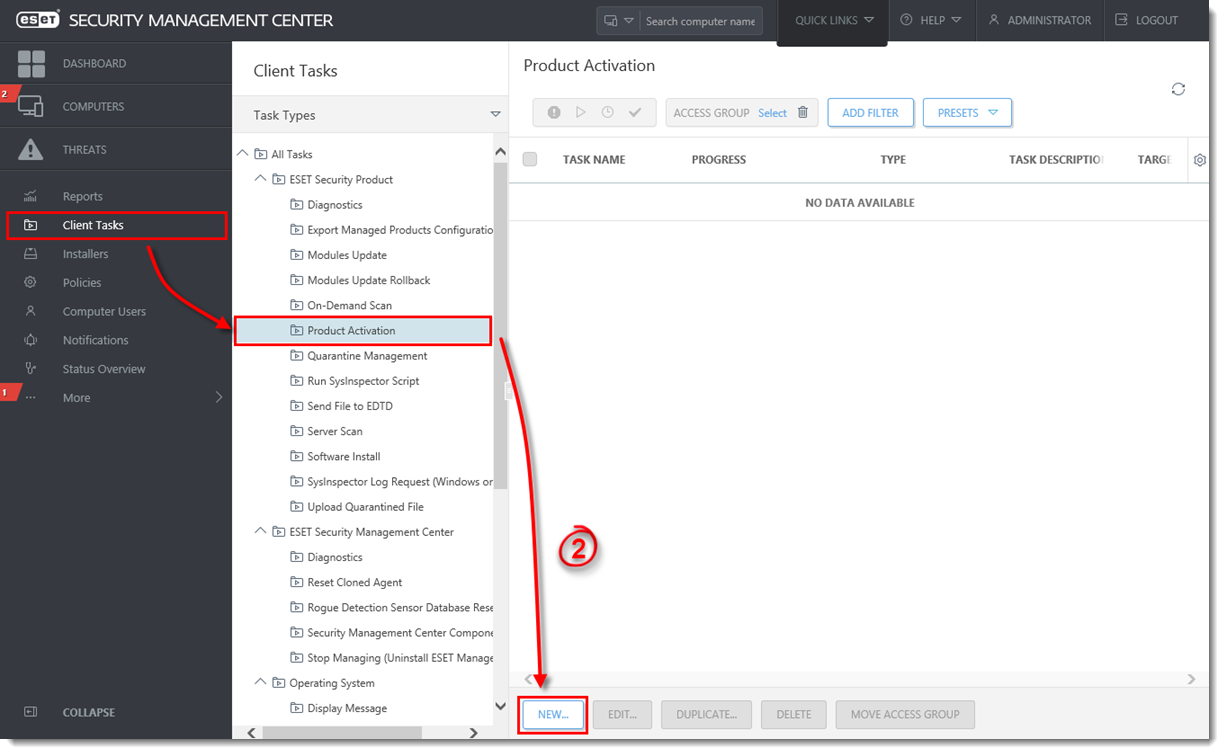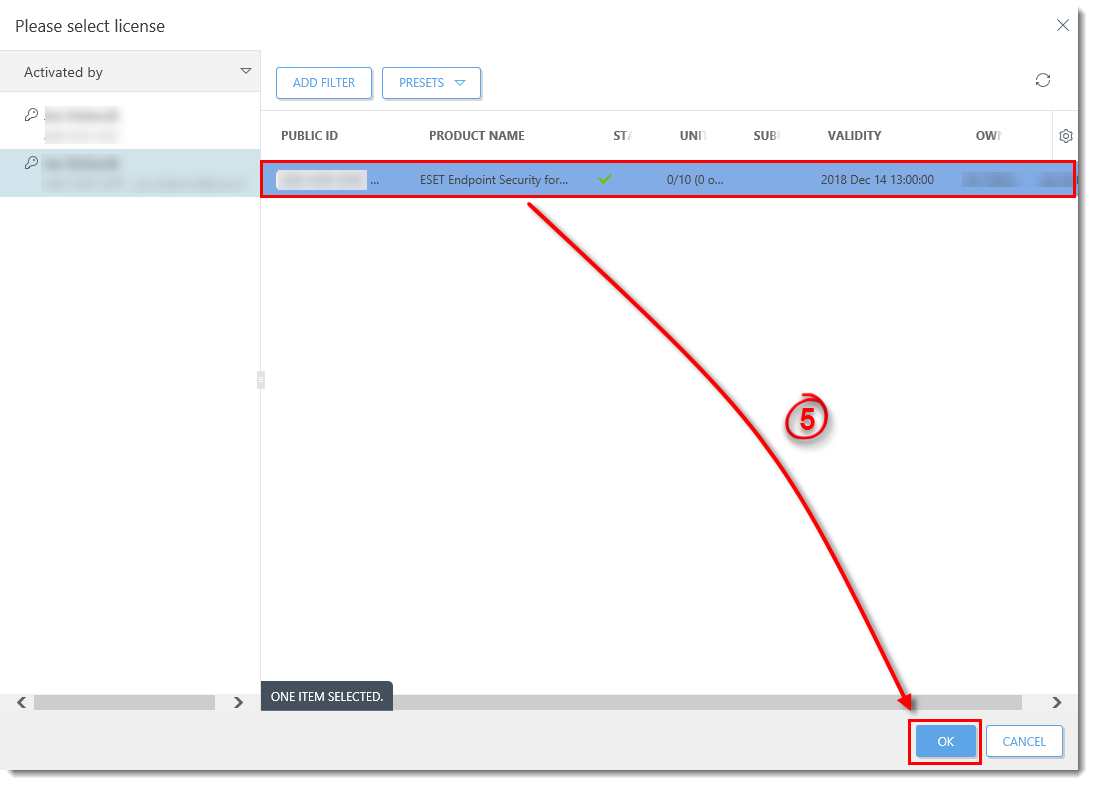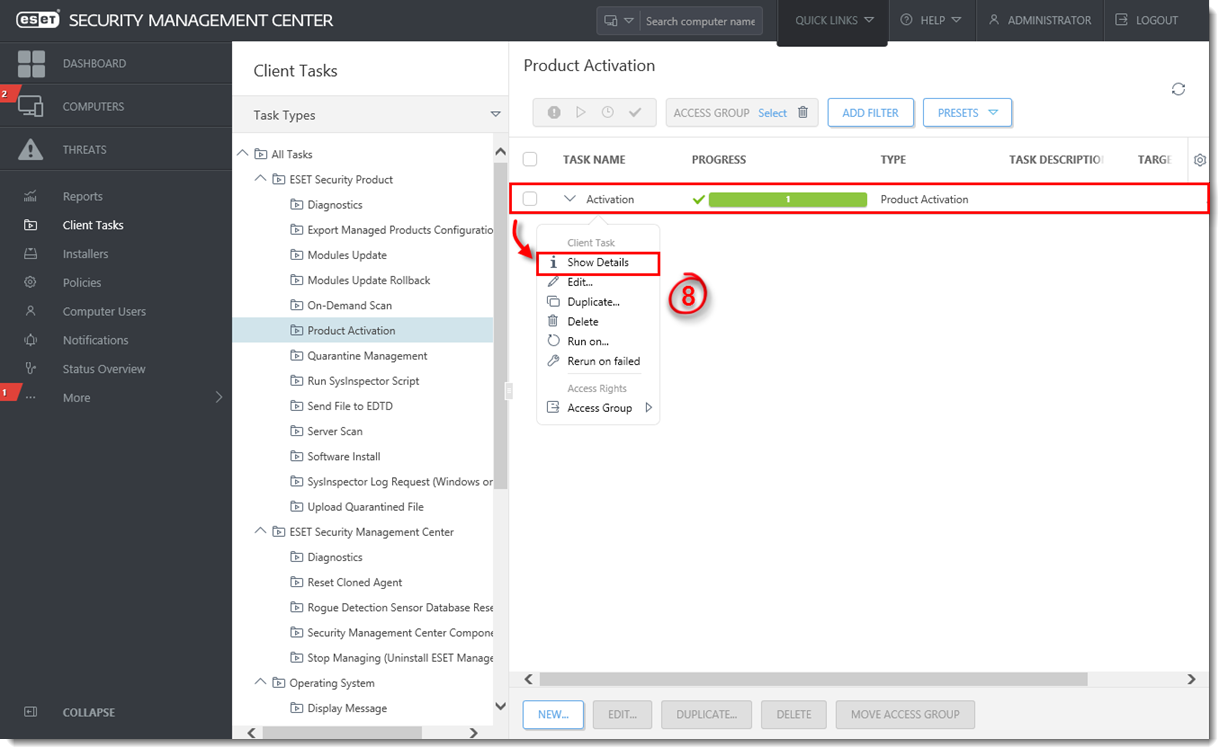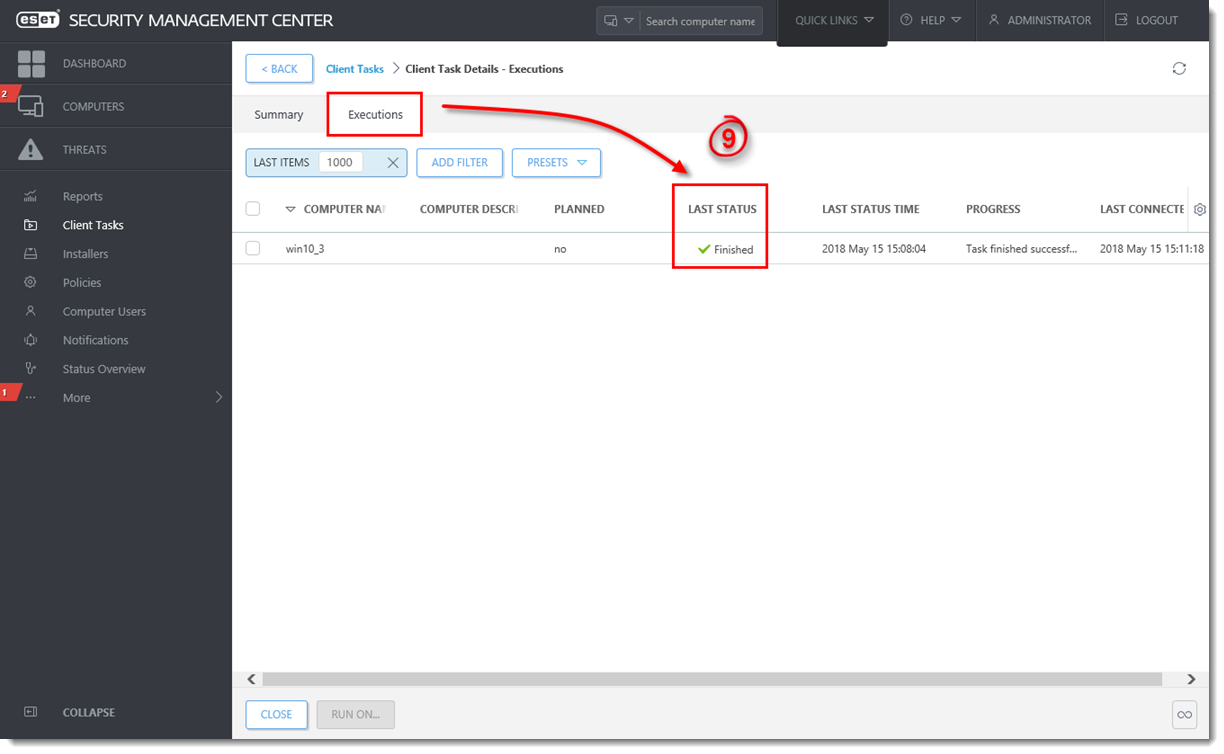Issue
- Activate ESET products installed on your endpoints or server using a task in ESET Security Management Center
- This task can be used to activate all common ESET Security Management Center components including ESET Shared Local Cache and ESET Mobile Device Manager
Solution
Video tutorial
Prerequisites:
- Make sure the necessary ports are open on your network
- Deploy the ESET Management Agent
- Install ESET Endpoint products on client computers
- Add valid ESET-issued License Keys to License Management in the ESMC Web Console
Activate ESET products using the ESMC Web Console:
Last Updated: Apr 30, 2021
(Visited 30 times, 1 visits today)


 Endpoint users:
Endpoint users: