Issue
- A website that you know to be safe is being blocked by Web Access Protection
- Exclude a web address from being checked in Web Access Protection
- Allow access to a known safe website
Solution
 ESET Remote Administrator (ERA) users: Perform these steps in ERA
ESET Remote Administrator (ERA) users: Perform these steps in ERA
-
- Open the main program window of your ESET Windows product.
- Press the F5 key to access Advanced setup.
- Click Web and Email → Web access protection, expand URL Address Management and then click Edit next to Address list.
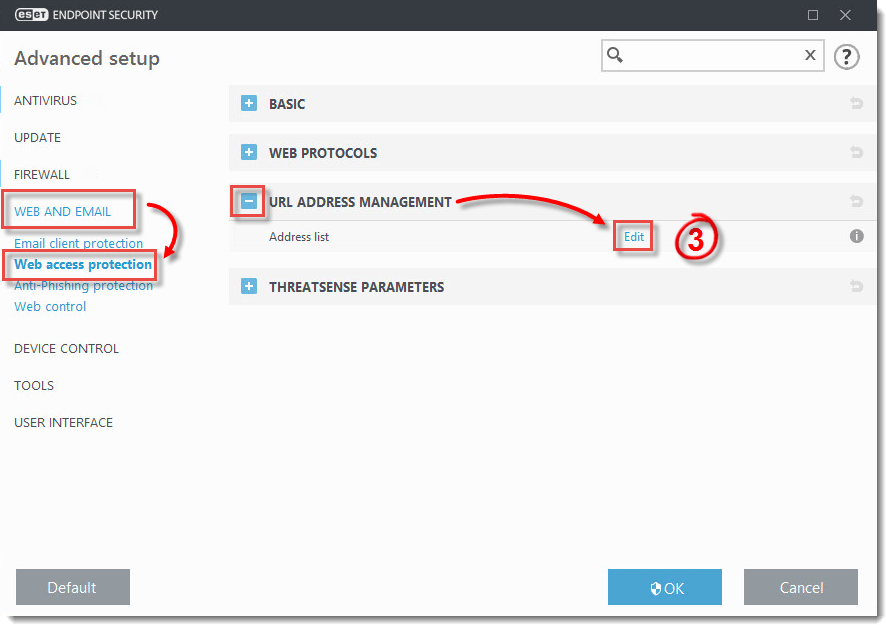
Figure 1-1
- Select List of addresses excluded from checking and click Edit.
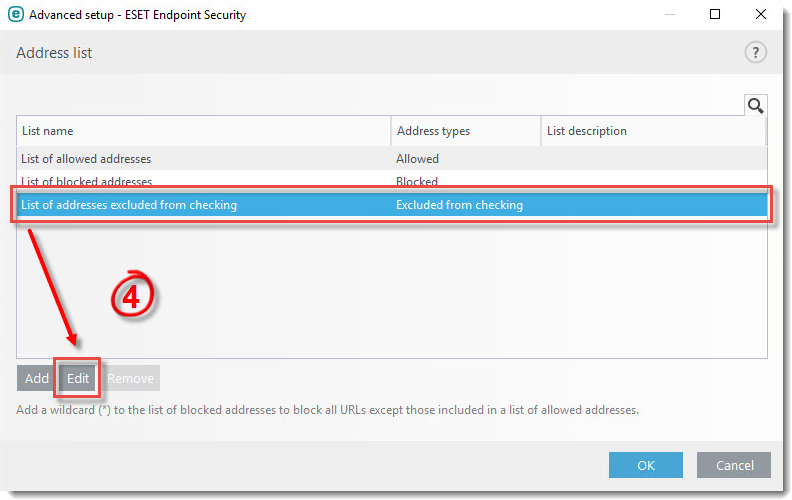
Figure 1-2
- Click Add.
- Type the URL address into the blank field and click OK.
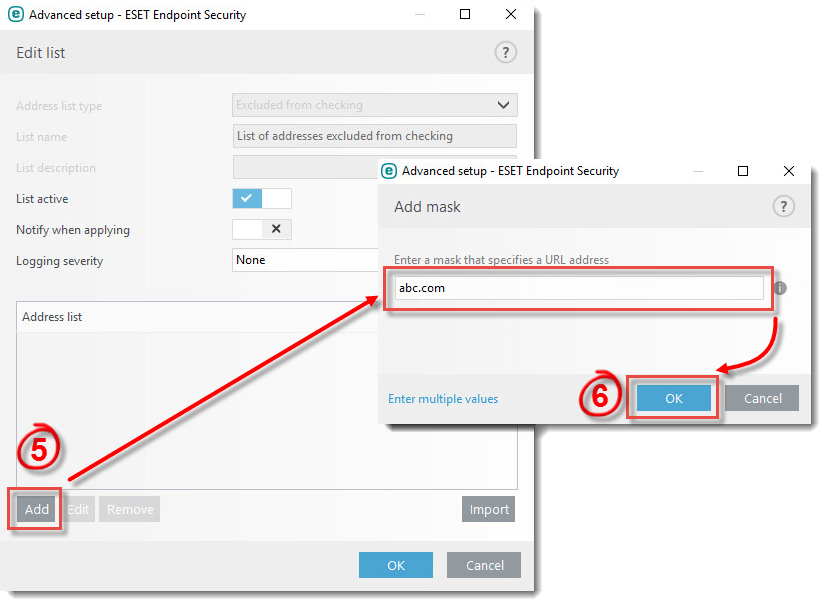
Figure 1-3
- In the Edit list window, click OK.
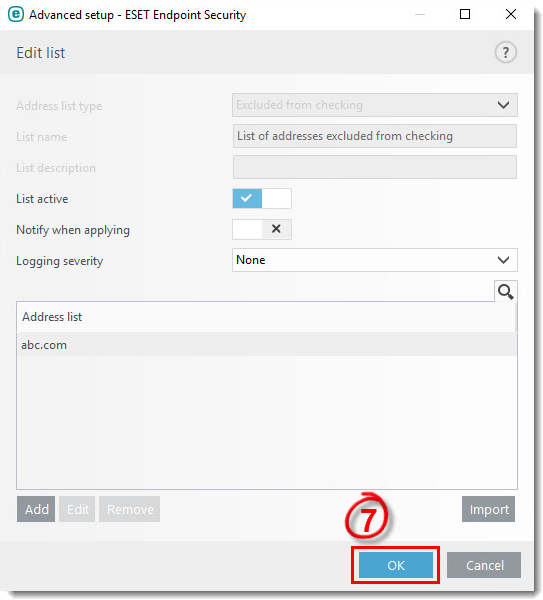
Figure 1-4
- In the Address list window, click OK.
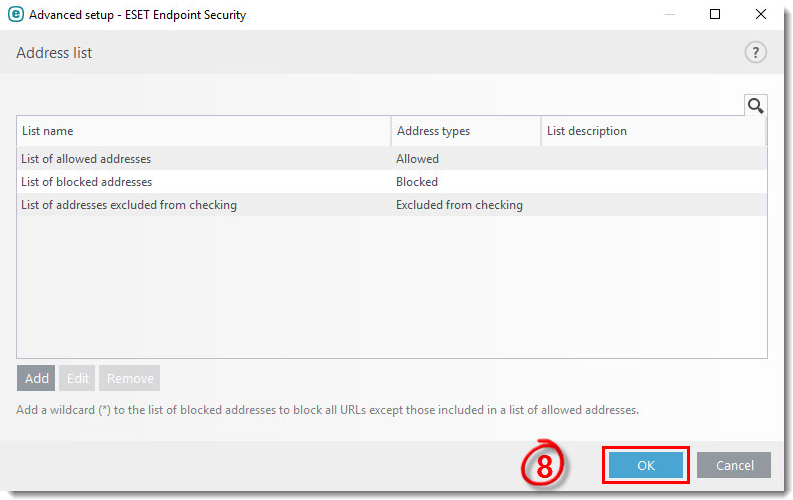
Figure 1-5
- In the Advanced setup window, click OK.
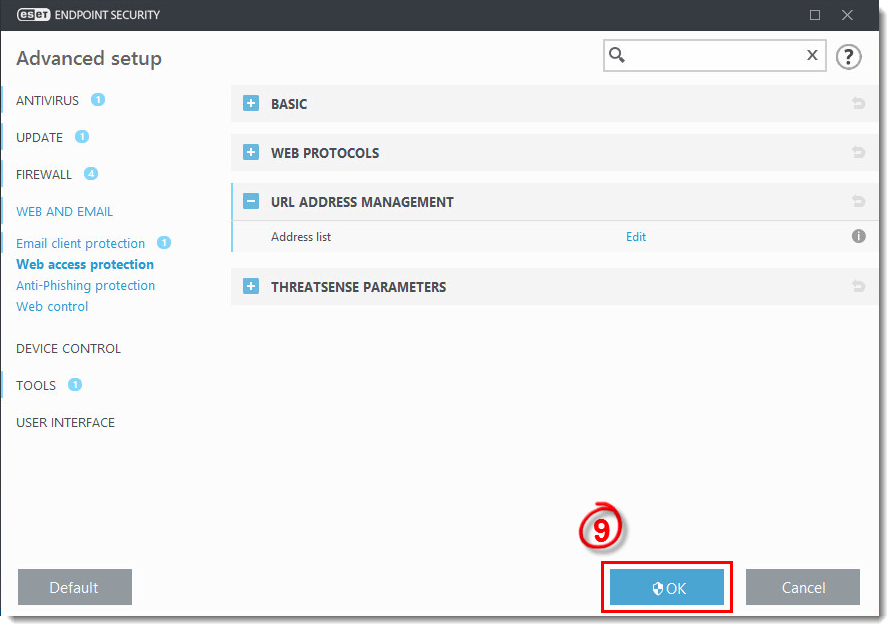
Figure 1-6
The blocked website is now accessible.
Last Updated: Dec 29, 2020
(Visited 45 times, 1 visits today)

