Solution
- Uninstall ESET Endpoint Security for macOS or ESET Endpoint Antivirus for macOS
- Uninstall ESET Remote Administrator Agent
 ESET Remote management console users:
ESET Remote management console users:
- Perform these steps in ESET Remote Administrator (ERA) 6.x
- Perform these steps in ESET Security Management Center (ESMC) 7.x
- Perform these steps in ESET PROTECT 8.x
In situations where you do not want to, or cannot use a push uninstall to remove an ESET endpoint or server solution, follow the steps below to perform an uninstall on an individual client or server workstation.
I. Uninstall ESET Remote Administrator Agent (6.x) or ESET Management Agent (7.x/8.x)
- Click Finder
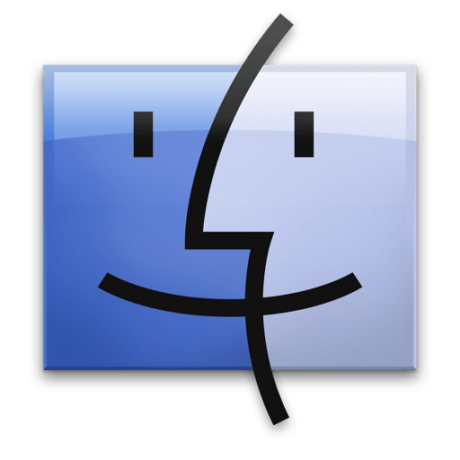 to open a new Finder window.
to open a new Finder window. - Click Applications, hold CTRL, click ESET Remote Administrator Agent and then select Show Package Contents from the context menu.
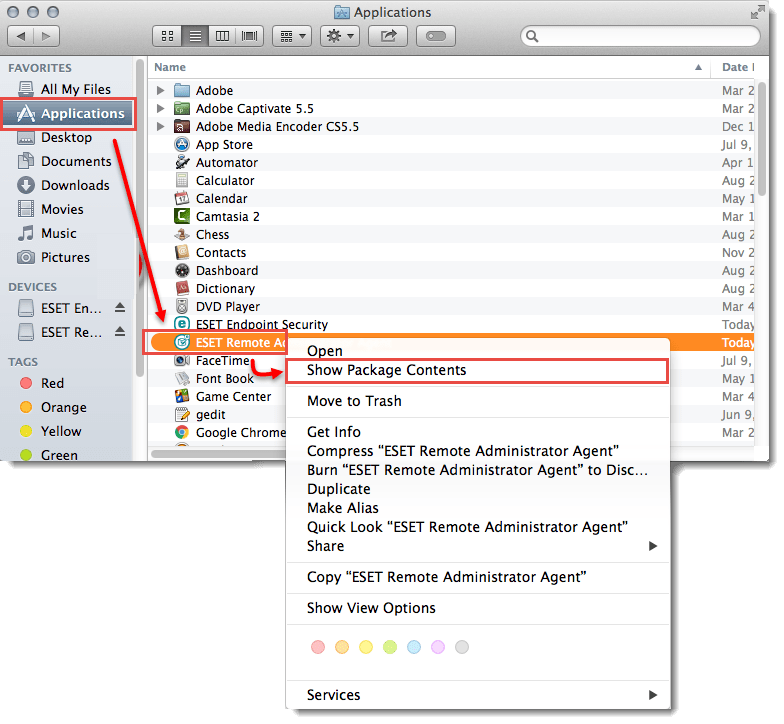
- Navigate to Contents → Scripts and double-click Uninstaller.command to run the uninstaller.
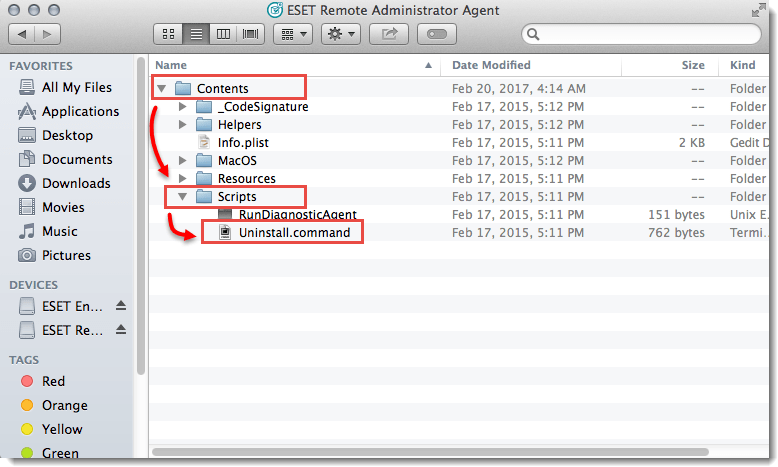
- Type in your administrator password and press Enter on your keyboard if you are prompted to type or copy/paste in a password. You will see the Process completed message when ESET Remote Administrator Agent has been successfully uninstalled. Proceed to section II to uninstall your ESET endpoint product.
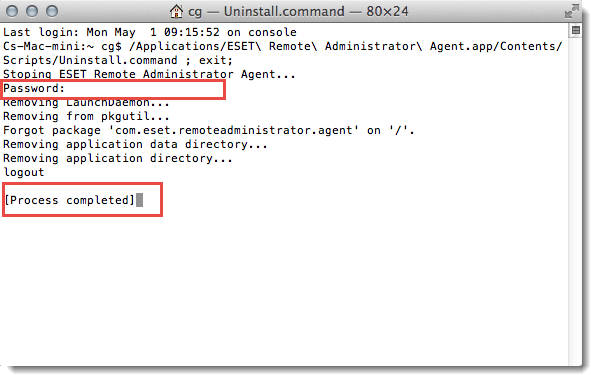
II. Uninstall ESET Endpoint product for macOS
- Click Finder
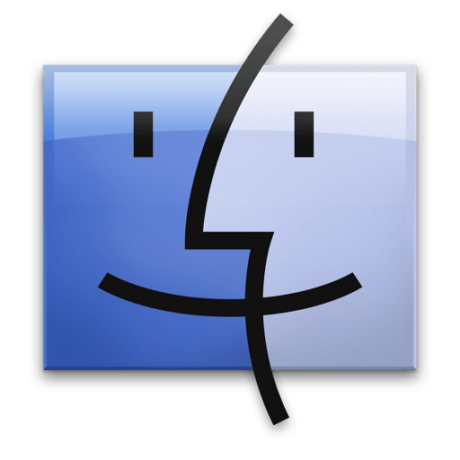 to open a new Finder window.
to open a new Finder window. - Click Applications, hold CTRL, click ESET Endpoint Security or ESET Endpoint Antivirus and then select Show Package Contents from the context menu.
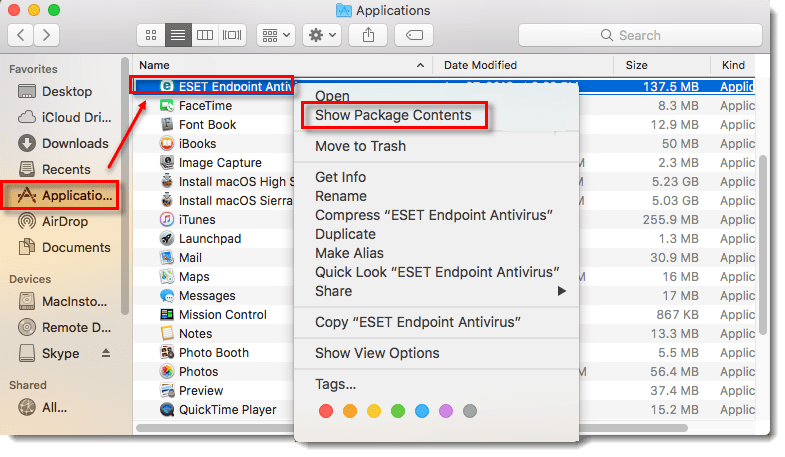
- Navigate to Contents → Helpers and double-click Uninstaller.app to run the uninstaller.
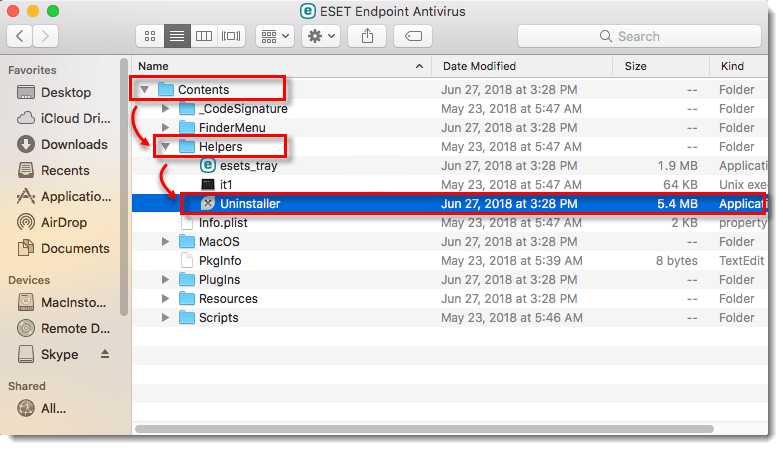
- Click Uninstall.
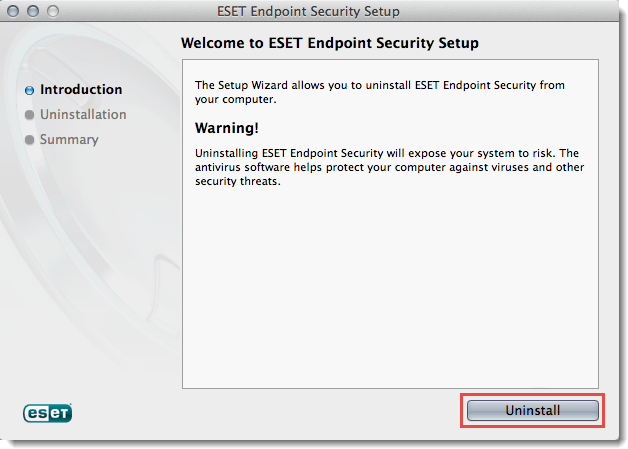
- Type in your administrator password and click OK if you are prompted to type or copy/paste in a password.
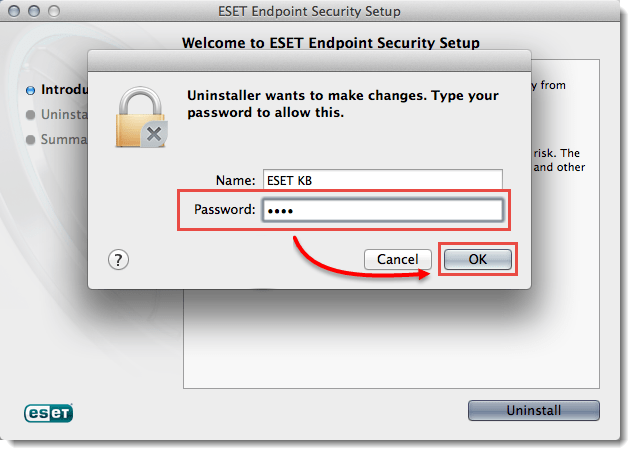
- You will see the Uninstall Succeeded message when ESET Endpoint Security or ESET Endpoint Antivirus has been successfully uninstalled. Click Close.
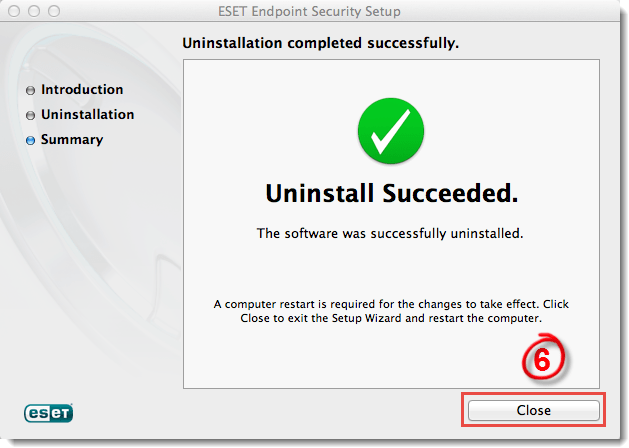
Last Updated: Jul 20, 2021
(Visited 40 times, 1 visits today)

