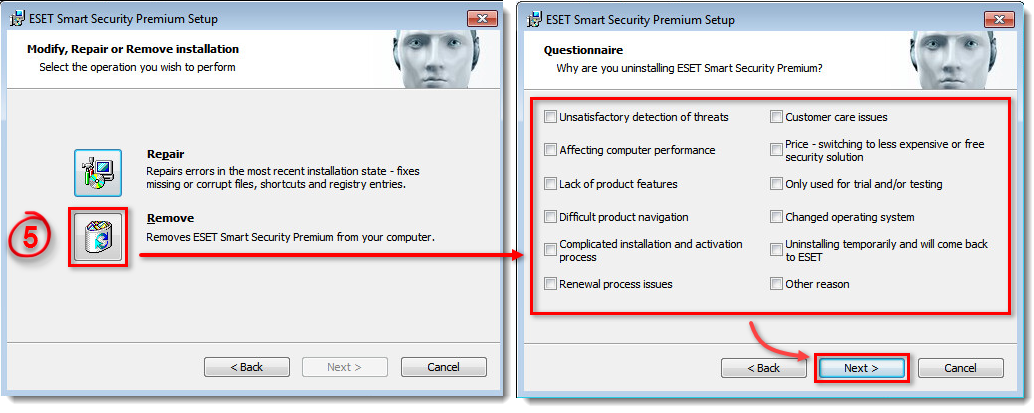Issue
Details
This article applies to the following products:
- ESET NOD32 Antivirus
- ESET Internet Security
- ESET Smart Security
- ESET Smart Security Premium
How can I determine which version of ESET I have?
Solution
- Press the Windows key
 or click the Start button and select Control Panel.
or click the Start button and select Control Panel.
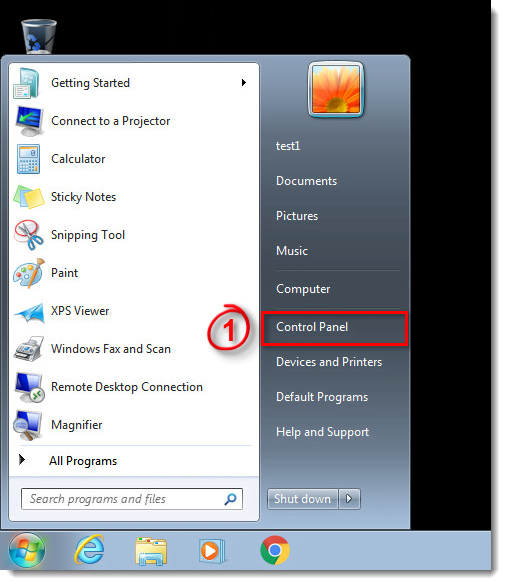
Figure 1-1
- Click Uninstall a program in Category view or Programs and features if you are using Icon view.
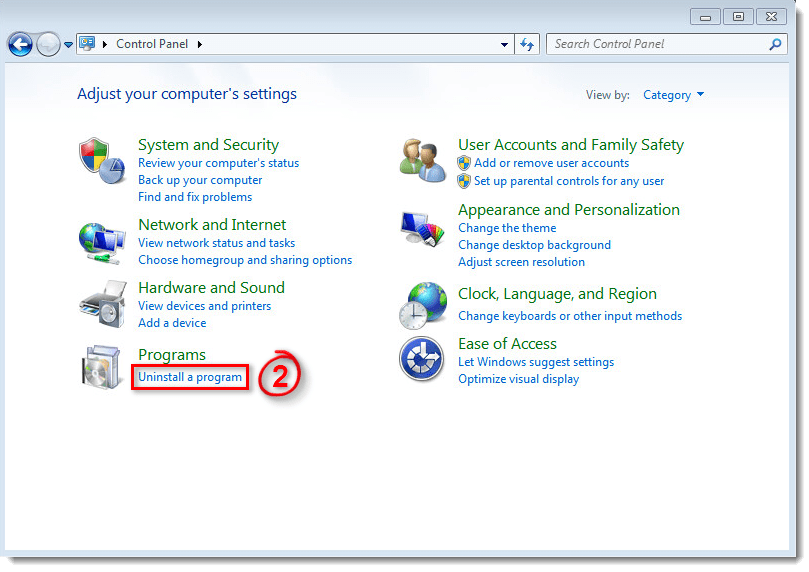
Figure 1-2
- Double-click your ESET product to open the Setup Wizard. Click Next to start the wizard.
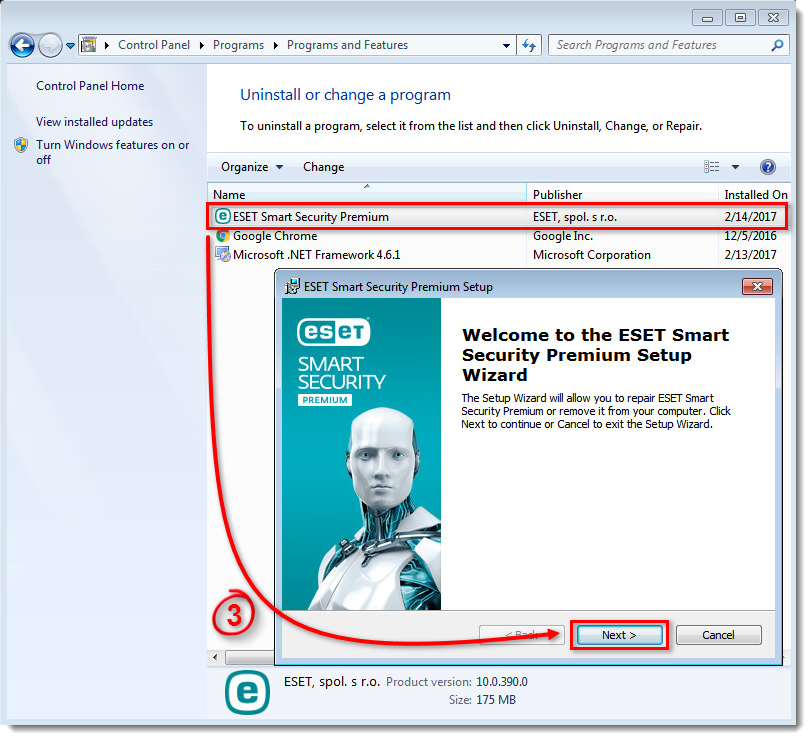
Figure 1-3
- If you have defined a system settings password or a Parental Control password, enter it and then click Next.
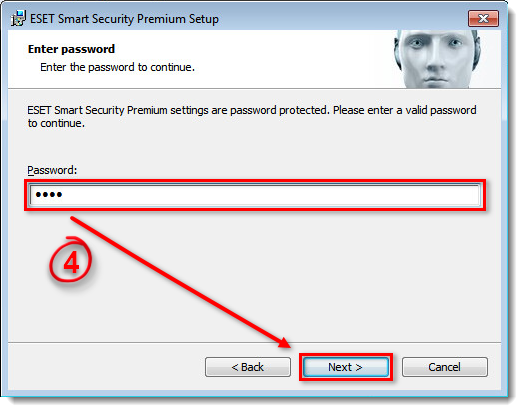
Figure 1-4
- Click Remove, select a reason and then click Next. Follow the instructions in the uninstallation wizard. Click Yes when prompted to restart your computer.
Figure 1-5
Click the image to view larger in new window
- See one of the following Knowledgebase articles to reinstall your ESET product:
Last Updated: Jul 6, 2021
(Visited 43 times, 1 visits today)