Issue
- You do not have an appropriate database for your ERA Server or ERA Proxy installation
- You want to set up a dedicated database user for MS SQL or MySQL
- Create a database and user for ESET Remote Administrator in MS SQL
- Create a database and user for ESET Remote Administrator in MySQL
Details
The creation of an Administrator or root account is required as part of MS SQL or MySQL installation.
It is not recommended to use sa / root (database administrator) account for ERA Server (nor Proxy) to connect the database. You should create a dedicated database user as well as a dedicated database.
Solution
Create a database and user for ESET Remote Administrator in MS SQL
Prerequisites
- You must have administrative access to the OS.
- Microsoft SQL Server Management Studio must be installed (in this example SQL Server 2016 is used).
- You must have an administrative account in Microsoft SQL Server Management Studio.
Create a database
- Open the MS SQL Server Management Studio and login with your Administrator account.
- In the Object Explorer right-click Databases and select New Database… from the context menu.
- Enter a name for your database. We recommend that you use a name that suits the database’s purpose, like
era_dborera_proxy.Type the database name in the Database name text box. You will need this name during the installation of ESET Remote Administrator.
- Click OK and continue to the next section to assign a new user to your database.
Create and assign new user
- Open MS SQL Server Management Studio and log in with your Administrator account.
- In Object Explorer, right-click Security → New → Login…
- Type the user name of your new user in the Login name field.
- Select the SQL Server authentication option.
- Set your new password and type it in the Password and Confirm password fields. You can also set other properties here, but it is not required.
- Select User Mapping and then click Map next to the database you created. Your user name should appear in the column User next to the database you selected.
- Select the field db_owner in the Database role membership window. Click OK to save your changes.
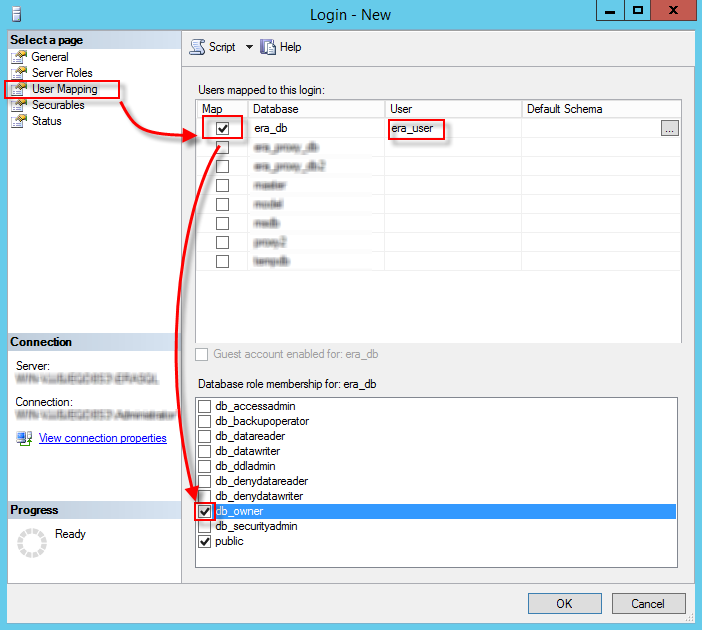
Figure 1-1
Create a database and user for ESET Remote Administrator in MySQL
Prerequisites
- You must have administrative access to the OS.
- MySQL must be installed.
- You must have an administrator account in MySQL.
- In this article, we will use HeidiSQL as our administration tool. You can use a different tool or the command line to achieve the same results, however, some steps may differ according to the tool you use.
Create database:
- Open your MySQL administration tool and log in to the local database using the root account and password. Set the Hostname as 127.0.0.1.
- Click Open to open your session. Right-click root and select Create new → Database from the context menu.
- Type or copy/paste a name for your database. We recommend that you use a name that suits the database’s purpose, like
era_dborera_proxy.
Create and assign a new user:
- Open your MySQL administration tool and log in to the local database using a root account.
- Set the Hostname to 127.0.0.1.
- Click Tools → User management and then click Add.
- Type name of new user in to the Username field. We recommend that you use a self-explanatory username like era_db_user. Set a secure password in the Password and Repeat password text boxes.
- Set the From host value to Access form everywhere.
- Click Add object, add the database you created earlier and then click OK.
- Under Allow access to, select the new database and mark the following properties:
- ALTER
- ALTER ROUTINE
- CREATE, CREATE ROUTINE
- CREATE TEMPORARY TABLES
- CREATE VIEW
- DELETE, DROP
- EXECUTE
- INDEX
- INSERT
- LOCK TABLES
- SELECT
- UPDATE
- TRIGGER.
- Click Save to confirm the user settings and then click Clone. You will now have two users with same name. For the newly copied user, change the value of From host to Access from server location only and then click Save.

Figure 1-2

