Issue
- You want to check the expiration date of your license
- Version 12, 13, and 14
- Version 11
Solution
Version 12, 13, and 14
If you are using an earlier version of ESET: View instructions for version 11.
- Open the main program window of your Windows ESET product.
- In the main program window, click Help and support. The date your license will expire will be shown next to License validity.
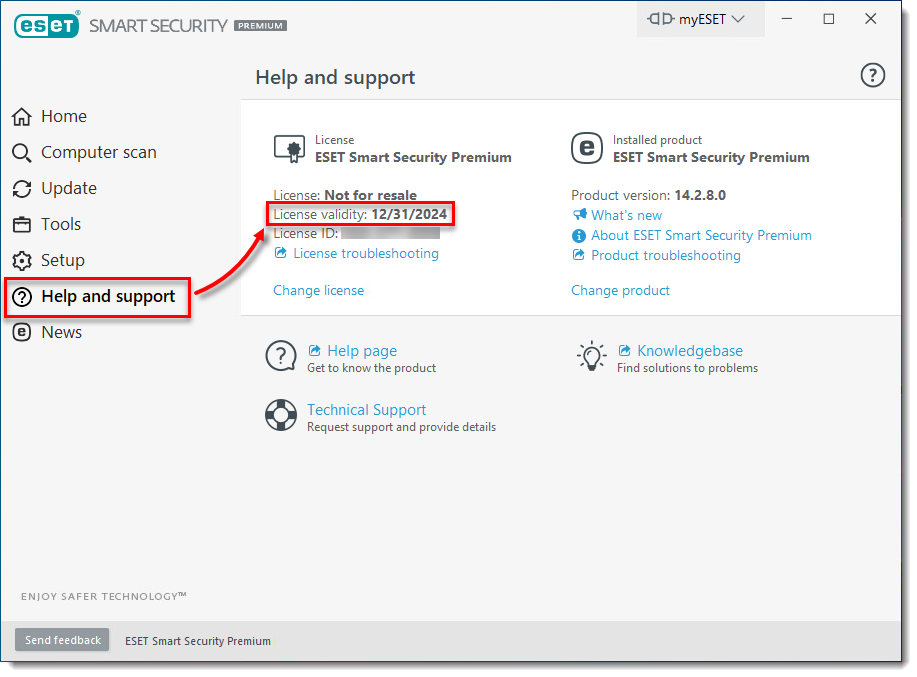
Version 11
- Open the main program window of your Windows ESET product.
- In the main program window, the date your license will expire will be shown next to License validity.

Last Updated: Jun 30, 2021
(Visited 58 times, 1 visits today)

