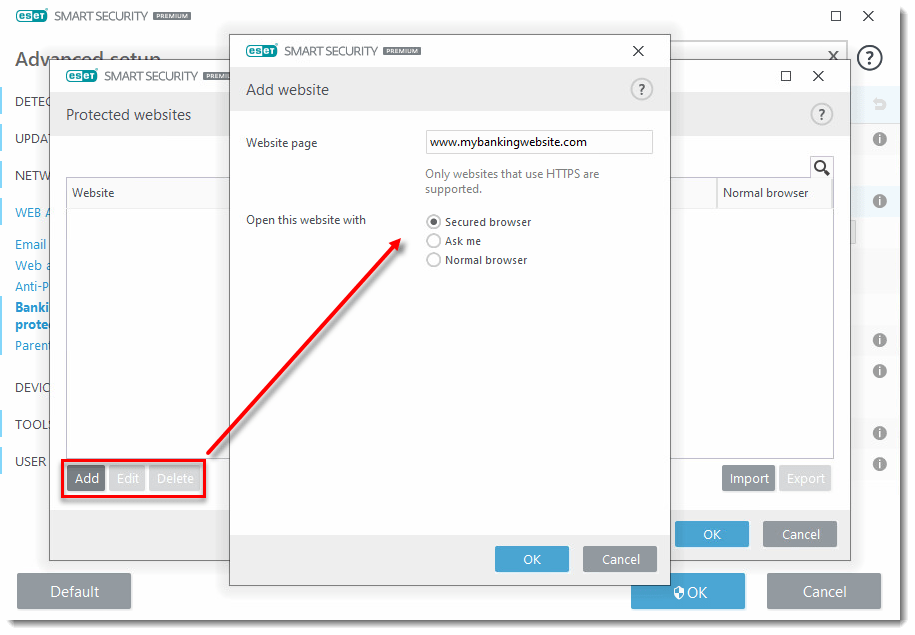Issue
- Use ESET Internet Security and ESET Smart Security Premium Banking and Payment protection
- System Requirements
- Known Issues
- Opening Banking & Payment protection
- Add or remove banking websites
Details
A system restart is required after installing ESET Internet Security or ESET Smart Security Premium to allow the full functionality of the Banking and Payment protection feature. Using the secure browser without restarting will still protect users from potential security risks, but it will not encrypt the data from keyloggers.
Solution
Banking & Payment protection ensures that all online transactions are protected in a trusted and secure environment.
ESET Internet Security and ESET Smart Security Premium each contain a built-in list of pre-defined websites that will trigger the ESET-protected browser. The secure browser encrypts the communication between your keyboard and browser to provide additional security against keyloggers for banking transactions, credit card numbers, and other sensitive personal data.
System Requirements
Supported browsers: Internet Explorer (8.0.0.0+), Microsoft Edge (83.0.0.0+), Google Chrome (64.0.0.0+) and Firefox (24.0.0.0+).
Known Issues
- Some older 64-bit versions of Chrome may not be supported — we recommend a later version of the browser.
- To ensure compatibility, the latest versions of browsers may not be supported on the initial release. If you have updated your browser to the latest version that is not supported, you can open and use the secured browser.
- A browser started from the Windows Metro environment is not supported.
- Windows XP x64 is not supported.
- The Banking and Payment protection webpage does not load — we recommend uninstalling and reinstalling your ESET product.
Open the Banking & Payment protection secured browser
ESET Internet Security
You can open the secured browser directly from the Home tab. You can also open the installed ESET Banking & Payment protection ![]() application from your Desktop.
application from your Desktop.
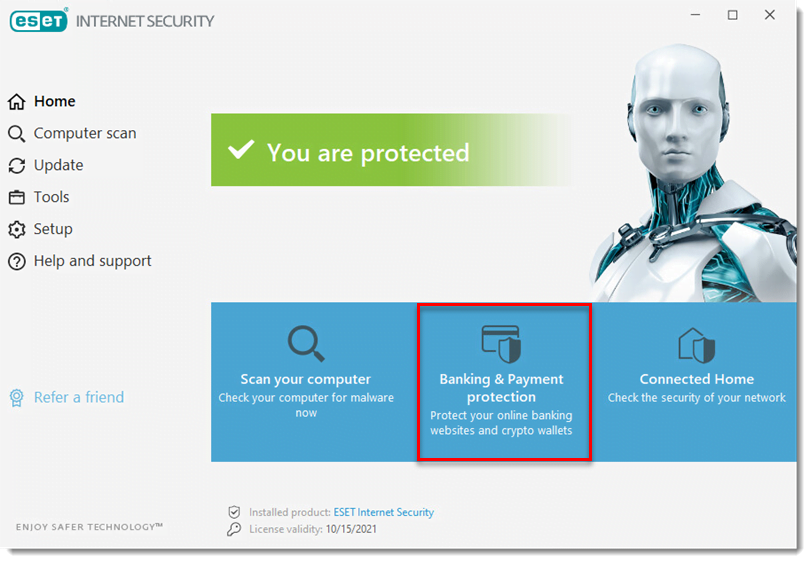
ESET Smart Security Premium
- Open the main program window of your Windows ESET product. You can open the secured browser by clicking Tools → Banking & Payment protection.
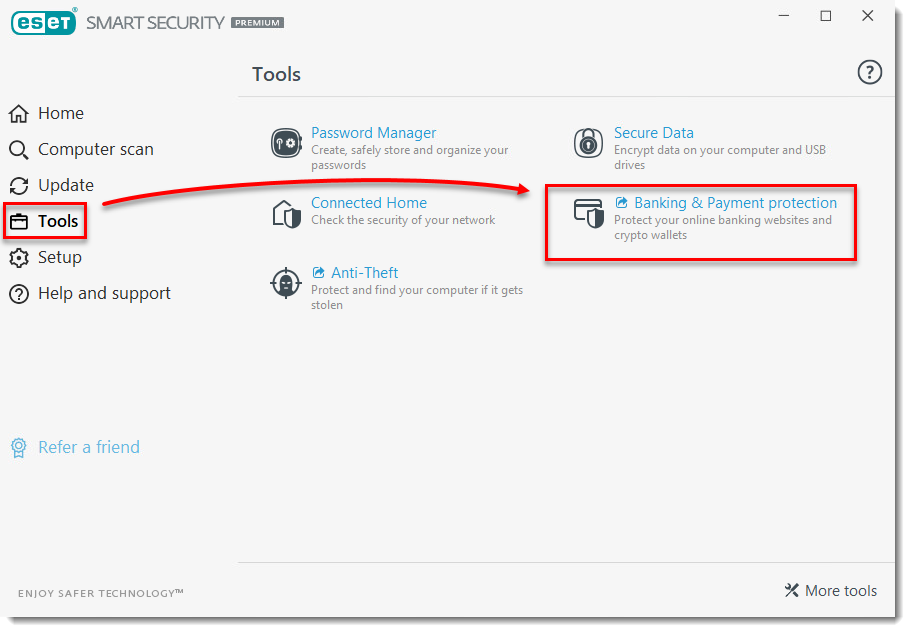
- The ESET Banking & Payment protection secured browser opens with a green border surrounding it and the Secured by ESET tag.
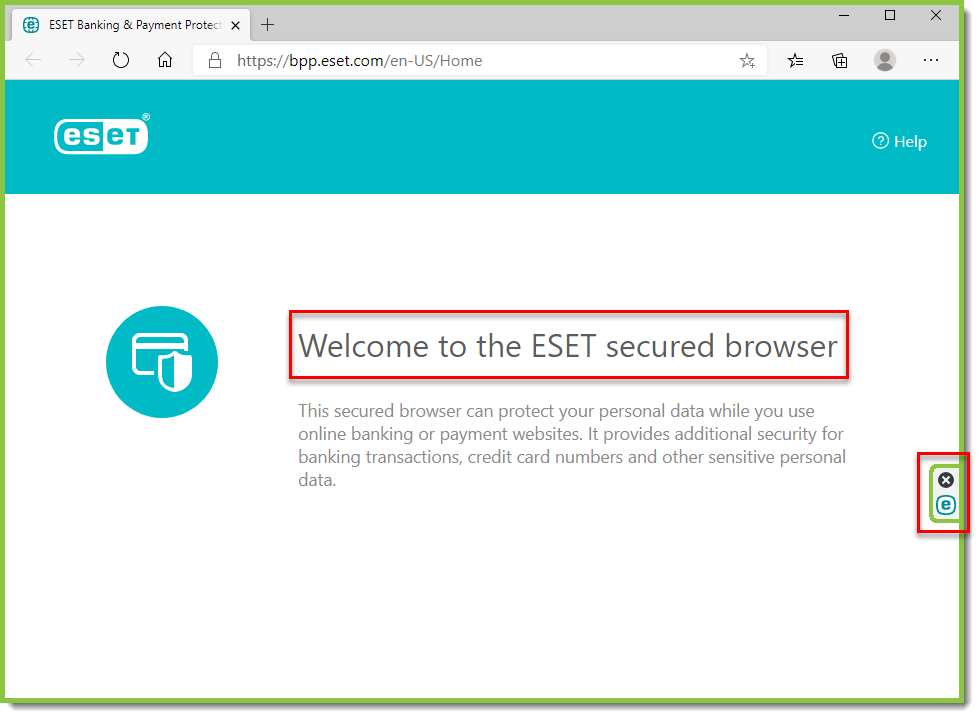
If you are accessing the ESET Banking & Payment protection secured browser using Remote Desktop Protocol (RDP), a notification will be displayed in the browser window.
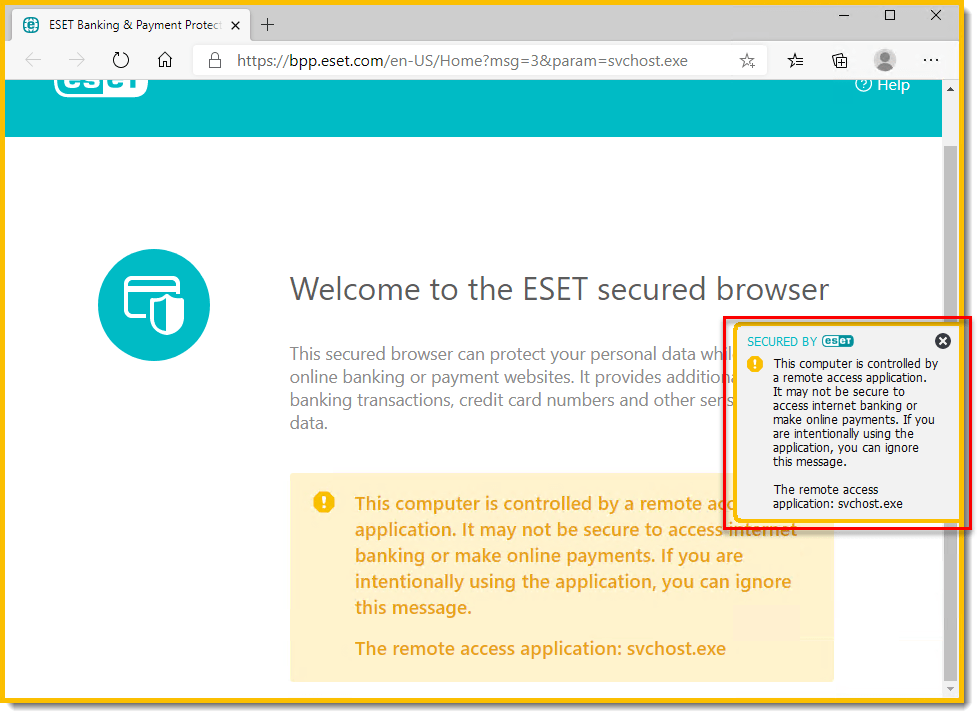
Add or remove banking websites
ESET Smart Security Premium and ESET Internet Security contain a pre-defined list of websites that will trigger the ESET Banking & Payment protection prompt.
- Remember choice for this website: the ESET Banking & Payment protection secured browser opens automatically the next time you visit this website
- Ask every time: you will see the ESET Banking & Payment protection Continue browsing with more protection? prompt each time you navigate to this website
- Make a selection and then click Yes, open secured browser.
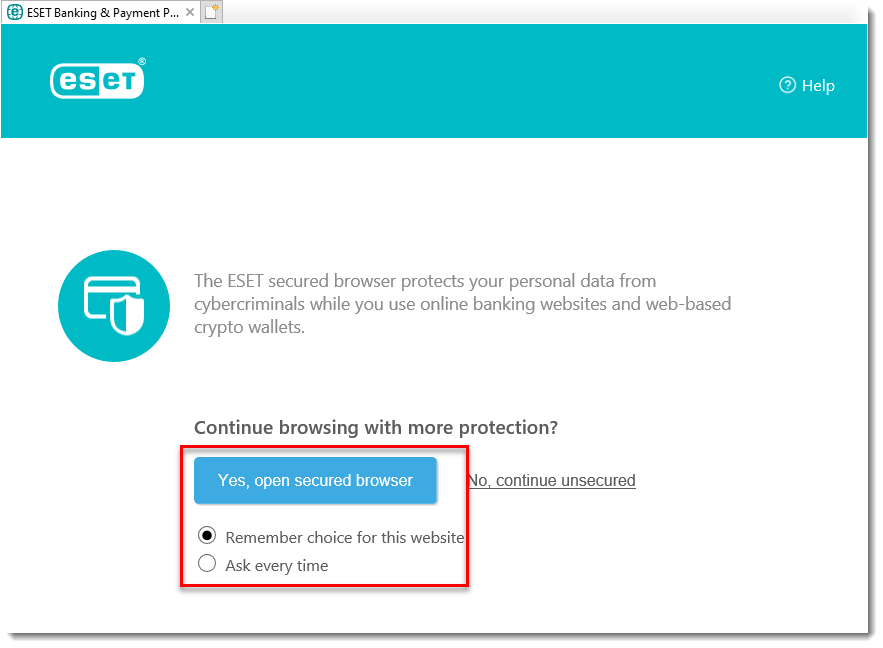
- To add a website or edit the list of protected websites that will automatically trigger the ESET Banking & Payment protection secured browser to open, Open the main program window of your Windows ESET product.
- Press the F5 key on your keyboard to open Advanced Setup.
- Click Web and Email → Banking & Payment protection and click the slider bar next to Enable protected websites redirection. A browser restart is needed for this change to take effect.
Version 13.x users: Click Web and Email → Banking & Payment protection, then click Edit next to Protected websites and proceed to step 6.
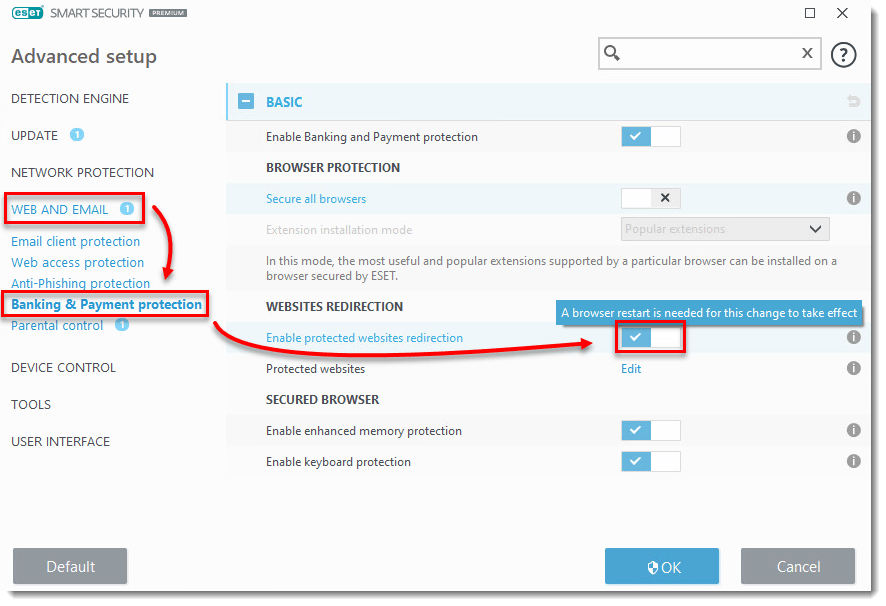
- Click Edit next to Protected websites.
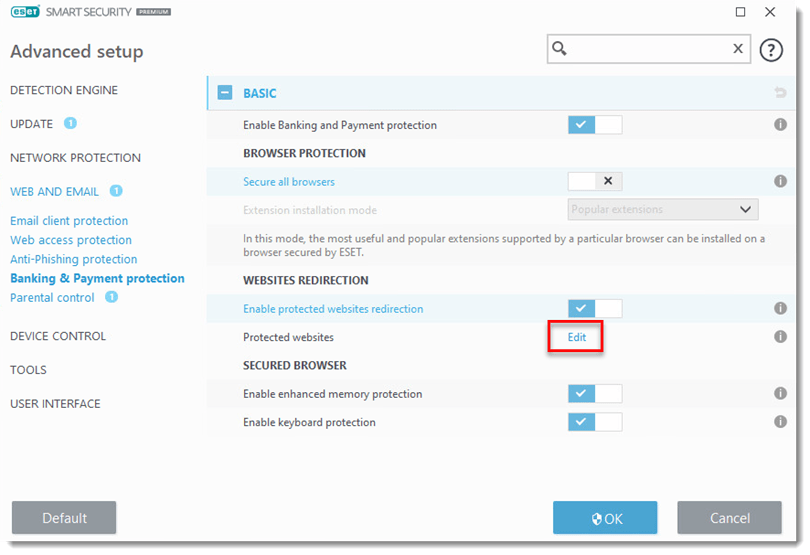
- To add a website to the list, edit or remove an existing website, click Add, Edit or Delete respectively in the Protected websites window.