Issue
- Temporarily pause Banking and Payment protection to complete specific tasks on banking websites that cannot be completed in the ESET-protected browser. For example, creating and printing shipping labels.
- Enable or disable ESET Banking & Payment Protection for a specific website
- Re-enable Banking and Payment protection
Solution
Pause or disable Banking & Payment Protection
- Open the main program window of your ESET Windows product.
- Click Setup → Security tools.

- Click the green slider bar next to Banking & Payment protection for options to pause or disable protection (the slider bar turns red when paused or disabled).
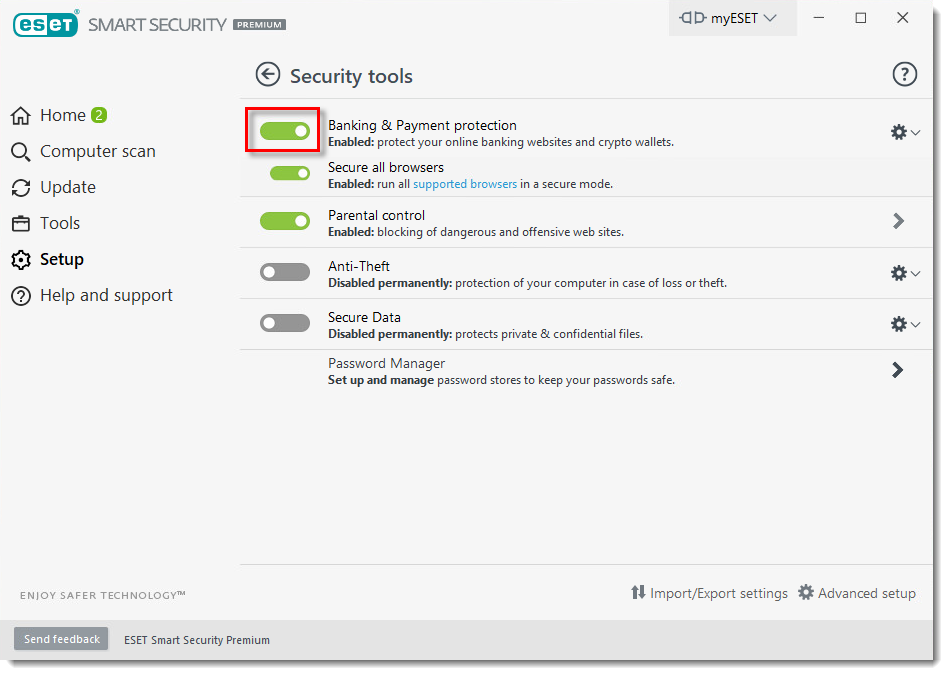
- Click the drop-down menu and select the length of time to pause or permanently disable protection. Click Apply.

Re-enable Banking & Payment Protection
- Open the main program window of your ESET Windows product.
- Click Setup → Security tools.
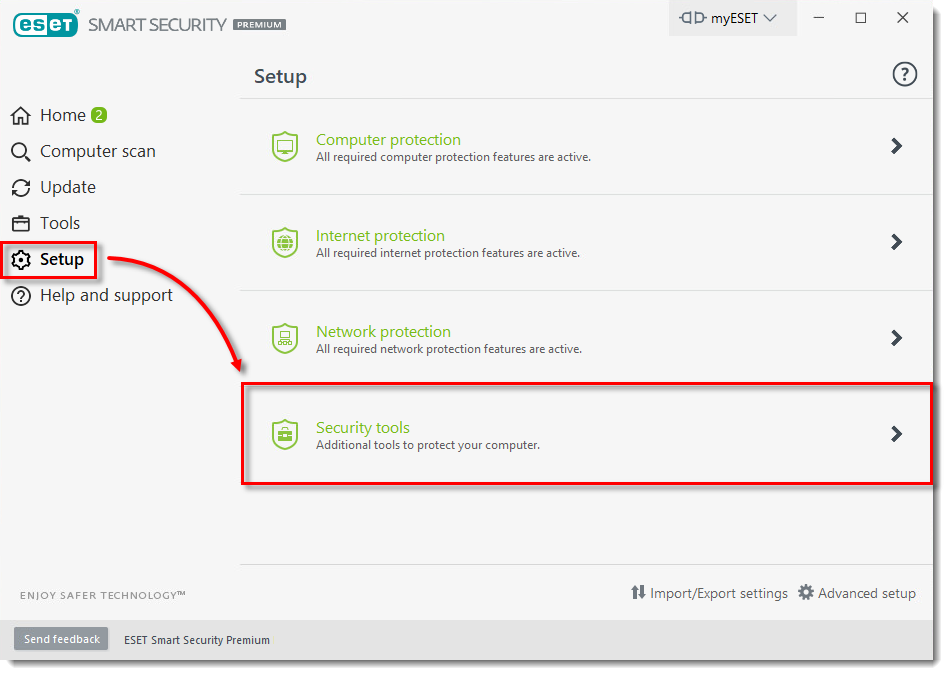
- Click the slider bar next to Banking & Payment protection to re-enable protection (the slider bar turns green when enabled).
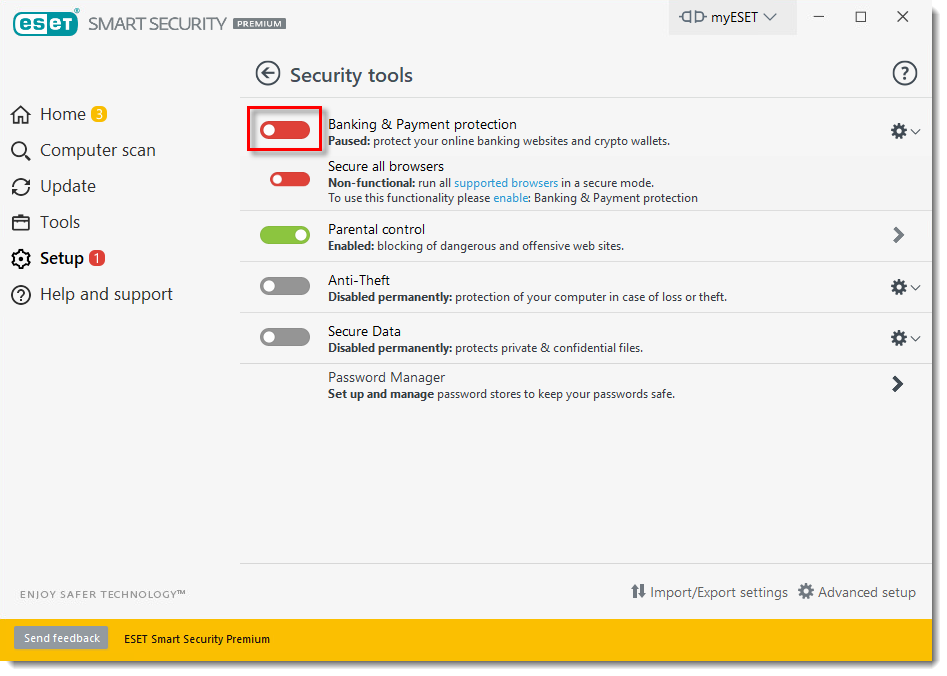
Last Updated: Jul 8, 2021
Source : Official ESET Brand
Editor by : BEST Antivirus KBS Team
(Visited 28 times, 1 visits today)


