Solution
If you are trying to install a different ESET server security product, click the appropriate link below for instructions to install:
- Click the appropriate link below to download the installer file for ESET File Security for Microsoft Windows Server 6:
32-bit Download 64-bit Download - Double-click the installer file to launch the ESET File Security for Microsoft Windows Server 6 Setup Wizard. Click Next.
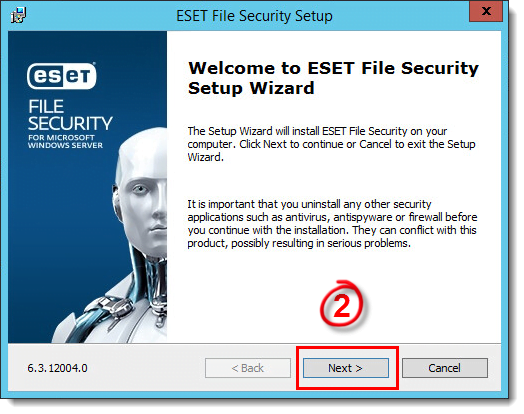
- Read the End-User License Agreement. Select I accept the terms in the License Agreement and click Next if you agree.
- Select Complete and click Next.
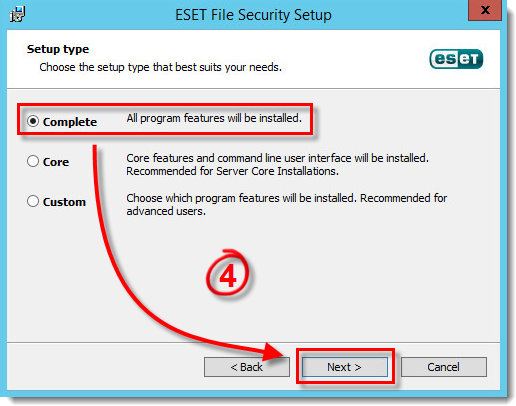
- If you want to change the install location for the ESET File Security Product, Module or Data folders, you can click Browse next to the appropriate file path to select a new install destination. Click Install when you are finished making changes.
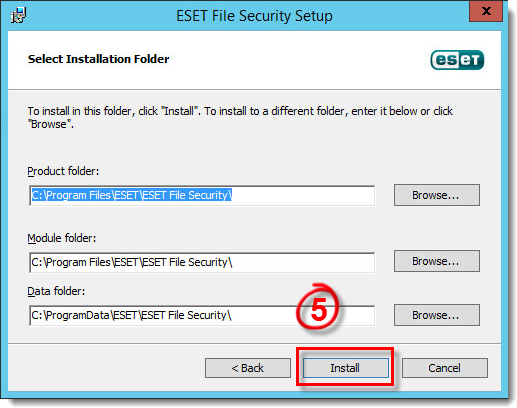
- Click Finish. ESET File Security for Microsoft Windows Server will open automatically.
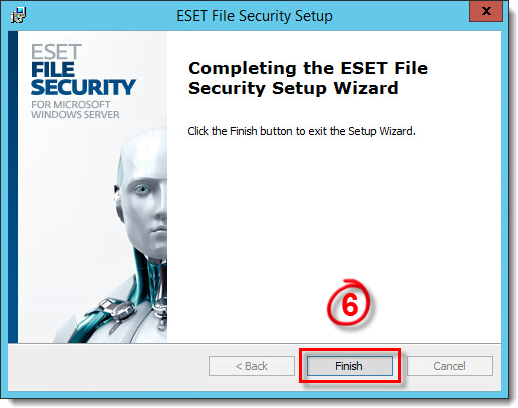
- Type your License Key into the blank field and click Activate. If you currently use a Username and Password, click here for instructions to convert them into a License Key.
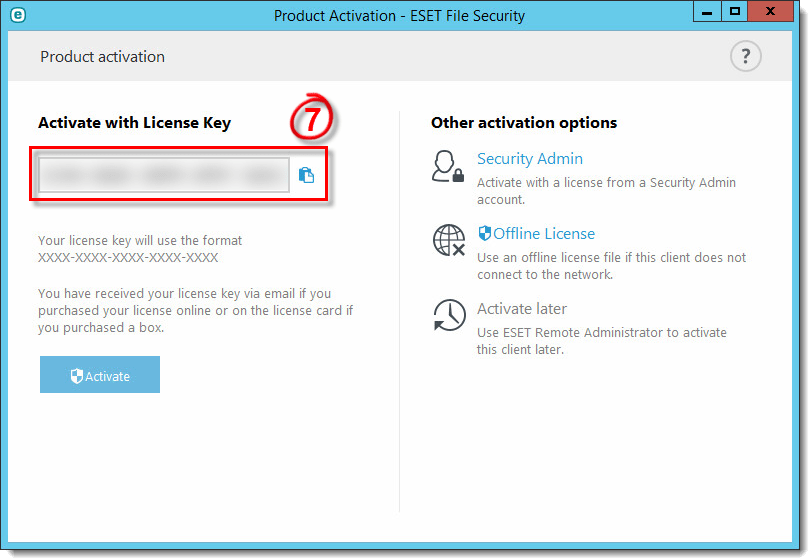
- Click Done.
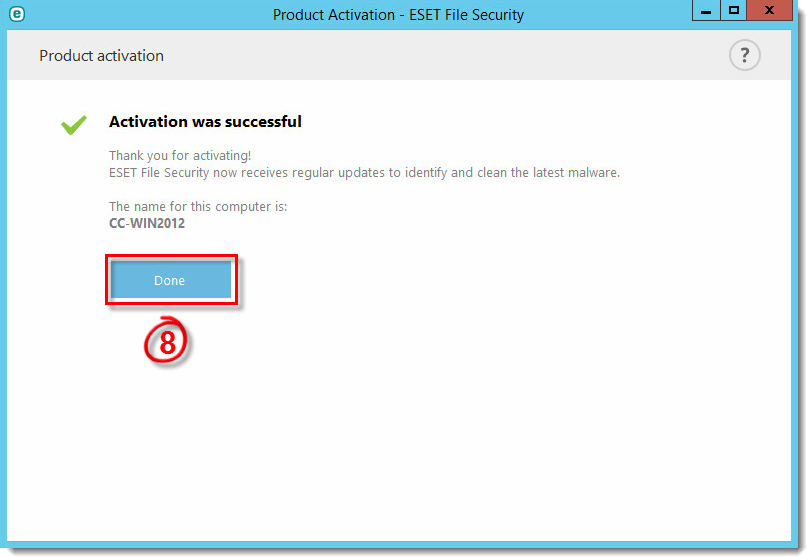
- The first time you open ESET File Security for Microsoft Windows Server, you must set your preference for the detection of potentially unwanted applications (what is a potentially unwanted application?). Click OK.
- We recommend that you leave the slider bar next to I want to be a part of ESET Live Grid (recommended) enabled. Click OK.
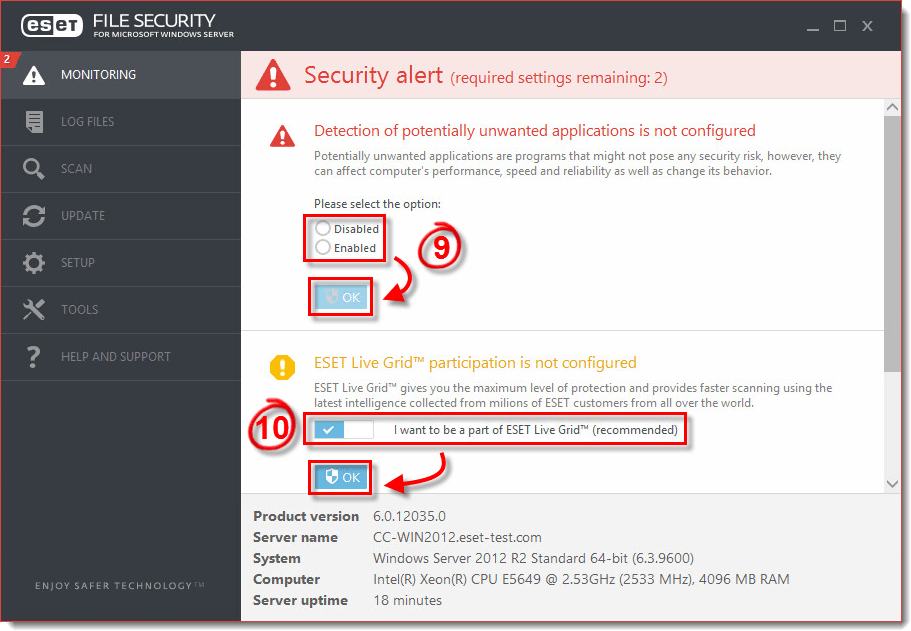
Last Updated: Jun 16, 2021
Source : Official ESET Brand
Editor by : BEST Antivirus KBS Team
(Visited 66 times, 1 visits today)

