Issue
- Upgrade ESET Mobile Security for Android to the latest version
- ESET Mobile Security installed from Google Play or Amazon Appstore
- ESET Mobile Security installed from the APK installation file
Solution
Upgrade your app installed from Google Play or Amazon Appstore
Upgrades to the ESET Mobile Security for Android application from Google Play or Amazon Appstore will be made available automatically through the standard update process for your respective vendor.
- Google Play—instructions to configure app updates and notifications
- Amazon Appstore—instructions to configure app updates and notifications
Both Google Play and Amazon Appstore can be configured to notify you when updates for your app are available and in some cases, you can arrange for upgrades to be performed automatically. Visit the appropriate Google Play and Amazon Appstore resource above for more information about upgrading ESET Mobile Security to the latest version, or editing upgrade settings specific to your vendor.
Upgrade your app installed from the APK installation file
If you have installed ESET Mobile Security for Android 2 or 3 (installed from the APK installation file), you will receive an in-product notification when a new version becomes available for download. To download and install the latest version, follow the steps below:
- Open ESET Mobile Security for Android.
- Tap the menu icon
 and tap Settings.
and tap Settings.
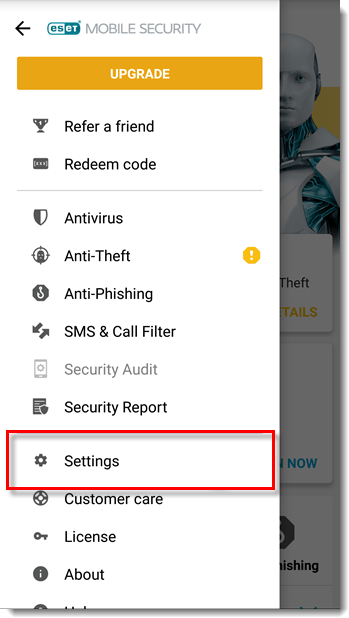
Figure 1-1 - Tap Update to new version.
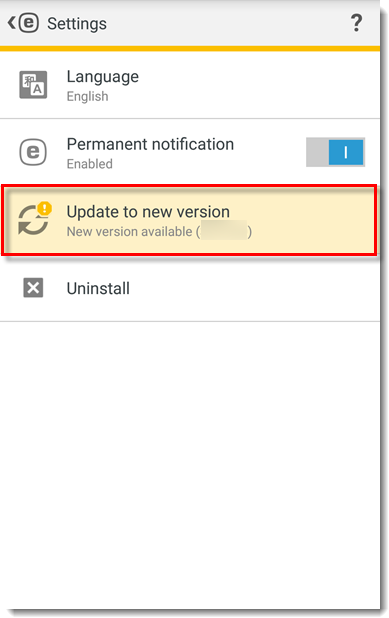
Figure 1-2 - Tap Install.
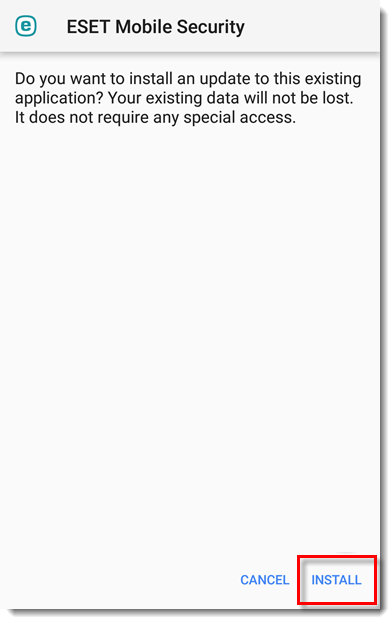
Figure 1-3 - Tap Open.

Figure 1-4 - Tap Update.
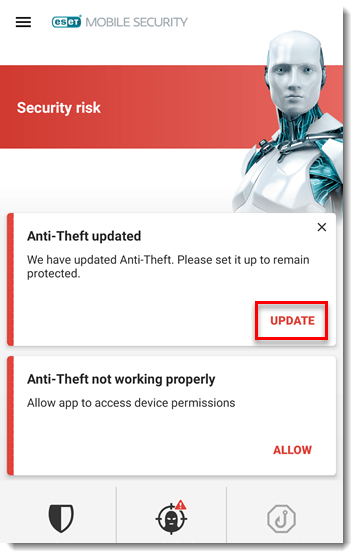
Figure 1-5 - Tap Continue.
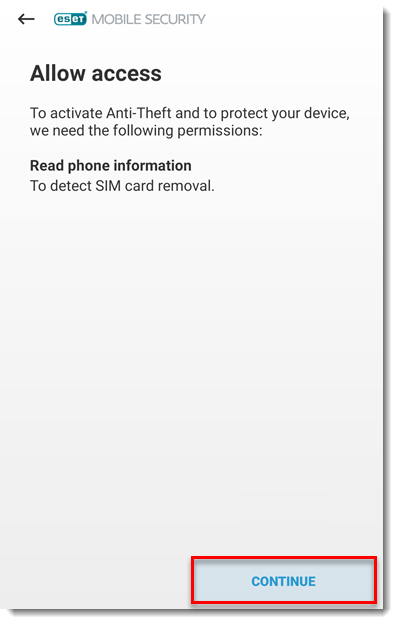
Figure 1-6 - Tap Allow.
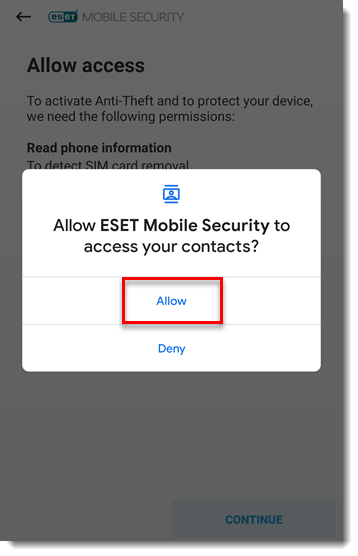
Figure 1-7 - Tap Allow.
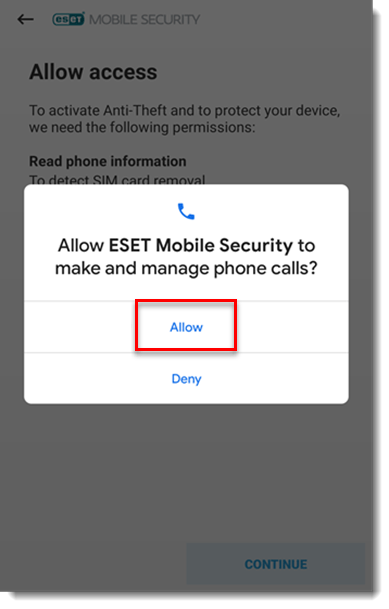
Figure 1-8 - Tap Continue.
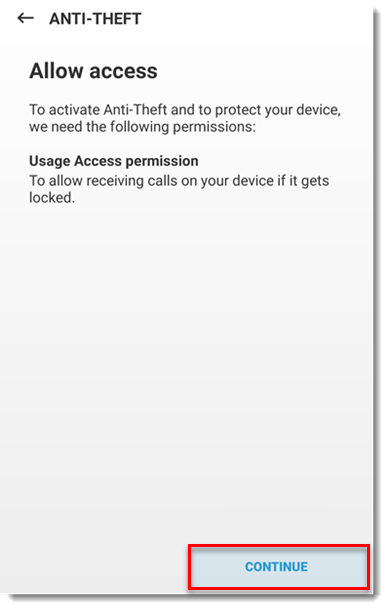
Figure 1-9 - Tap ESET Mobile Security.
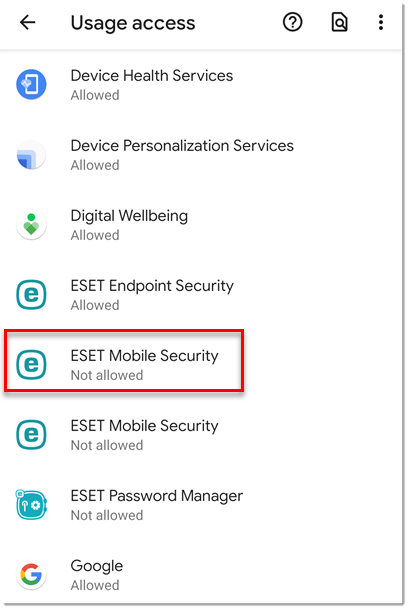
Figure 1-10 - Tap the slider bar next to Permit usage access to enable it.
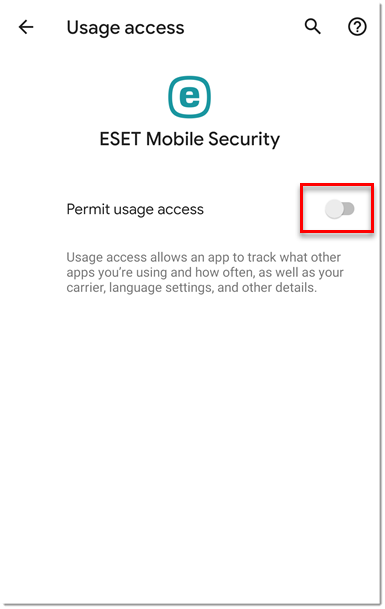
Figure 1-11 - Enter a PIN and tap the check mark.
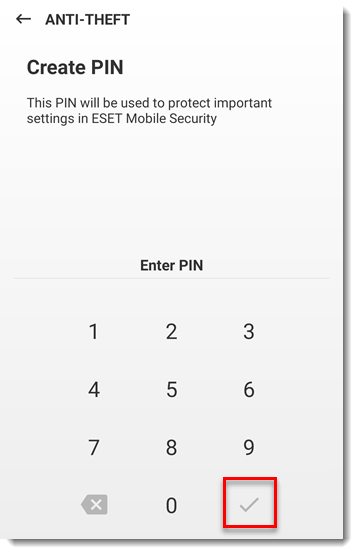
Figure 1-12 - Confirm the PIN and tap check mark.

Figure 1-13 - To add a trusted contact, enter the Name and Phone number of the contact and tap Save. Otherwise, tap Skip.
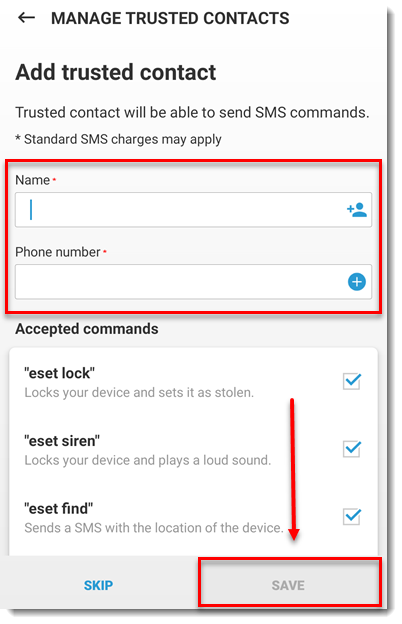
Figure 1-14 - To send your trusted contact an SMS message with instructions on how to use SMS commands, tap Send. Otherwise, tap Don’t Send.
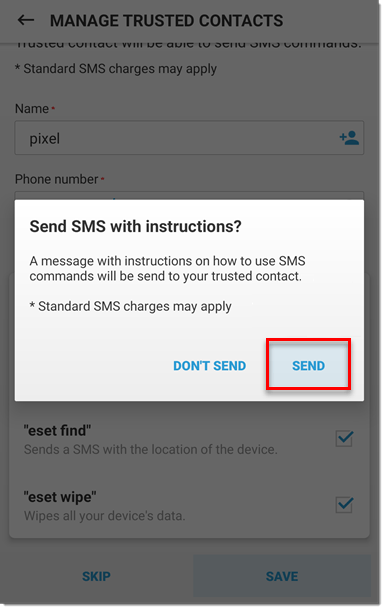
Figure 1-15 - Your device has been fully optimized for Anti-Theft.
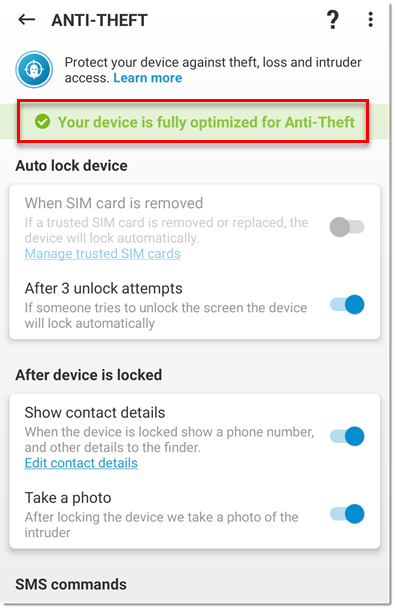
Figure 1-16 - After upgrading to a new version, ESET Mobile Security might prompt you to enable Accessibility permissions for Anti-Phishing function.
Editor by : BEST Antivirus KBS Team

