Solution
To view instructions for an operating system other than macOS, choose the appropriate operating system below:
Uninstall your ESET product for Mac
- Click Finder
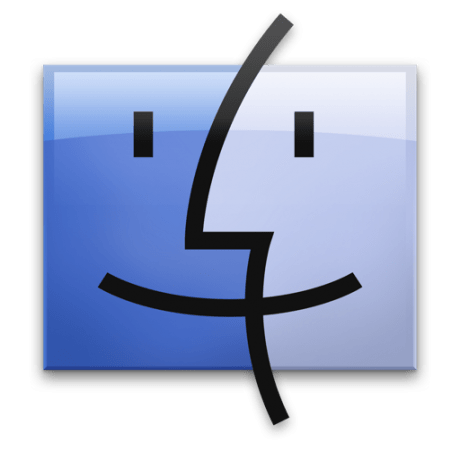 to open a new Finder window.
to open a new Finder window. - Click Applications, hold CTRL, click ESET Cyber Security and then select Show Package Contents from the context menu.

- Navigate to Contents → Helpers and double-click Uninstaller.app to run the uninstaller.
Version 6.0.13.0 and earlier users: Click the Resources folder and then double-click Uninstaller.app to run the uninstaller. Click to view a screenshot.
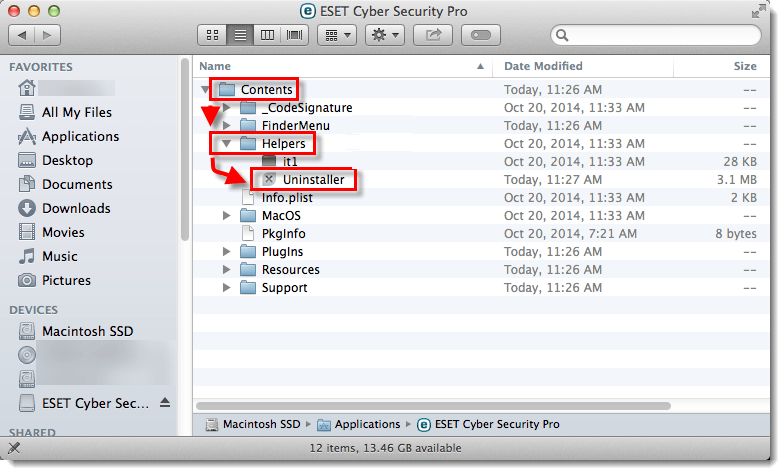
- Follow the on-screen instructions to uninstall ESET Cyber Security.
- Click Close to exit the uninstaller.
- Reinstall ESET Cyber Security or ESET Cyber Security Pro. For illustrated instructions see the appropriate Knowledgebase article below:
Uninstall your ESET product using the ESET Cyber Security .dmg
- Insert the ESET Cyber Security CD into your computer and double-click the ESET icon
 on your Desktop. If you downloaded ESET from the internet, click the install package in your Downloads folder (or the default folder set by your browser).
on your Desktop. If you downloaded ESET from the internet, click the install package in your Downloads folder (or the default folder set by your browser).
- If you do not have the retail disk or an install package you can download the install package from the Home Downloads page.
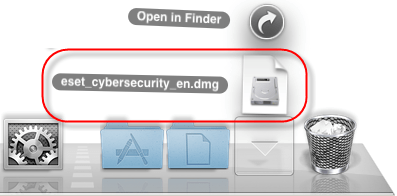
- Double-click the Uninstall icon and follow the on-screen instructions to uninstall ESET Cyber Security.

- Click Close to exit the uninstaller.
- Restart your computer.
If you are still unable to resolve your issue, email ESET Technical Support.
Last Updated: Jul 9, 2021
(Visited 79 times, 1 visits today)


