Issue
- Remove the ‘ESET Anti-Theft is available’ notification on your home screen
- Disable the Anti-Theft feature in your ESET Windows home product
Solution
Disable the Anti-Theft Reminder
- Open the main program window of your Windows ESET product.
- In the Anti-Theft is available notification, click Do not remind me again. To enable Anti-Theft at any time, click Tools → Anti-Theft.

Disable Anti-Theft protection
- Open the main program window of your Windows ESET product.
- Click Setup → Security tools.

- Click the slider bar next to Anti-Theft to disable it.
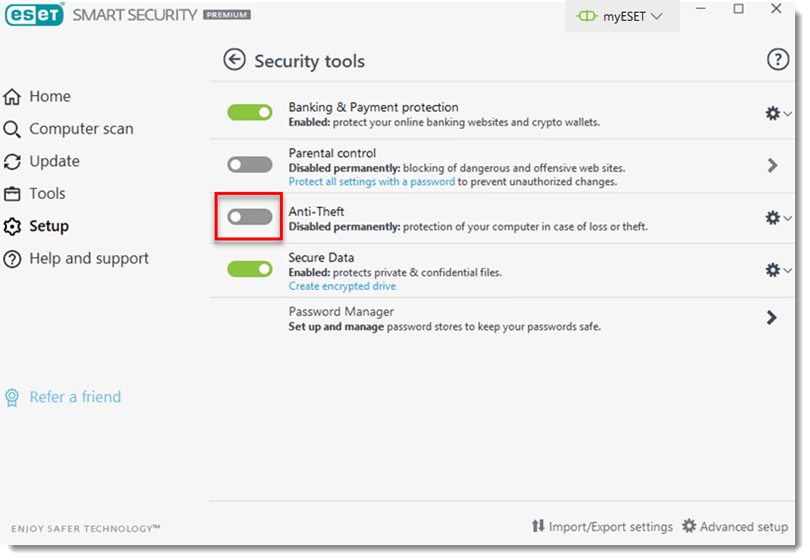
- Click Disable and remove when the information message is displayed.

- Type your myESET Email address and Password, and then click Disconnect.

- Click Close. Anti-Theft has been successfully disabled.

Last Updated: Apr 21, 2021
(Visited 24 times, 1 visits today)

