Issue
- Determine if you are using a 32-bit or 64-bit operating system on Windows 8, 8.1 and 10
Details
Your active (non-expired) ESET license includes both the 32-bit and 64-bit versions of your ESET endpoint product.
Solution
- Click the
 Windows Key and press C.
Windows Key and press C. - Click Command Prompt to open the console.

- In the Command Prompt type systeminfo and press Enter.
- Scroll up and look for the System type section.
- If you see x64-based PC, you have a 64-bit system.
- If you see x86-based PC, you have a 32-bit system.
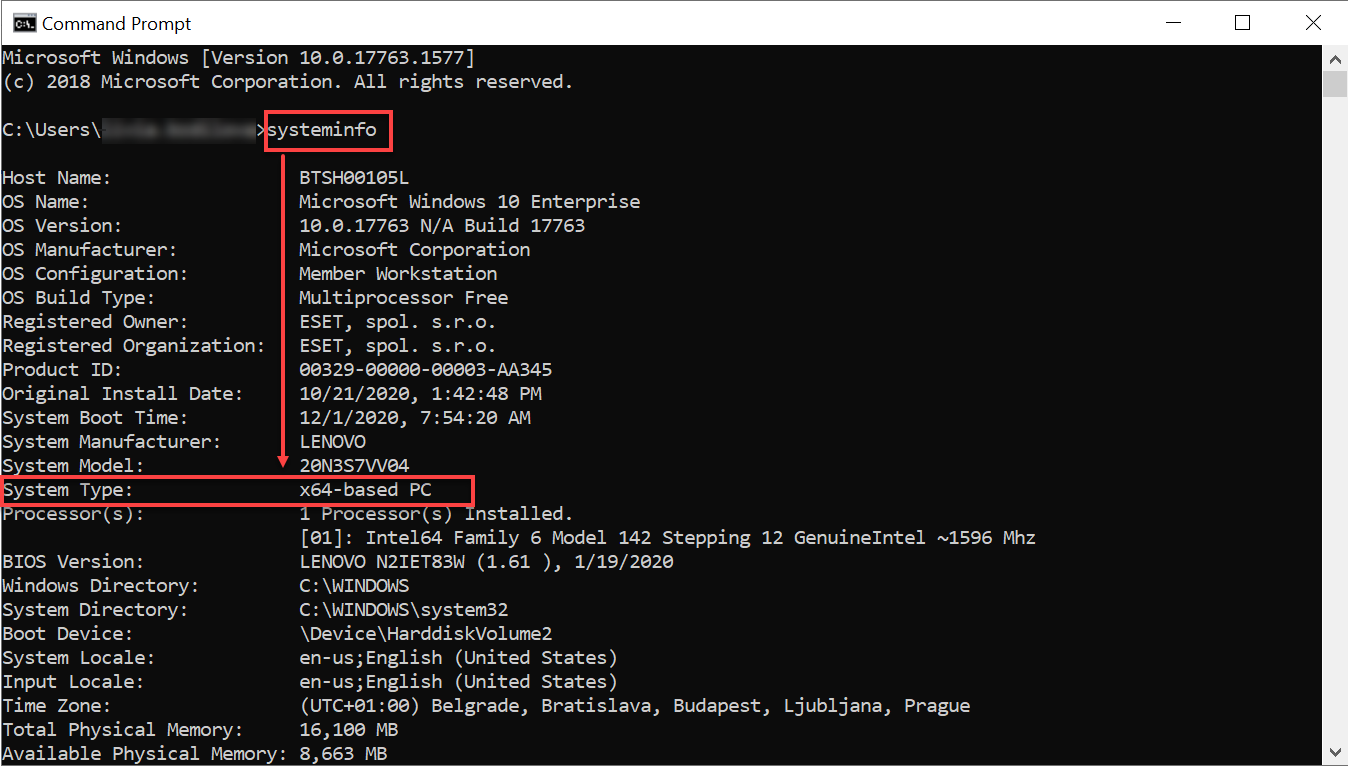
- Download a .msi installer of ESET endpoint products according to your system type version.
| 64-bit | 32-bit |
|---|---|
| Download ESET Endpoint Security | Download ESET Endpoint Security |
| Download ESET Endpoint Antivirus | Download ESET Endpoint Antivirus |
Last Updated: Dec 7, 2020
(Visited 32 times, 1 visits today)

