Issue
- You have already installed ESET Mobile Security for Android and need to add a Trusted contact (formerly Trusted friend)
- ESET Mobile Security for Android 5.3 users
- ESET Mobile Security for Android 5.2 and earlier users
Details
Add Trusted contacts to help you protect your device if it is lost or stolen. Phone numbers in your Trusted contacts list will receive an alert SMS after an untrusted SIM card is inserted into the device.
Solution
Getting started with ESET Mobile Security: Step 3 of 6
← Optimization | SMS text commands →
ESET Mobile Security for Android 5.3 users
Call and SMS services removal
On January 9 2019, Google Play implemented restrictions for the use of the SMS and Call permissions necessary for the core functionality of the SMS and Call filter features in ESET Mobile Security. Due to these permissions restrictions, the following features are no longer available in the Google Play version of ESET Mobile Security:
-
- Call Filter (this has been restored in ESET Mobile Security 5.3)
- SMS Text commands – Anti-Theft feature
- Trusted friends – Anti-Theft feature (this has been renamed to Trusted contacts in EMS 5.3)
The steps below are for the APK version of ESET Mobile Security and ESET Mobile Security Google Play with the SMS tool installed.
- Open ESET Mobile Security for Android.
- Tap Anti-Theft.
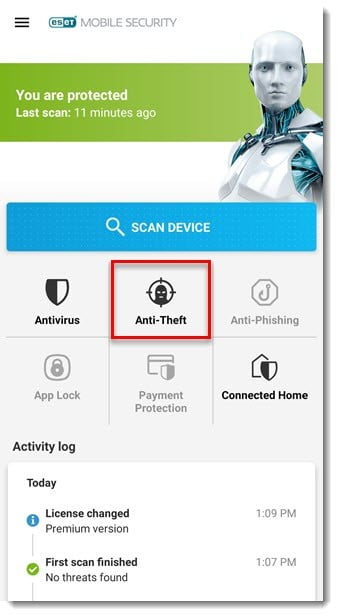
- Tap the Trusted contacts slider bar to enable it.
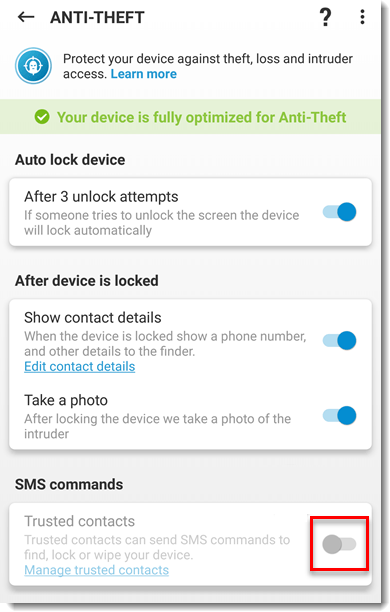
- Enter your contact’s Name and Phone Number in the appropriate fields. To add more than one number, tap the + icon next to the Phone Number field. EMS 5.3 users can select Accepted commands for their Trusted contacts to use (see the following Knowledgebase article). Once you have finished adding your contact tap Save.
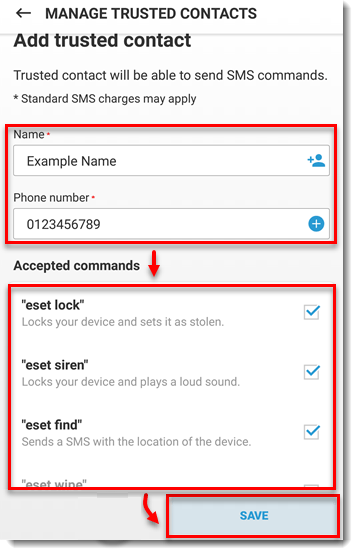
- You have successfully added a Trusted contact and can manage their SMS commands. Tap the + icon to add a new Trusted contact.
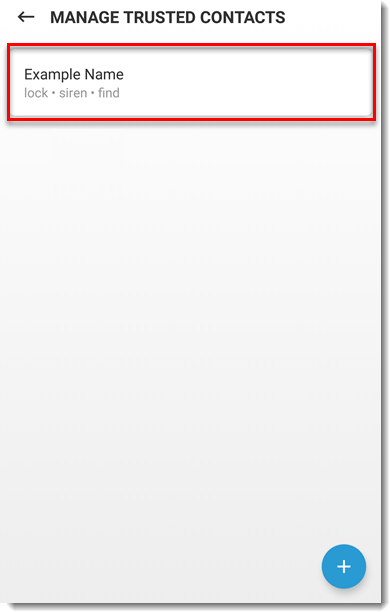
ESET Mobile Security 5.2 and earlier users
Call and SMS services removal
On January 9, 2019, Google Play implemented restrictions for the use of the SMS and Call permissions necessary for the core functionality of the SMS and Call filter features in ESET Mobile Security. Due to these permissions restrictions, the following features are no longer available in the Google Play version of ESET Mobile Security:
-
- Call Filter
- SMS Text commands – Anti-Theft feature
- Trusted friends – Anti-Theft feature
These features are available in the APK version of ESET Mobile Security and ESET Mobile Security Google Play with the SMS tool installed.
- Open ESET Mobile Security for Android.
- Tap Anti-Theft → Sim Guard and select Trusted friends.
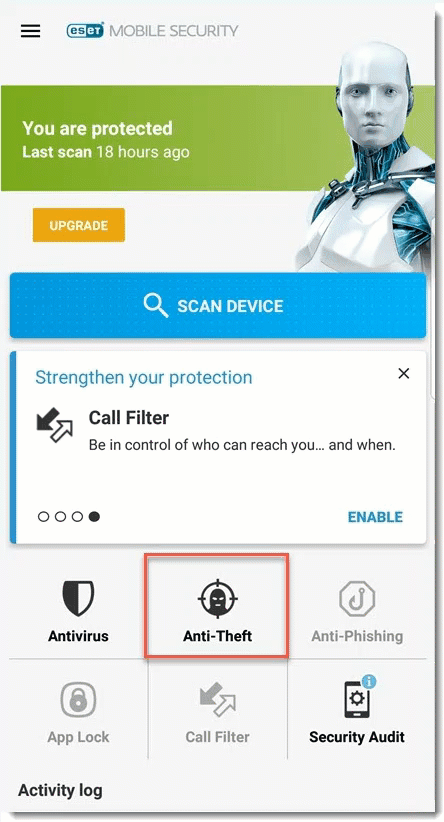
- Tap the + icon to add a new trusted friend.
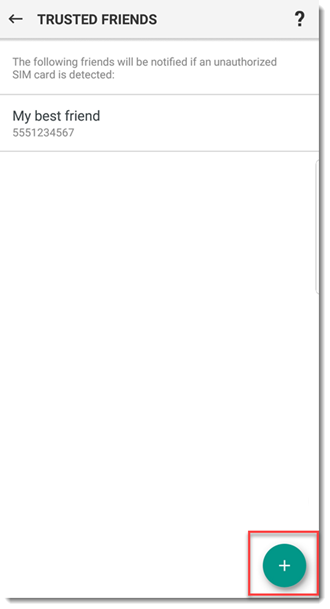
- Enter your Friend’s Name and Phone Number in the appropriate fields. To add more than one number, tap the + icon next to the Phone Number field. Once you have finished adding Trusted Friends tap Save.
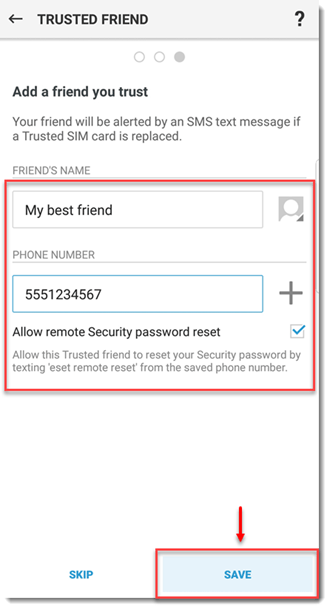
Reset your user-defined password
If you forget your Security Password, you can use your Trusted contact’s phone to send a reset password SMS text command to your phone.

