Issue
- You need to enable SMS text commands
- ESET Mobile Security for Android 5.3 and later users
- ESET Mobile Security for Android 5.2 and earlier users
- You need to use SMS remote text commands
Details
Enable SMS text commands to use a siren, device wipe, lock and find GPS features. A password is required to send the remote SMS text commands to your device. We recommend that you create a new password to use for sending remote SMS text commands.
Solution
Getting started with ESET Mobile Security: Step 4 of 6
← Add Trusted Contacts | Anti-Phishing →
ESET Mobile Security for Android 5.3 and later users
Call and SMS services removal
On January 9 2019, Google Play implemented restrictions for the use of the SMS and Call permissions necessary for the core functionality of the SMS and Call filter features in ESET Mobile Security. Due to these permissions restrictions, the following features are no longer available in the Google Play version of ESET Mobile Security:
-
- SMS Text commands – Anti-Theft feature
- Trusted friends – Anti-Theft feature (this has been renamed to Trusted contacts in EMS 5.3)
The steps below are for the APK version of ESET Mobile Security and ESET Mobile Security Google Play with the SMS tool installed.
- Open ESET Mobile Security for Android.
- Tap Anti-Theft.

Figure 1-1 - Tap Manage trusted contacts.

- Tap the Trusted Contact you want to enable SMS commands for.
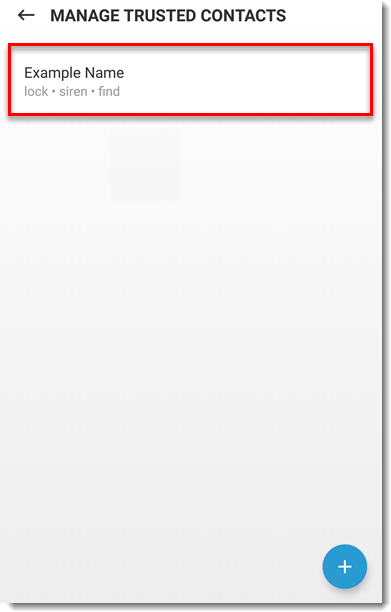
- In the Accepted commands section, tap the check boxes to enable or disable your preferred SMS text commands. When you are done, tap Save.
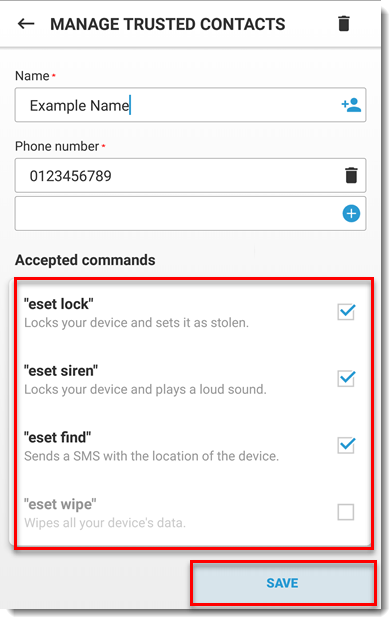
- Tap Send to send your Trusted contact an SMS with instructions on how to use the commands. Otherwise, tap Don’t Send.

- Your Trusted contact can now use the SMS commands you specified in step 4.
ESET Mobile Security for Android 5.2 and earlier users
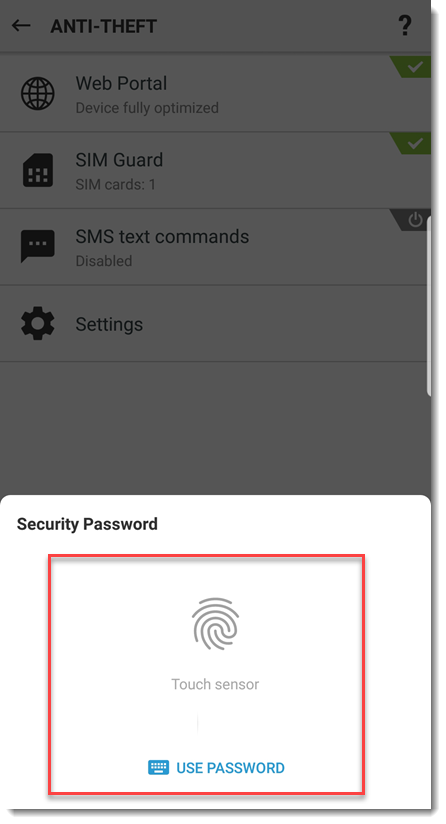
- Next to SMS text commands, tap the slider bar.
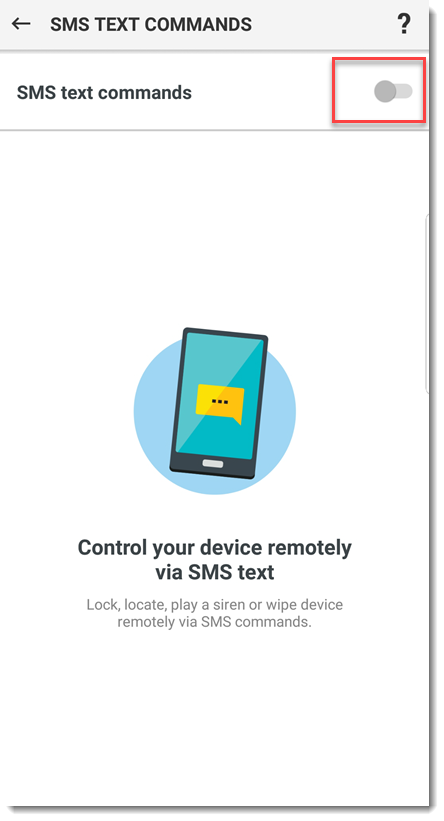
- Tap Continue to permit ESET Mobile Security to have read access.

- A password is required to send SMS text commands from your trusted friend’s device. Create this password in the step below. Tap Next.

- Type the password that will be used to send remote text commands to your device in both Password fields and tap Save.

- Tap Finish.
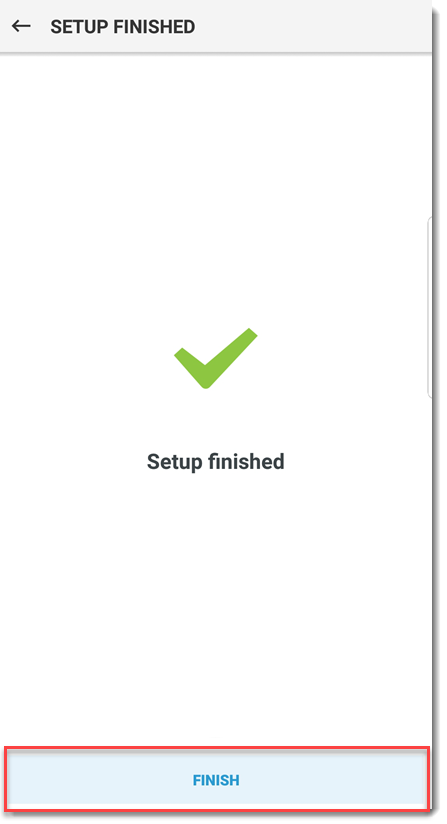
SMS Remote Text Commands (ESET Mobile Security 5.2 and earlier)
You can use a trusted contact’s device to send the following text commands to your device. You can only use this feature if you have already added a trusted contact to your device. You will not be able to send these commands from a device unless it belongs to a contact listed as a trusted contact in ESET Mobile Security for Android.
Reset a lost or forgotten password
To reset your ESET Mobile Security password, send an SMS to your device from your trusted contact’s device, in the following format:
eset remote reset
Your device will prompt you to enter a new password. This SMS command is not available in EMS 5.3.
Remote siren feature
To trigger the siren on your device, send an SMS to your device from your trusted contact’s device in the following format:
eset siren password
Replace password with the password that you created during SMS text commands setup.
Remote Wipe feature
To trigger the Remote Wipe feature, send an SMS to your device from your trusted contact’s device in the following format:
eset wipe password
Replace password with the password that you created during SMS text commands setup.
Remote Lock feature
Lock your device remotely. Your ESET Mobile Security password is required to unlock the device again. To trigger the remote lock feature, send an SMS to your device from your trusted contact’s device in the following format:
eset lock password
Replace password with the password that you created during SMS text commands setup.
Remote Find GPS feature
You will receive an SMS with GPS coordinates and a link to Google Maps showing the exact location of your device. In order to receive the GPS coordinates, the GPS module on your phone has to be activated in advance. To trigger the remote find GPS feature, send an SMS to your device from your trusted contact’s device in the following format:
eset find password
Replace password with the password that you created during SMS text commands setup.
SMS Remote Text Commands
You can use a trusted contact’s device to send the following text commands to your device. You can only use this feature if you have already added a trusted contact to your device. You will not be able to send these commands from a device unless it belongs to a contact listed as a trusted contact in ESET Mobile Security for Android.
Remote siren feature
To trigger the siren on your device, send an SMS to your device from your trusted contact’s device in the following format:
eset siren
Remote Wipe feature
To trigger the Remote Wipe feature, send an SMS to your device from your trusted contact’s device in the following format:
eset wipe
Remote Lock feature
Lock your device remotely. Your ESET Mobile Security password is required to unlock the device again. To trigger the remote lock feature, send an SMS to your device from your trusted contact’s device in the following format:
eset lock
Remote Find GPS feature
You will receive an SMS with GPS coordinates and a link to Google Maps showing the exact location of your device. In order to receive the GPS coordinates, the GPS module on your phone has to be activated in advance. To trigger the remote find GPS feature, send an SMS to your device from your trusted contact’s device in the following format:
eset find
After sending an SMS command, you will receive an SMS with a security code. To confirm the SMS command, reply with your command followed by the security code, as instructed in the SMS you received. The code is valid for 15 minutes upon receiving the SMS with the security code and the code is not case sensitive.

